It’s always good to know where your save file for Granblue Fantasy: Relink is if you’re playing on PC, just in case it ever becomes unfortunately corrupted.
Compared to PlayStation owners, PC players are having a bit of a rough time with Granblue Fantasy: Relink. Not only does the PC version suffer from crashing errors, but some players have reported having corrupted save files, forcing them to regularly back them up so as not to lose hours of progress. If you’re playing Granblue Fantasy: Relink on PC, it’s a good idea to back up your save file, but that requires knowing where to find it.
Where is Granblue Fantasy Relink’s save file location on Steam?
Locating your Granblue Fantasy: Relink save data is fortunately a simple process. By holding down the Windows and R keys on your keyboard, you’ll bring up a small window where you can run commands. Type in %localappdata%\GBFR\Saved\SaveGames and it’ll take you straight to the folder containing your save files.
Alternatively, you can always go into your Steam library, right click on Granblue Fantasy: Relink, and select Manage > Browse local files. This will open up the GBFR folder, and you can then select Saved > SaveGames.
How to backup your save file for Granblue Fantasy Relink

Manually backing up save data is super easy. Once you’ve found the file on your PC, all you need to do is copy the file to a new folder. Make sure you keep the copy in the same location as the original save file so it’s easy to find should you need it.
Admittedly, Steam does back up your save files automatically to the cloud, but it’s been advised you disable this feature to avoid it backing up a corrupted save file. You can do this by right clicking on Granblue Fantasy: Relink in your Steam library and selecting the Properties menu. In the General section, there’ll be a toggle for keeping save files on the Steam cloud; turn that off and you’re done.
At the time of writing, Cygames has yet to issue a patch to resolve the issue so it’s best to follow the advice above. You’ll be sinking hours into the game, farming materials like Fortitude Crystals to grind the party up for its endgame content. The last thing you want is for all that progress to be lost.




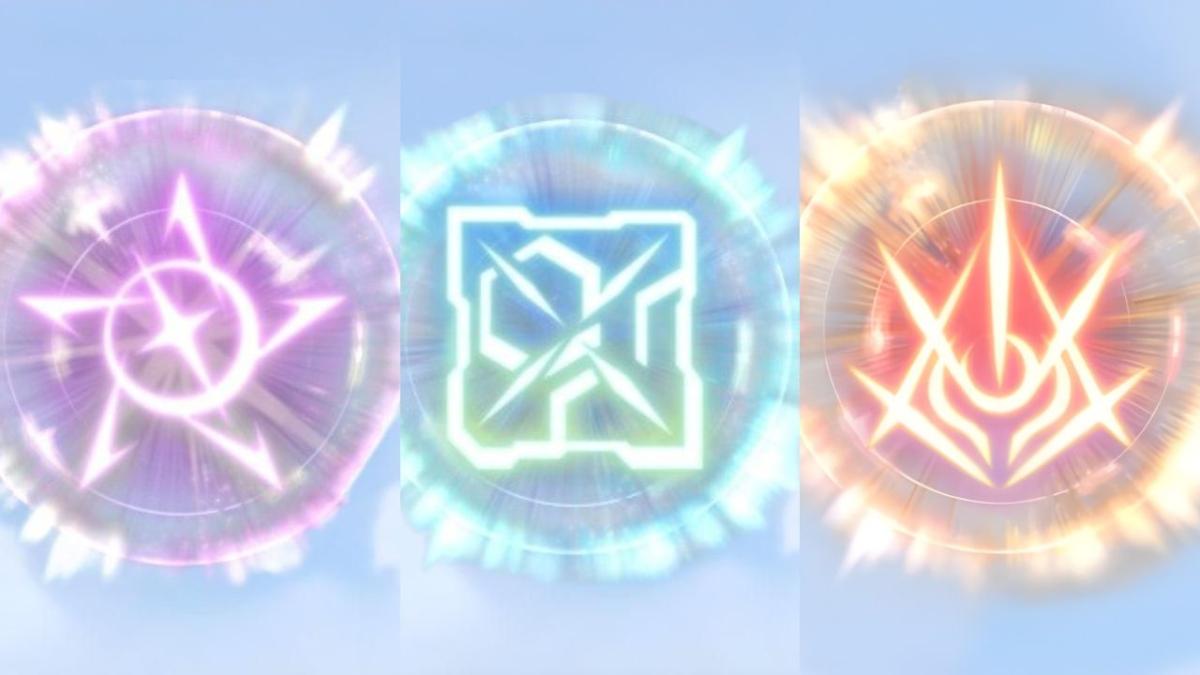








Published: Feb 7, 2024 06:24 am