The most rage-inducing thing in gaming is lag. The last thing you want in your Warzone games is uncontrollable FPS stuttering, rubberbanding, or input delay leading to you missing the all-important headshot. You can curse your internet provider as much as you’d like, but it won’t get you anywhere. Let’s put the pitchforks down and figure out how to fix Warzone lag for ourselves.
But how do we fix our terrible internet?
Common causes of lag in Warzone
The most common causes of Warzone lag is outdated GPU drivers or incompatible system settings. To fix these problems, you must update GPU drivers, fix your graphic settings, and, turn off Bitdefender. There are many more fixes to this problem and we have them laid out for you below.
How to fix Warzone lag on PC, explained

All the exciting new content that came with Warzone’s season two is moot if your FPS is extremely low or if you’re running into stuttering and freezing issues. While this can be caused by having a weak internet connection, there can be a lot of reasons why Warzone is so laggy. So we’ll enumerate all the potential fixes you can employ no matter which platform you use to play Warzone.
Make sure your graphics card drivers are up to date
This is simple housekeeping for PC users. Updating your graphic drivers will help alleviate many problems and in this case, Warzone lag. Check out the official GPU websites to download updated drivers correctly:
- Head to your Device Manager by pressing Win + I.
- Search Device Manager and click it from the drop down menu.
- Navigate to your Display Adapters on the list and double-click it.
- Right-click the driver in use and select Update driver from the drop-down menu.
- Select Search automatically for drivers.
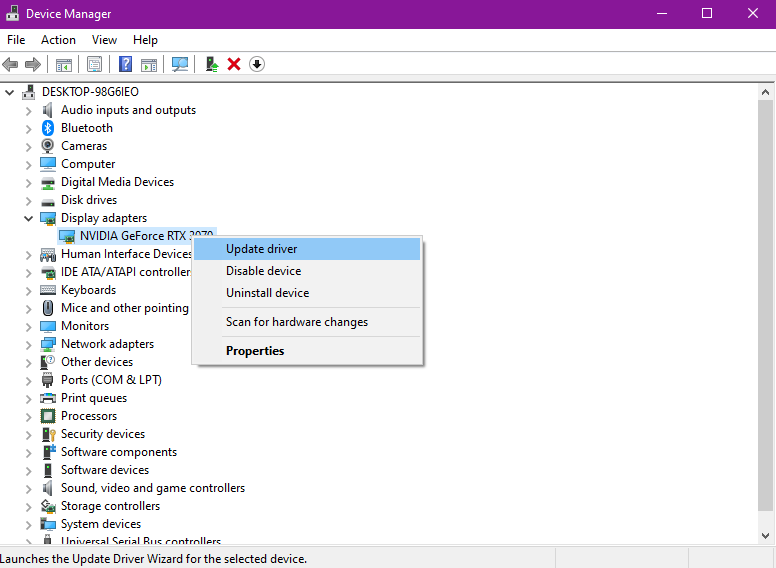
If your drivers are already up to date or updating them does not fix your problems, there are more solutions to fix the Warzone lag problem.
Related: Best FOV Settings for Warzone
Uninstall Bitdefender
Many do not know, but the antivirus suite, Bitdefender has been linked to Warzone lag and stuttering. Users have found that turning it off or completely uninstalling it fixes the problem right away:
- Search for your Control Panel App in Windows Search bar.
- Navigate to the Programs tab and click it.
- Right-click on Bitdefender Total Security.
- Click Uninstall and Yes when prompted.
- On the next screen, choose the option I want to uninstall Bitdefender.
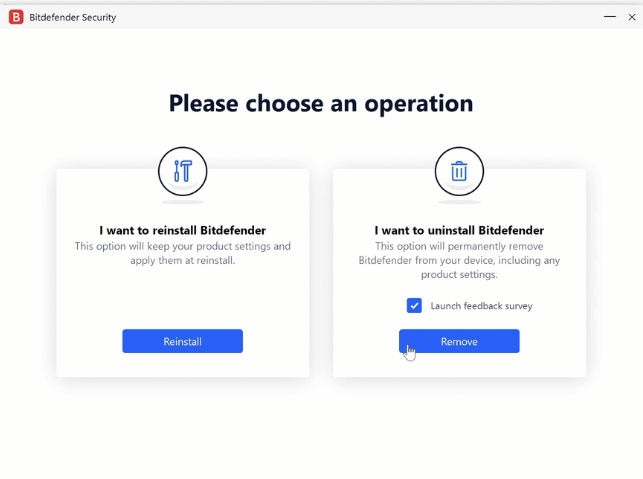
Set the Spot Cache in the game to High or Ultra as this removes stuttering and increases FPS
Some reddit users have found that setting Spot Cache to High or Ultra AND turning ON motion blur increases FPS. Here’s how to do both:
- Open COD Warzone and open Settings.
- Click on Graphics in the drop-down menu.
- Click Quality in the top tab.
- Scoll down to Spot Cache and set it to High or Ultra.
- Head back to the Quality tab to turn on Motion Blur.
- Scroll down to the Post Processing Effects option.
- Click on Turn On for World Motion Blur and Weapon Motion Blur.
- After these steps, reboot the game and see if the problem persist.
Ensure your PC specs are compatible with the game
You could be trying to run your game on an incompatible system which is a perfect situation to experience Warzone lag. Let’s check on your specs!:
To check if you can run Warzone correctly, check compare your specifications at the System Requirements Lab.
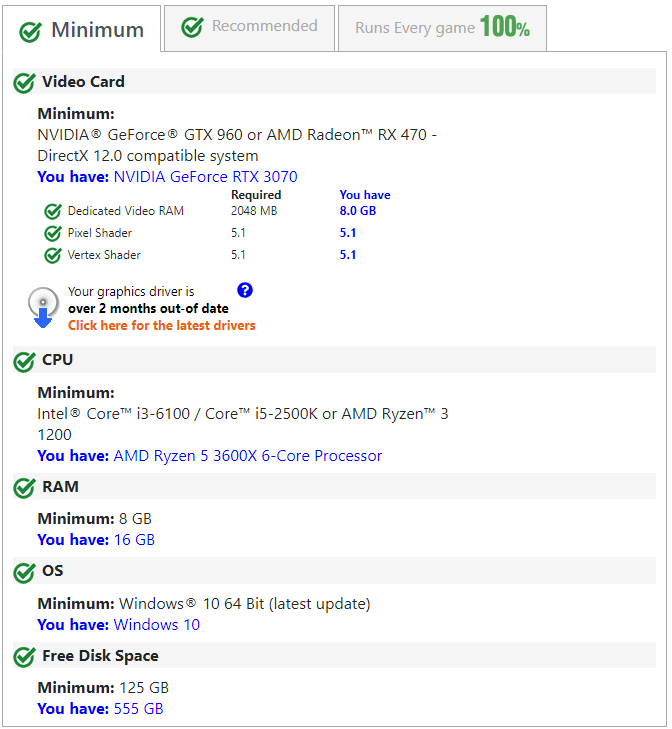
Related: Best PC graphics settings in Warzone
Close programs that you’re not using
Background programs always have a way of influencing gaming time, so let’s get those closed for now! Here’s how to do that!:
- Right-click on your Windows Taskbar.
- Select from the menu, Task Manager.
- Within the Processes tab, right click on an app that is using a lot of your system’s memory.
- From the drop-down menu, choose End Task to close unnecessary processes.
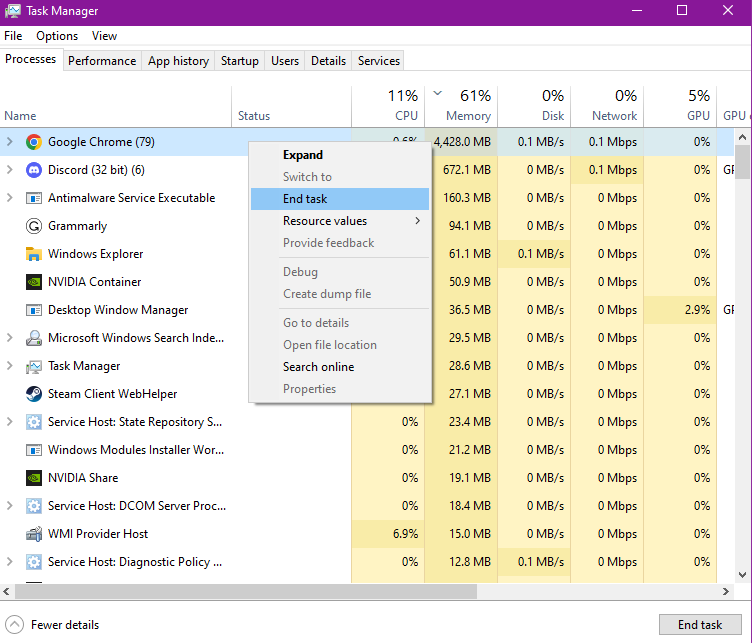
Enable Hardware-accelerated GPU Scheduling
This setting will make your apps share GPU resources in a more efficient and effective fashion. It’ll remove latency and increase performance. Here’s how to do it:
- Go to Windows and select System in settings.
- Click the Display tab in the settings.
- Scroll down to Graphics Settings.
- Click Change the default graphics settings.
- Locate the Hardware-accelerated GPU scheduling option.
- Click the button next to it to toggle it.
- Restart your PC.
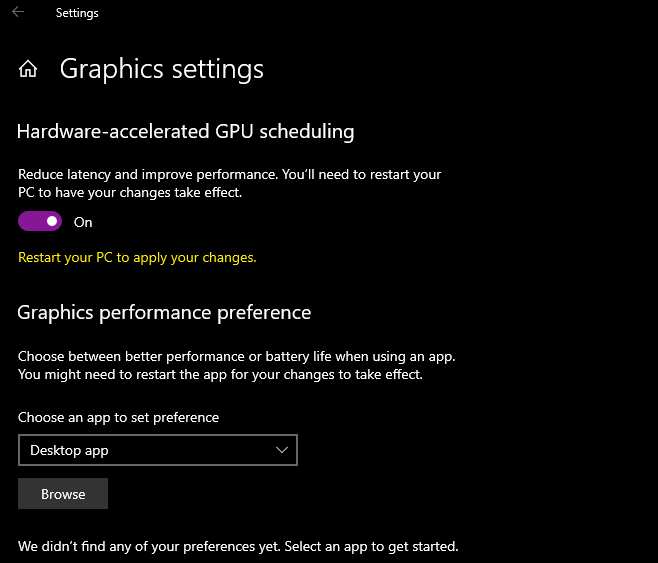
How to fix Warzone lag on Console
- Putting your console in a well-ventilated area.
- Ensure your ethernet cable is in working condition.
- Move your router closer to your console.
How to fix low FPS in Warzone
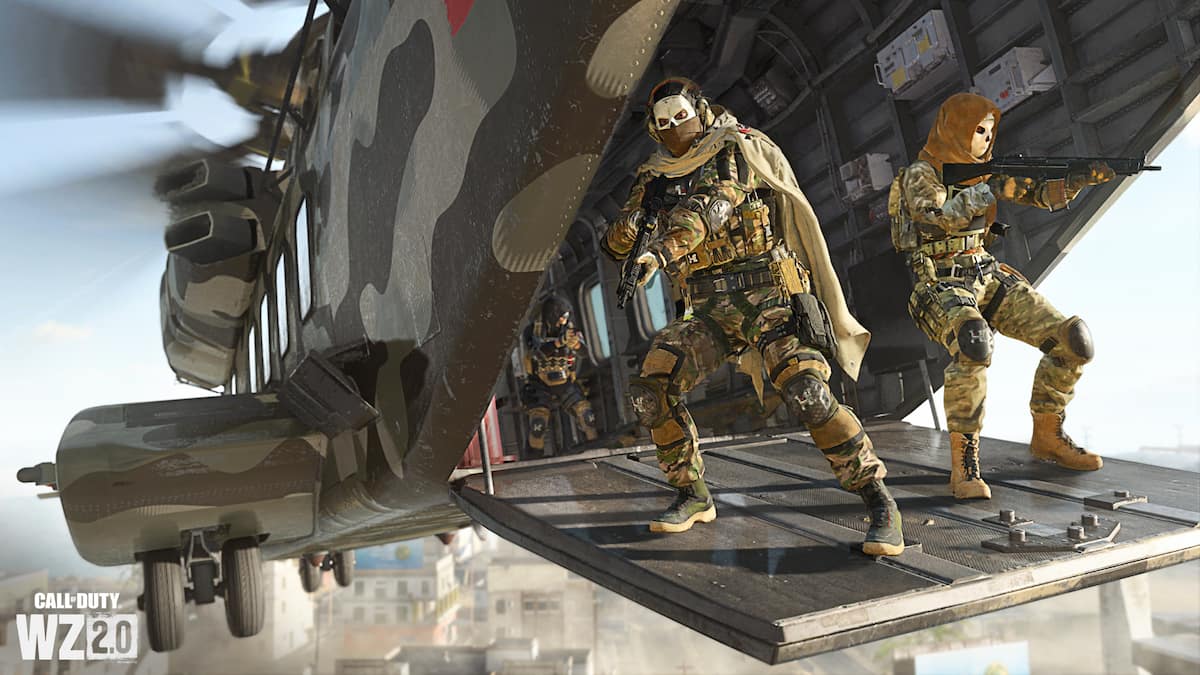
You can also try isolating the issue by seeing if the same problem occurs with other games with similar system requirements. If it only happens with Warzone, we suggest that you perform a Scan and Repair to figure out the issues with the game files and resolve them. You can do so in Steam or in Battle.net.
How to fix game files in Steam
- Open Steam.
- Right-click on Warzone in your library.
- Select Settings and then Properties.
- Choose Local Files and click on Verify integrity of game files.
Related: How to increase your FPS in Warzone
How to fix game files in Battle.net
- Select the game on Battle.net.
- Click on the cog wheel icon beside Play.
- Choose Scan and Repair.
A good last resort is totally reinstalling the game to resolve any issues with its files that Scan and Repair could not find. Otherwise, call up your internet service provider and give them what for—in a respectful manner.
With all these instructions, surely it’s fixed by now. You’ll be back to playing with the lowest ping in no time. Also, make sure that the servers aren’t experiencing any issues. To check, go through our COD server status guide to help you see if everything is up and running.




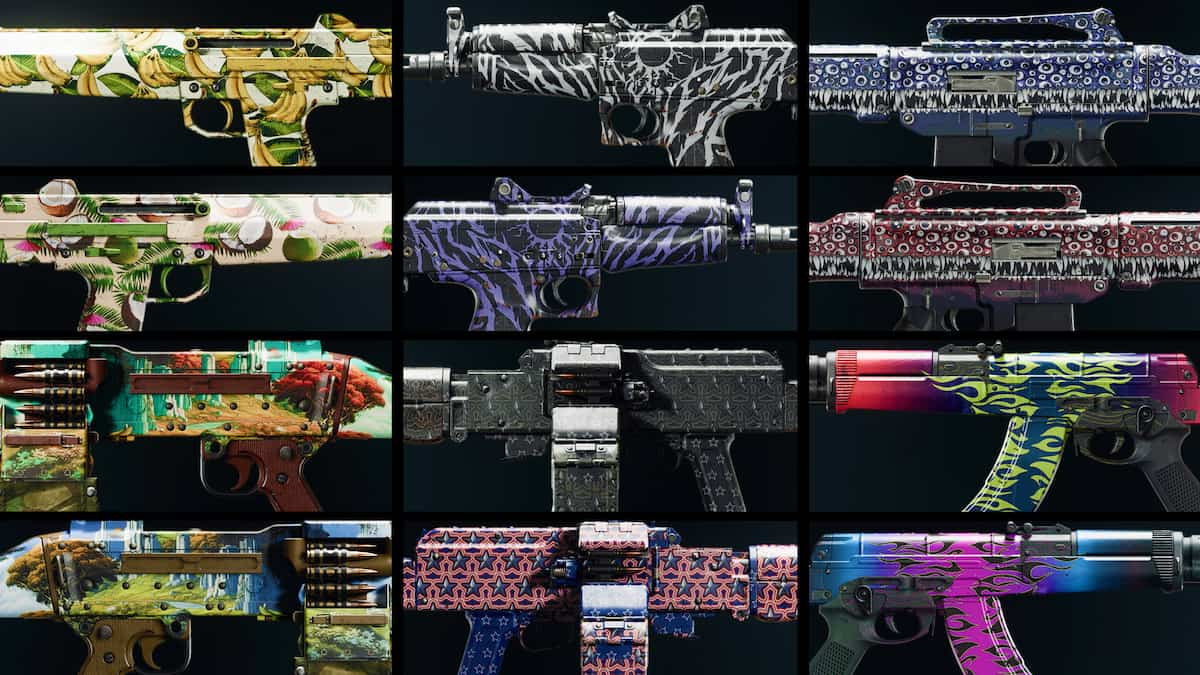









Published: Jul 27, 2023 04:45 pm