There’s nothing more frustrating than trying to load up Wuthering Waves and jump into the action only to be met with errors hindering your progress. The UE4 Fatal Error is one of the issues you might run into.
It’s usually pretty tricky to figure out what’s causing a game error and how you can get rid of it. This error can be particularly frustrating since you can’t launch the game at all, so here’s how to fix UE4 Fatal Error in Wuthering Waves.
How to fix the Wuthering Waves UE4 Fatal Error

Here are all of the possible fixes you can try to get rid of the UE4 Fatal Error in Wuthering Waves.
- Completely close out of the game and relaunch it.
- This is a simple step, but simply rebooting the game oftentimes fixes any errors you encounter. It’s best to completely shut down and reload all parts of the platform you’re playing on. This means restarting your computer, the launcher, and the game itself.
- Launch the game using the .exe file.
- Locate your Wuthering Waves game files, which are installed wherever you previously chose to set them up during the installation process, then locate the .exe file. Launch the game by opening it to see if this gets rid of the error.
- Repair your game.
- Select the wrench icon in the upper right corner of the Wuthering Waves launcher to repair your game.
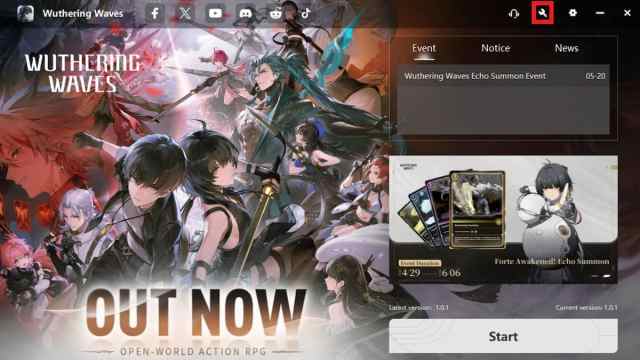
- Ensure your graphic drivers are up to date.
- Outdated graphic drivers can cause all kinds of issues like lag, stuttering, and this pesky UE4 Fatal Error, so another fix to try is checking whether they’re up to date.
- Check your firewall settings.
- There’s a chance that Wuthering Waves is being blocked by your firewall, which could result in this error occurring. Because of this, make sure this game is allowed past your firewall by checking the firewall section in your security settings.
- Install the most recent version of Microsoft Visual C++.
- You may need to download the latest version of Microsoft Visual C++ to get rid of this error. This can be installed through the Microsoft Store.
- Uninstall and reinstall Wuthering Waves.
- There’s a chance that something went wrong in the installation process, which means you may simply need to do a fresh download. If no other options work, try uninstalling the game and re-downloading it from scratch.
If none of these fixes work for you, the next step is to try reporting the bug directly to the developers. You can also try the Wuthering Waves X (formerly Twitter) account or the official Wuthering Waves Discord Server to see if you can get any additional help from the developers there.

