Critical Errors can rocket gamers out of a match in a matter of seconds, ruining their experience and scaring them almost to death in the process. If this one does happen to you though, you can rest easy: VALORANT’s “Critical Error has Occurred” prompt is something you can fix, you just know how to do it.
Every massive title is packed to the brim with errors; games like Fortnite, Warzone, CS:GO, and even VALORANT have their fair share.
I, like most of you, have been surprised by errors with daunting titles, especially in VALORANT, but the majority can be taken care of with quick changes.
What causes a critical error in VALORANT? Critical Error Has Occurred, explained
This particular error appears for a multitude of reasons, like:
- Server issues
- PC settings that are incompatible with VALORANT
- External programs
- Corrupted files
The critical error prompt also occurs when the game doesn’t have permission to access particular files running in the background of your PC. This means Riot’s Vanguard is likely to make its presence known as well.
How to fix VALORANT’s Critical System Error

Restart your PC and VALORANT
This tried-and-true method of problem-solving is the first thing you should do, alongside restarting VALORANT. Odds are VALORANT has had a minor implosion, and will be fixed by a simple restart.
1) Update your PC
Making sure you have the latest version of Windows is a simple reason why the critical error might occur. Update your PC then move on to the next solution if it fails to fix the problem.
2) Removing third-party software or programs
Vanguard has a bone to pick with most third-party programs. By closing all third-party programs you’ve eliminated them as a problem if the issue persists. Make sure you take a deep dive into what programs could impact your VALORANT gaming session, as you might not even be aware that they’re breaking your game.
Sometimes this might require deleting them altogether. But hopefully, it just means closing them for the time being.
3) Resinstalling VALORANT
This is the last thing you want to do, as it means you have to install VALORANT all over again, even though you just want to game. I hate doing it, but it’s sometimes necessary.
While it may be annoying, this solution is great for fixing corrupted files. You’ll have to redownload VALORANT from Riot’s website and select the “Advanced Option” after you’ve located the installation file. This will show you where it’s being installed and you’ll be able to see all the previous files.
How to avoid VALORANT crashing on startup: All fixes
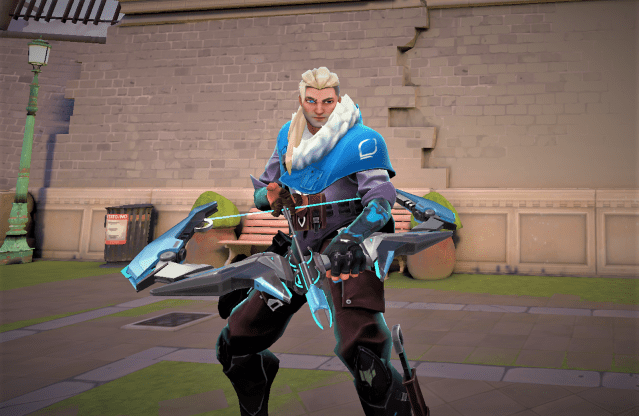
Making sure your graphics drivers are up to date is usually my first step. This is a simple fix and can be the main reason why VALORANT crashes on start-up each time. To see what Graphics card and drivers you have:
- Go to Control Panel
- Select Device Manager
- Locate Display adapters
- Click on it to show the devices
- Click on the devices and select the driver tab
Then right mouse click and click “Update Driver” and this will tell you whether it’s up-to-date or not.
Other solutions include:
- Closing background programs
- Updating Windows
- Restarting the game and your PC off the bat
With any luck, these pesky VALORANT issues will be fixed and you can go back to rushing onto the site without any utility in no time.



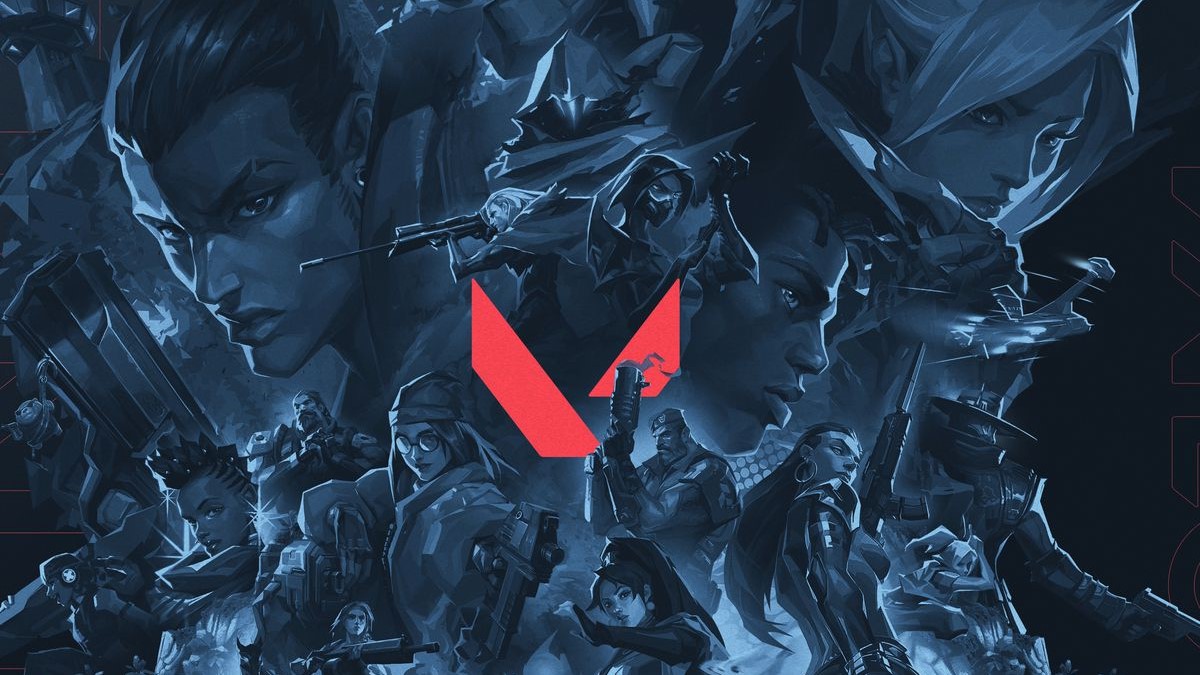







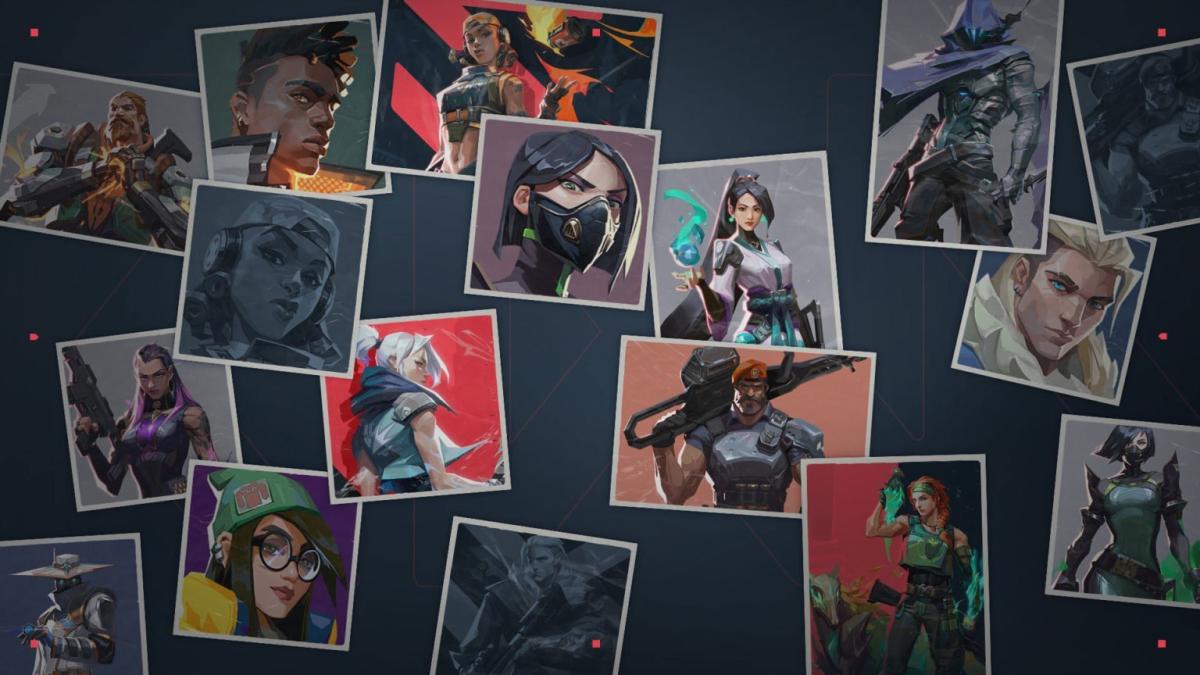

Published: Jul 12, 2023 10:11 pm