A ton of bugs have come and gone in Fortnite since the release of the popular battle royale in 2017. Some of them have been fixed by the developer, but others often reappear after updates. That means knowing the proper corrections is still useful.
Before trying any of the solutions below, you should restart the game, launcher, and PC or console. This is a basic practice that even the best players can sometimes forget.
Here are some of the most prominent bugs in Fortnite and what you can do to try to fix them.
| Name | Meaning | Solution |
| Fortnite ‘successfully logged out’ error | Appears as players try to log into the live servers. | – Wait for Epic Games to roll out a fix. This error generally appears after large content releases and is considered a bug. – Try logging into a different account. – Restart your router and gaming device. |
| Denial Reason Code 20 | Appears due to privacy settings inconsistencies. | – Set Party Privacy mode to Public. – Add your teammates to your Epic Games account. – Turn on Cross-Network Play. – Set your Fortnite party setting to Public. |
| AS-3 | Disconnection error. | -Check your internet connection. |
| bad_module_ info has stopped working | Message appears while playing the game. | -Run the game as administrator. -Verify the game’s file. -Change full-screen options to accept administrator requests again. -Update graphic card drivers. -Verify Windows updates. |
| CE-34878-0 | The PS4 crashes. It’s not specific to Fortnite but happens on it too. | 1. Options -> Check for Update. 2. Settings -> System Software Update. 3. Restart your PS4. |
| CE-40852-9 | Error while downloading on PS4. | 1. Settings -> Network -> Set Up Internet connection -> Select your network -> Custom. 2. Verify that IP and MTU are automatic, DHCP name is “Do Not Specify,” Primary DNS on 8.8.8.8 and Secondary on 8.8.4.4. |
| CS-03 | Save file size is too large. | -Reduce the number of save files for the game. |
| errors.com.epicgames. common.server_error | Connection issue | It’s either an issue from your connection or on the end of the servers. |
| DP-01 | Unable to install the game. | 1. Check your permissions by confirming you are an Administrator on the platform. 2. Run the client as Administrator. |
| DP-06 | Error while downloading on PC. | Run the Epic Games Launcher as administrator. |
| IS-0005 | Unable to collect to Epic Games launcher. | -Check the status of Epic Games servers. -Check VPN, proxy servers, and firewalls. |
| IS-0009 | Unable to load the game. | -Reinstall the game. |
| IS-BV02 | Unable to launch the game due to missing or corrupted file. | -Type cmd. -Click on Command Prompt, and Run as Administrator. -Type chkdsk c: /r /f and press Enter. -Restart the platform. -If it doesn’t work, reinstall the game. |
| IS-BV04 | Build verification failed. | Solutions are explained by Epic Games. Verify dard drives and perform a memory test. |
| IS-BV05 | Build verification failed. | Solutions are explained by Epic Games. Verify dard drives and perform a memory test. |
| IS-DS01 | Unable to install the game due to shortage of disc space. | -Free more disc space or change the location of installation files. |
| IS-DS02 | Unable to install the game due to shortage of disc space. | -Free more disc space or change the location of installation files. |
| IS-FC02 | Unable to install the game due to file creation failed. | -Free more disc space or change the location of installation files. -Reinstall the game. –Flush DNS. |
| IS-FC05 | Unable to install the game. | –Verify hard drives and memory. |
| IS-FC06 | Unable to install the game. | –Verify hard drives and memory. |
| IS-INFO-THROTTLED | Unable to install the game. | -Go to the Settings of the launcher. -Uncheck the “Throttle Downloads” box. |
| IS-MF-01 | Unable to install the game. | -Disable unused background applications. -Reinstall the game. |
| Launcher white screen | Epic Games launcher has a white screen. | 1. End every Launcher process. 2. Press Windows + E and go to C:\Users\PC-NAME\ AppData\Local\ EpicGamesLauncher\Saved\. 3. Delete webcache file. |
| LS-0002 | Unable to update the game. | -Restart the launcher. -Check updates. |
| LS-0003 | Unable to connect to the launcher. | -Sign-in. |
| LS-0004 | Unable to install the game. | -Reinstall the game. |
| LS-0005 | Unable to update the game. | -Check the Epic Games servers. -Check your connection. |
| LS-0006 | Unable to install the game. | -Run the launcher as Administrator. -Reinstall the game. |
| LS-0009 | Unable to install the game. | -Verify the installation. |
| LS-0013 | Unable to launch the game. | -Verify your game’s files in the launcher’s Library. -Clear the launcher’s webcache. |
| LS-0014 | Unable to launch the game. | -Verify the game’s files. -Reinstall the game. -Disable unused background processes. |
| LS-0015 | Unable to connect to the game. | -Check your connection. -Check the Epic Games servers. -Test your connection speed. |
| LS-0016 | Unable to connect to the game. | -Restart the launcher. -Verify the game’s files in the Launcher’s library. |
| LS-0018 (or LS-0019-IS-IZ01, or LS-0019-IS-PQR3010) | Unable to connect to the game due to application still running. | -Shut down the processes linked to the game in the Task Manager. |
| LS-0019 | Unable to install the game. | -Run the launcher as Administrator. -Restart the platform. -Use a specific launcher option or reinstall Microsoft Visual C++. |
| LS-0021 | Unable to launch the game because it is not owned. | -Verify you are signed-in. |
| LS-0022 | Unable to launch the game because it is not owned. | -Verify you are signed-in. |
| MD-0005 | Unable to launch the game due to file not downloaded. | -Verify the launcher’s status. -Verify your connection. |
| PI-UBI-01 | Unable to launch the game. | -Restart the Epic Games launcher. |
| SU-BI-CA | Unable to launch the client. | -Follow the troubleshooting steps indicated on the client’s official website. |
| SU-MD-HSH | Unable to launch the game. | -Follow the troubleshooting steps indicated on the client’s official website. |
| SU-PQR1603 | “Self Update Failed” message while installing launcher. | 1. Right-click on the launcher and access “Properties”. 2. Add ” -SkipBuildPatchPrereq” at the end of “Target” tab. |
| 0 | Message asking to restart client instead of launching a game. | -Run as administrator. -Verify the game’s files in the launcher’s game settings. -Run command prompt as administrator on Windows -> type “sfc/scannow” and Enter. |
| 6 | Matchmaking issue. | The bug comes from Epic Games and cannot be fixed by yourself. Wait for a fix from the developer. |
| 8 | You may or may not need an update. | Only occurs on PlayStation 4. Check if there are any update available. Reinstall the game if not. |
| 22 | Unable to launch the game. | -Verify the game’s files on the launcher’s Library. -Run the game as an Administrator. -Update or reinstall the game. |
| 23 | Easy Anti-Cheat error. | -Update Windows. -Reinstall GPU drivers. -Verify the game’s files. -Update or reinstall the game. -Launch a scan on your antivirus system. |
| 91 | 1. Disconnection error. 2. Unable to join a party. | 1. Verify the game’s files in the launcher’s game settings. 2. Modify status of party to Private. |
| 93 | 1. Disconnection error. 2. Unable to join a party. | -Change the skin. -Change lobby to public -> join the party without invite. -Join friends using Epic Games list. |
| 500 | Unable to launch the game. | There is no solution to this bug, but Epic Games generally brings a fix when it occurs. |
| 30005 | Unable to launch the game due to anti-cheat bug. | -Go to “C:\Program Files (x86)\EasyAntiCheat” and delete the .sys file. -Launch “EasyAntiCheat_Setup.exe” file and repair. |
| 30007 | Unable to launch the game. | -Press the Windows button. -Type cmd and Enter in the search bar. -Enter “bcdedit -set TESTSIGNING OFF” then Enter, and “bcdedit -set NOINTEGRITYCHECKS OFF” then Enter. -Restart your platform. |
If you constantly receive one of the errors above and can’t seem to fix it by applying the solution steps next to them, you should contact Epic Games’ support desk. Open a support ticket and provide as many details as possible so a professional can look into your case and find out what may be causing you to receive an error.











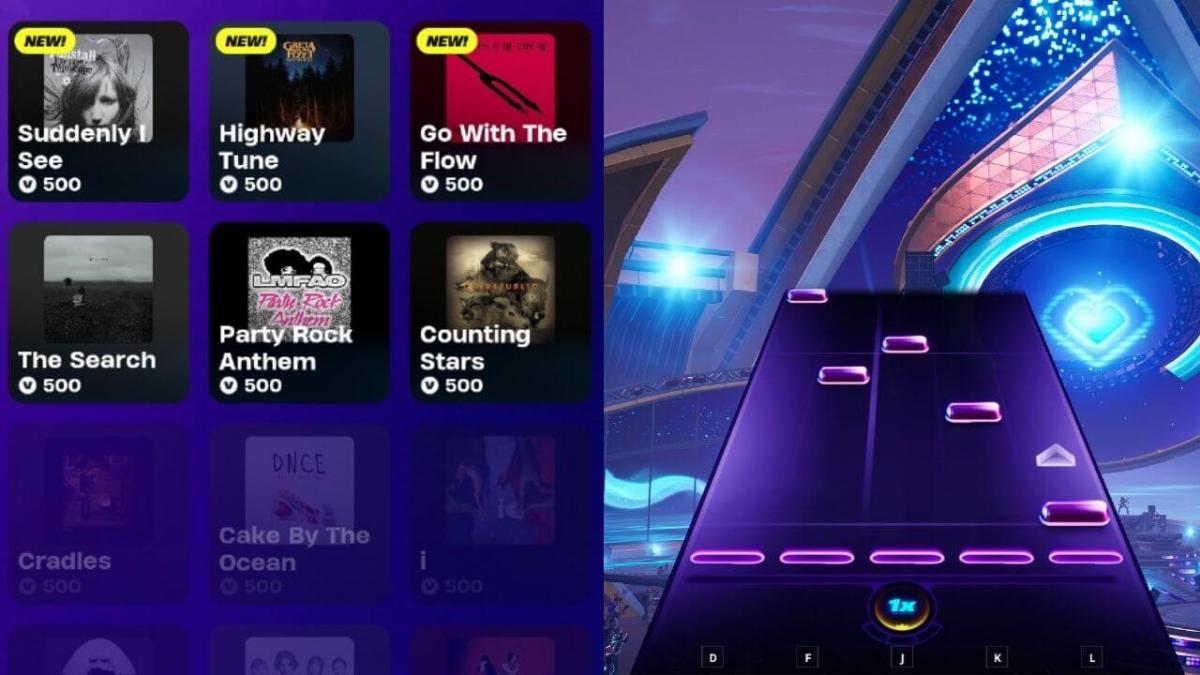


Published: Jan 18, 2023 06:16 am