The First Descendant is a looter-shooter, meaning there’s as much looting as there is shooting—perhaps even too much. Before you know it, your inventory is filled to the brim with weapons you probably don’t need, but can still scrap for materials.
Here’s how to dismantle weapons in The First Descendant.
The First Descendant: How to dismantle weapons
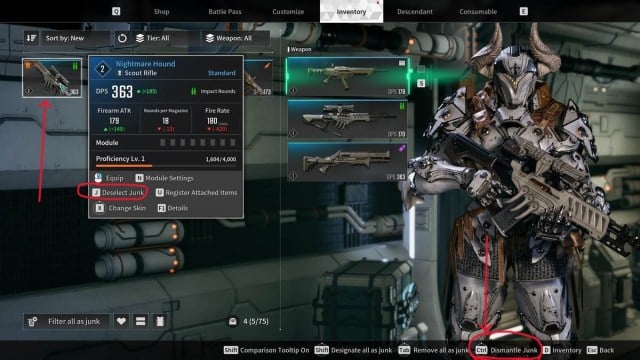
You can dismantle weapons in The First Descendant directly in your inventory. Remember, you can always transfer levels from one weapon to another if you find a gun you really like, so don’t feel forced to dismantle everything.
To dismantle weapons in The First Descendant, follow these steps:
- Open your inventory (I key on the keyboard or the Options button on your controller).
- On the right side, select any equipped weapon to open your weapon inventory.
- Use the Select Junk (J key on the Keyboard or RT/R2 on the Controller) to mark each weapon as junk. Alternatively, you can use the “Designate all as junk” (Hold Shift on the keyboard or Hold the Right analog stick down) to mark all inventory weapons as junk.
- After you mark everything you want to dismantle, press the Dismantle Junk button (Ctrl on the keyboard and RT/R2 on the controller).
- A window will pop up informing you of the materials you got by dismantling the selected weapons.
If you use the Designate all as junk button, the game selects every weapon in your inventory except for Ultimate weapons. For rare items, you can use the Register Attached Items button to mark weapons as favorites. Attached items can’t be designated as junk, so you never have to worry about accidentally losing your maxed-out Tamer.
How to use filters to dismantle weapons in The First Descendant
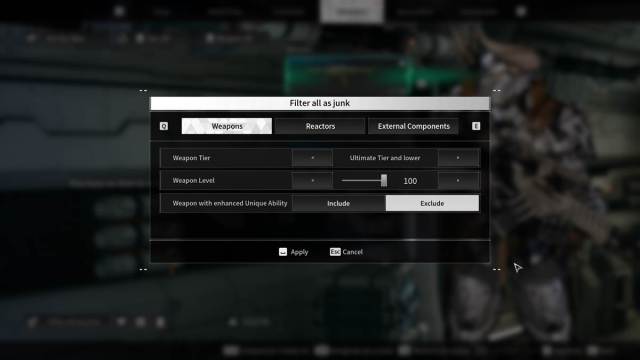
While you play The First Descendant, you’ll dismantle a lot of equipment you don’t need. To avoid needing to scroll through your inventory and hand-select every weapon you want to keep, use the Filter all as junk option.
The Filter all as junk option is located on the bottom left of the screen (it looks like a little trash can), and it allows you to set conditions for the Designate all as junk button. You can select the Weapon Tier and Weapon Level, as well as including or excluding weapons with an enhanced Unique Ability.
We recommend you use this only after getting a few strong rare or Ultimate weapons. You can get your first Ultimate weapon from the Premium battle pass or by playing the main story.












Published: Jul 30, 2024 06:11 am