Nightingale early access is here as of Feb. 20, and like other early access titles, things haven’t been buttery smooth so far. Several error messages might greet you when booting up for the first time, and the Login Failed error message will prevent you from playing entirely.
Thankfully for players, this seems to be one of the quickest and easiest error messages to fix so far in Nightingale. There are several possible reasons why you might be getting the “Login Failed. A network error has occurred” popup after launching the game, and they all circle back to connection issues.
How to fix “Login failed. A network error has occurred” error in Nightingale

If you see this error message, it means your PC isn’t able to properly connect to Nightingale‘s servers. This doesn’t necessarily mean your PC has a general connection issue, but the possibility shouldn’t be ruled out either. I recommend making it the very first thing you test.
Verify your internet connection
This test is the easiest to perform—if you’re reading this article on your PC, then it’s connected to the internet. Perhaps you’re reading this on your phone, in which case you should quickly confirm that your PC is connected to the internet with a simple Google search.
Inflexion Studios also recommends verifying that your download speed is at least five megabits per second, though I’m genuinely not aware of a single service provider that even offers a speed this low.
Make sure Nightingale has permission to connect
If your PC has a healthy internet connection, Nightingale isn’t automatically able to capitalize on that. Windows Firewall or a VPN may be preventing the game from being able to access the network permissions it needs to connect properly.
The easiest way to verify this is by running Nightingale as Administrator. The desktop shortcut created when you download the game on Steam isn’t actually the .exe itself—rather a shortcut to launch the game through Steam. All this means is you shouldn’t right-click on your Nightingale shortcut as “Run as Administrator” won’t be there.
Rather, right-click on Steam itself, and run Steam as Administrator. As long as the app has Admin privileges, so does any game launched through it (i.e. Nightingale). If you do this and still have the same error message, you have two options:
- Temporarily disable Windows Firewall using your PC’s control panel.
- This will provide extra clarity, but make sure you don’t forget to turn Firewall back on after checking.
- Move on to test more solutions.
- If running Steam as an Administrator didn’t fix the issue, there isn’t any real reason why disabling Firewall should be different. Still, it’s nice for peace of mind to double-check sometimes.
Make sure your drivers and game version are up to date
Early access games tend to have micropatches fairly frequently. If you missed one, it absolutely can cause a network error when trying to launch Nightingale. Testing this is simple:
- Right-click on Nightingale in your Steam Library.
- Select Properties>Installed Files.
- Select Verify integrity of game files.
If you somehow missed a game update, this verification will catch and apply that update.
Updating your graphics drivers is an easy process, but one that is different depending on which GPU manufacturer you’re representing. Both AMD and Nvidia have their own GPU software applications (AMD Adrenaline and Geforce Now) that make keeping your drivers up to date simple. Outdated graphics drivers aren’t as likely to be the culprit as they shouldn’t have an impact on network connectivity, but updating drivers regularly is crucial regardless, so it won’t hurt to check.
Make sure the game’s servers aren’t down
If you’ve tried all of the above and still aren’t getting results, then you may be simply trying to play during an accidental outage or a scheduled maintenance period. There are plenty of ways to quickly check whether Nightingale’s servers are down, but I suggest using the game’s official Discord, where you can get updates straight from the devs.
If you verify that the servers are up and running after trying all of the above solutions, then it may be time to simply restart your PC and try again. It’s downright goofy, but I find that this solution solves about half of all error messages that I personally receive in games.




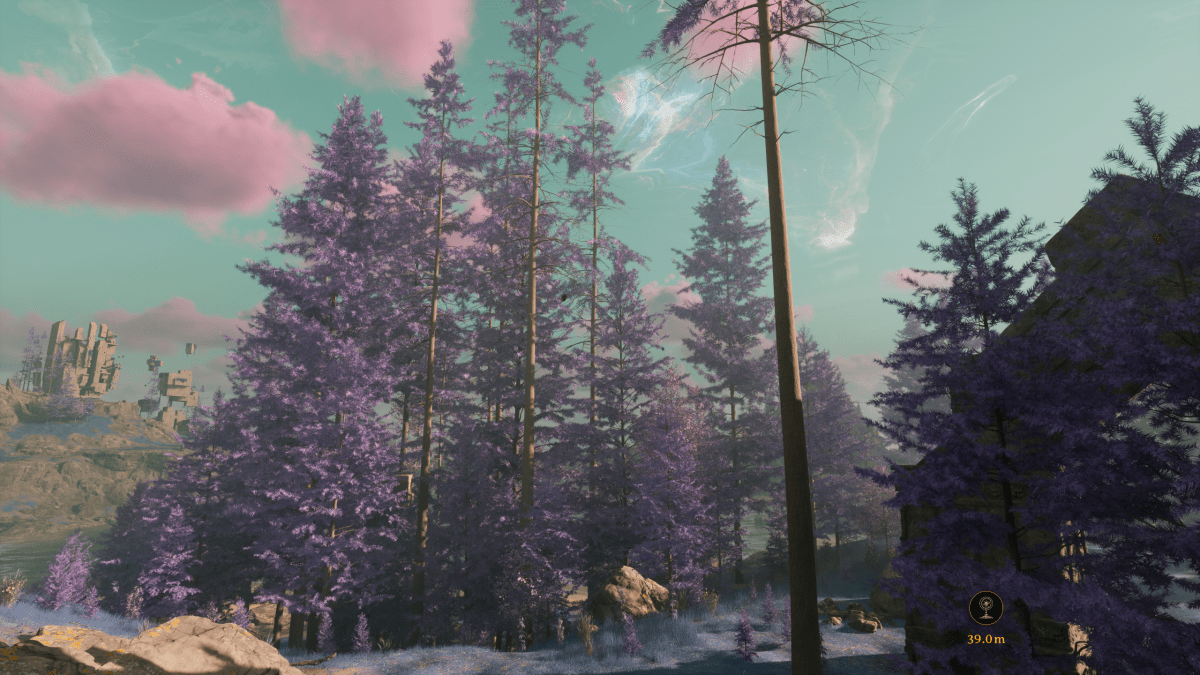


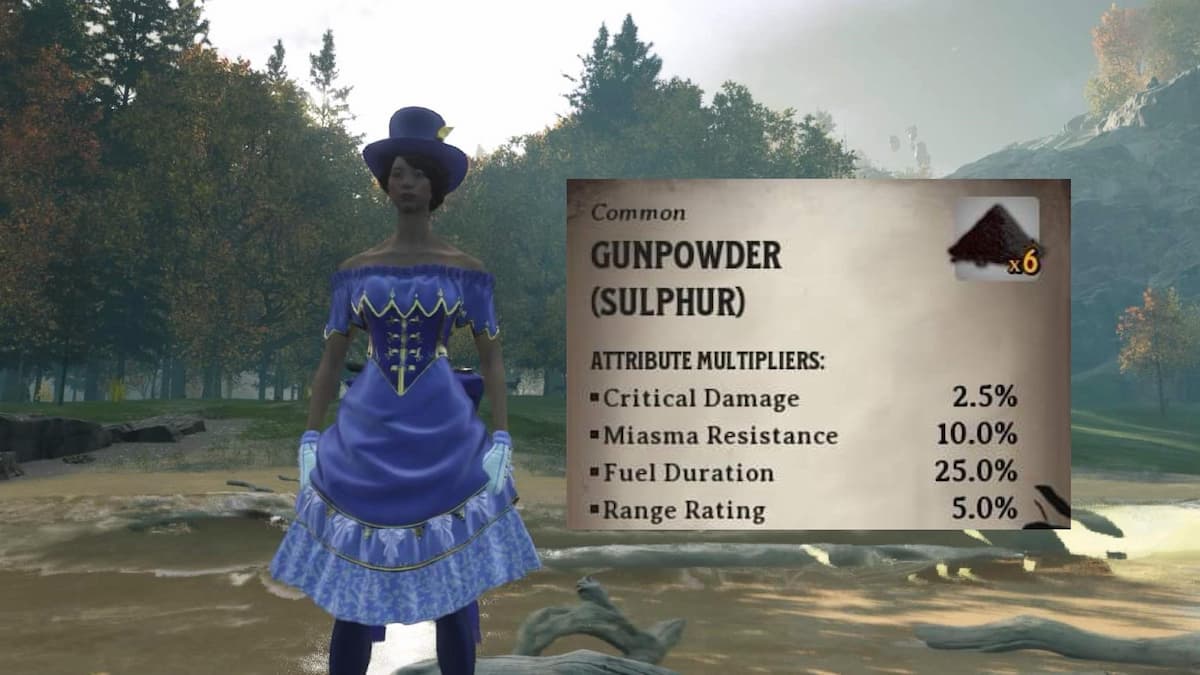
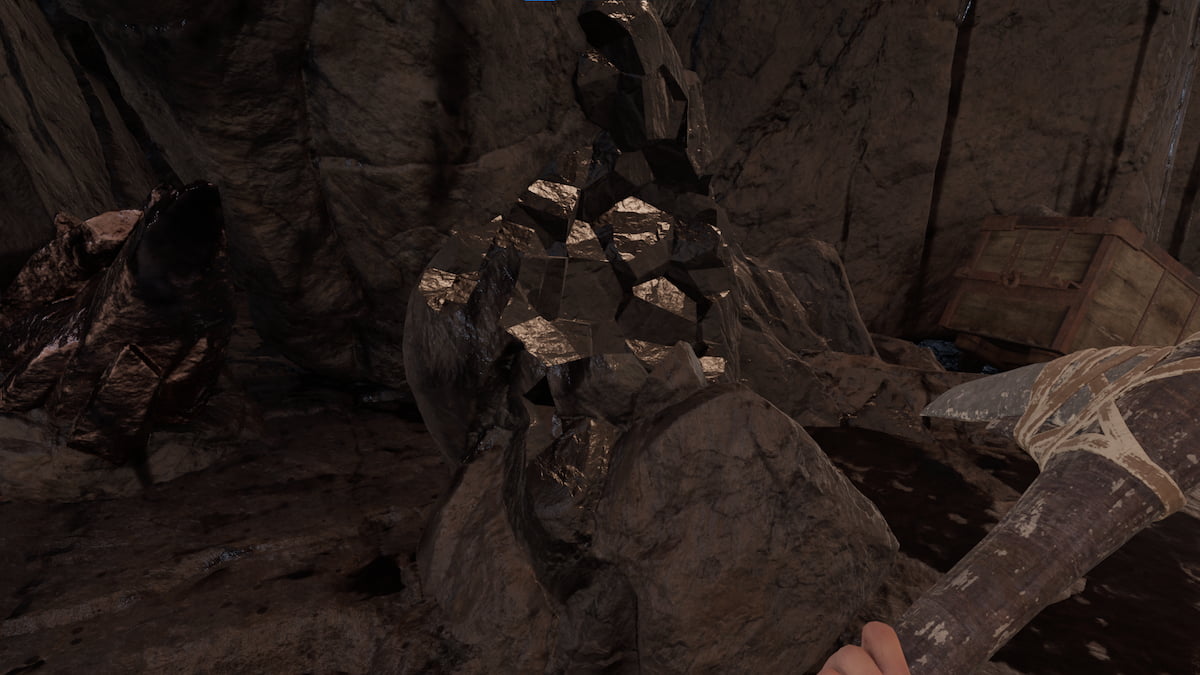


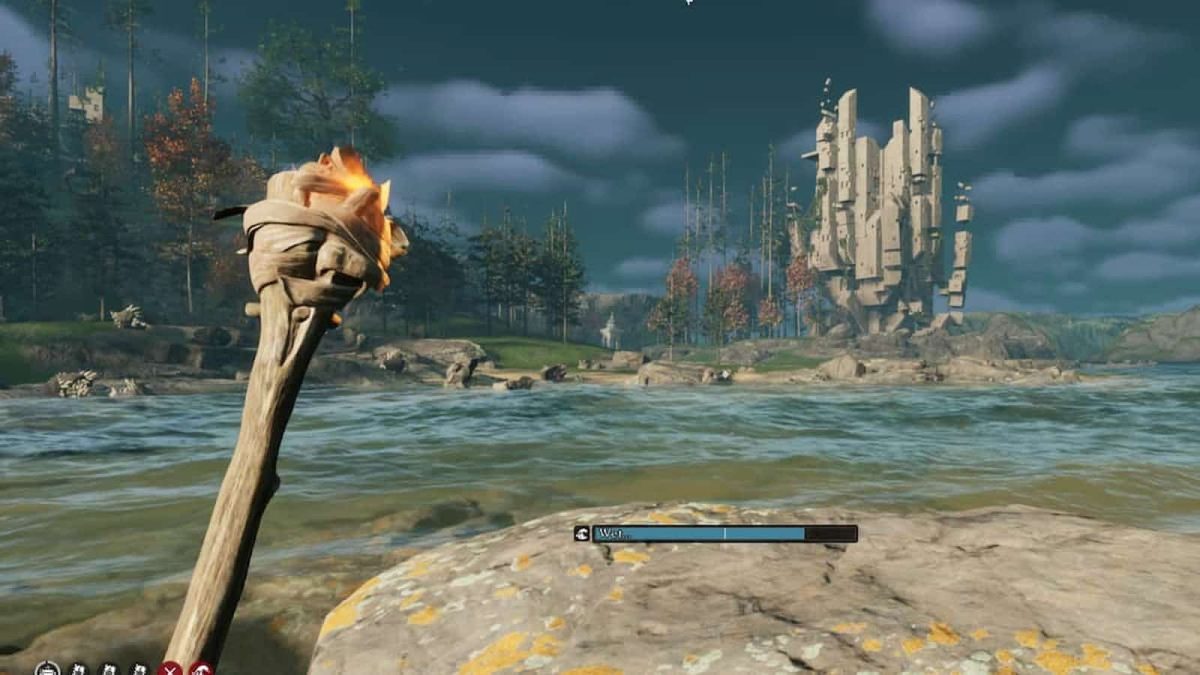

Published: Feb 20, 2024 03:07 pm