Granblue Fantasy: Relink has a black screen issue when starting the game that’s causing headaches for many players. If you encounter a black screen before the main menu, either after or before the logos appear, don’t worry. There’s a fix you can try right away that worked for me.
Potential fixes for black screen on Granblue Fantasy: Relink startup
The black screen crash in Relink could be due to problems with the game files or your computer. But since many players are facing this issue, it’s likely a game problem that the developer will eventually address.
Meanwhile, try these solutions in order. I’ve listed the simpler fixes first, like letting the game start without pressing any buttons. That worked for me immediately. Other fixes might involve reinstalling the game or updating files on your computer. Here’s everything you can try.
Disable Steam inputs and Overlay
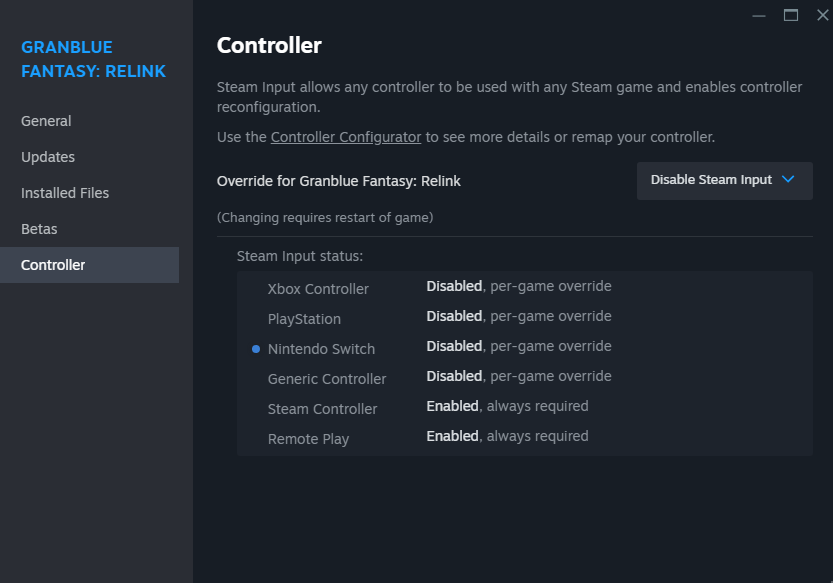
Turning off Steam inputs and the Steam overlay fixes the black screen for many Granblue Fantasy: Relink PC players using a mouse and keyboard. Here’s how to do it:
- Go to your Steam Library.
- Find and right-click on Granblue Fantasy: Relink.
- Choose Properties.
- In the new window, find the option “Enable the Steam Overlay while in-game” on the right. If the slider next to it is blue, click it to turn it off. If the slider is grey, leave it as-is, because it’s already off.
- Now, click Controller on the left menu.
- Next to Override for Granblue Fantasy: Relink, use the dropdown to select Disable Steam Input.
This works best if you use a mouse and keyboard. It stops controller support, so non-Steam controllers won’t work with the game when you change the Steam Input setting. If you want to play with a controller, disable the Steam Overlay and try one of the other fixes below.
Don’t press any buttons on startup
This simple fix worked for me and many others. When you start the game from Steam, don’t press anything. Let the logos appear, and only press buttons after the main screen animation and the Granblue Fantasy logo start loading. If this works, keep doing this every time you run the game until there’s an official fix.
Disconnect your controller before running the game
Some players fixed the black screen in Relink by starting the game without any controllers plugged in. Then, they connect the controllers after the main screen loads. It looks like some controllers might make the game crash when it starts. So, trying this simple step might help you too.
Check your hardware drivers for update
Check for updates for your computer’s parts, like the GPU, processor, and motherboard. Even if Relink doesn’t need a powerful computer, old drivers might not work well with the game. This is often true for GPU drivers. Updating them might fix the problem.
Reinstall the game
Your last resort is reinstalling Granblue Fantasy: Relink to make sure your game files weren’t compromised somewhere along the road. To do so, simply right-click the game in your Steam Library, select Manage, then Uninstall. Reinstall the game and try again.
Wait for a hotfix or refund
If Granblue Fantasy: Relink still won’t work after trying everything, you have two choices. Wait for the developer to fix it or ask Steam for a refund. It’s a common problem, so consider waiting a day for an update that might solve it. If you’re really upset, you can ask Steam to refund your money, but the game will disappear from your library.




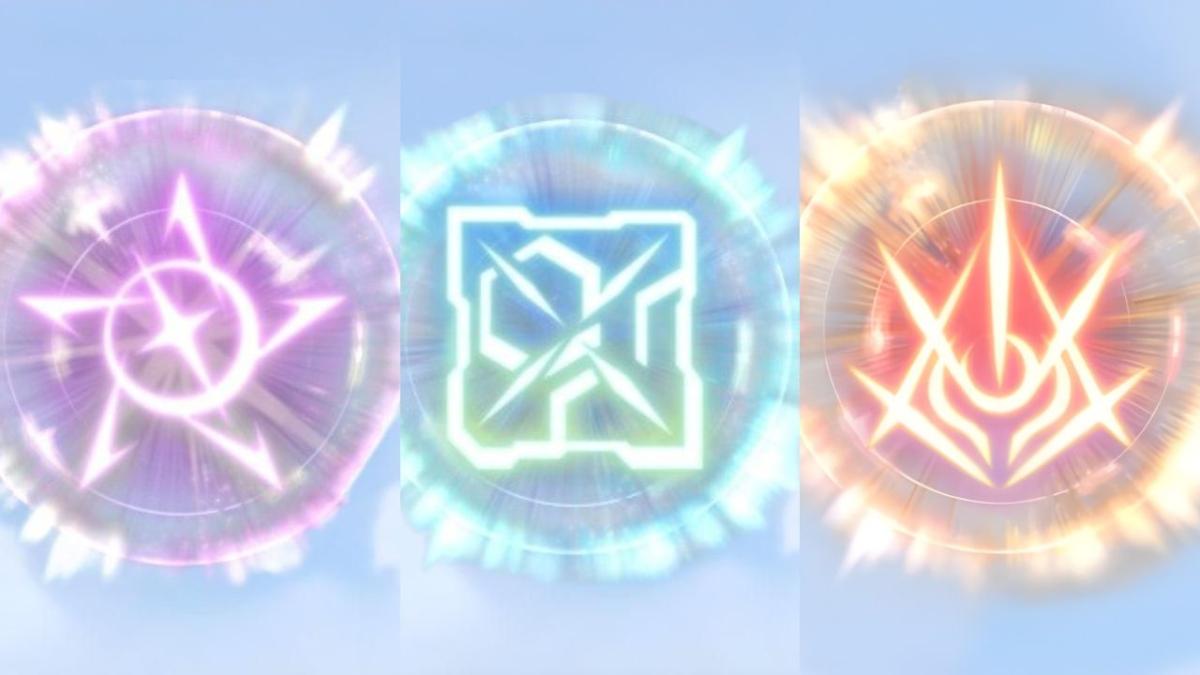







Published: Feb 1, 2024 06:22 am