There’s nothing more frustrating than trying to boot up Fortnite, only to be met with an error. Unfortunately, that’s happening to many right now thanks to the “Out of Video Memory” issue. But don’t worry, we’ve got fixes.
With the original map and classic weapons returning to the game thanks to Fortnite OG, plenty of people are coming back to the title for the first time in ages, just to be met by this frustrating error message.
If you’re struggling, here are all the things you can try to fix the “Out of Video Memory” issue.
What is the Out of Memory error in Fortnite?
The Out of Memory error occurs when your graphics card doesn’t have enough memory for Fortnite. Fortnite will try to take as much video memory as it needs to run, but if it takes too much, you’re game will crash.
This can be related to a simple glitch in the matrix, or it can be on your side. If your PC is old enough to drink legally, odds are it’s on you. Check if your PC meets the minimum requirements and ensure all corrupted game files get the boot.
While it is an annoying error to have, it is fixable. Each fix ranges in severity, but with any luck, you’ll be back to placing last, in no time at all.
How to fix the Out Of Memory Error in Fortnite
1) Verify the game files
The first and easiest fix for the “Out of Video Memory” issue is to verify your game files to make sure none of them have been corrupted. This can also prompt the Epic Games Launcher to download any missing files that may be causing the issue.
To do this:
- Open the Epic Games Launcher, and go to your Library.
- Click on the three white dots at the bottom right of the Fortnite art.
- Select “Manage.”
- Click on “Verify Files.”
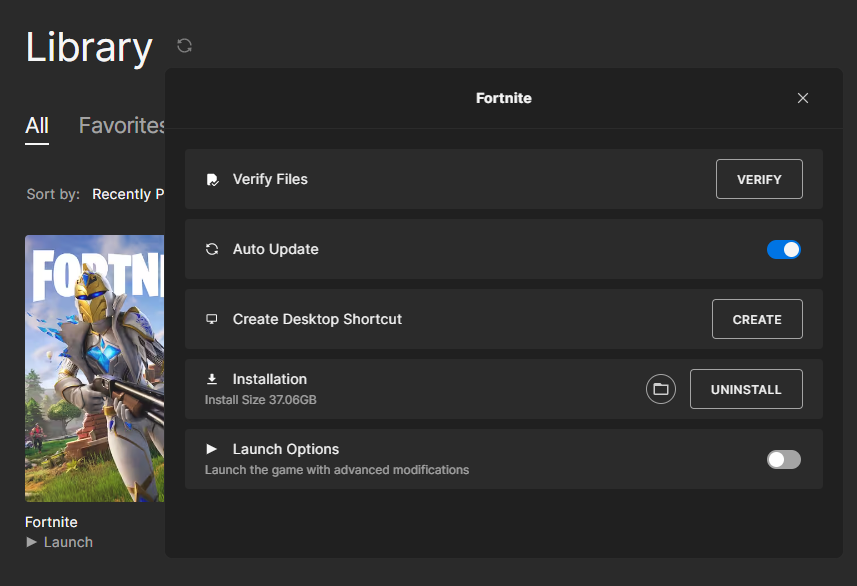
2) Reinstall your drivers
This could also be an issue with your graphics card, which may require you to update or reinstall the drivers for it.
To uninstall your drivers:
- Go to Start, and search for “Device Manager.”
- Click on “Display adapters.”
- Right-click on any NVIDIA or AMG drivers, and select “uninstall device.”
Now that you have uninstalled them, simply go to the NVIDIA or AMG website, select your graphics card of choice, and install the drivers from there.
3) Ensure your PC meets the minimum requirements
This is definitely a frustrating one, but sometimes Epic will change the minimum requirements for Fortnite as it adds more complex weapons, maps, or items to the game. These may require more computing power and, sometimes, your PC just can’t handle it.
The current minimum Fortnite requirements are:
Video Card: Intel HD 4000 on PC; AMD Radeon Vega 8
Processor: Core i3-3225 3.3 GHz
Memory: 8 GB RAM
OS: Windows 10 64-bit or Mac OS Mojave 10.14.6
4) Reinstall the game
Sometimes, there’s just nothing you can do but cut your losses and do a fresh reinstall.
To uninstall Fortnite:
- Go to your library, and select the three white dots underneath the Fortnite artwork.
- Click “Uninstall.”
Once you’ve done that, go back to your Library, and just click on the grayed-out Fortnite artwork. After that, you’ll be asked where you want to save it, and the download should begin.
Hopefully, that should have the game running for you once again. Once you’re in the game, make sure you’re getting the best performance possible with our guide to the best Fortnite PC settings.











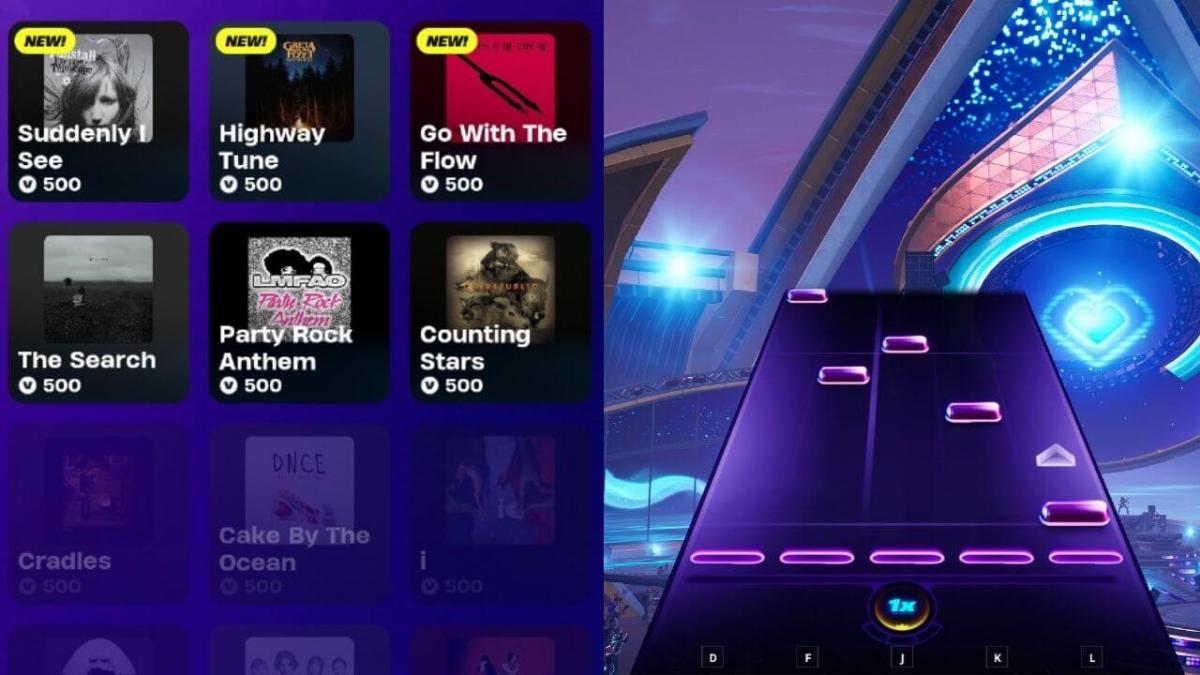
Published: Nov 3, 2023 09:20 am