When a new Fortnite update is out, you’ll need to download it first before you can play the game. In rare cases, players can still launch the game before installing the new patch which causes the Update Available screen to appear.
When the Update Available screen shows up in Fortnite, its respective message reads “Please restart Fortnite to download the latest patch.” Since this error message is quite thorough and lets you know that an update is required to continue, I decided to follow along and do everything it asked for. Upon exiting Fortnite, there weren’t any new patches to install, so you can imagine my confusion.
Here’s what to do when you see the Update Available screen in Fortnite.
How to fix the “Update is required to continue” error in Fortnite
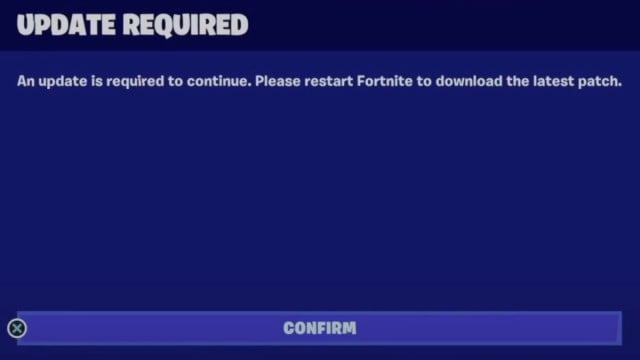
If you get the Update Available screen in Fortnite, you should always restart your game first. More often than not, you’ll find a patch waiting to be installed and everything should return to normal after downloading and installing the pending update.
There’s also a chance that you might not have received the latest update yet. If that’s the case, you should wait for it to become available since there can be delays during global content releases.
How to restart Fortnite on Xbox
To restart Fortnite on Xbox and download any awaiting updates, do the following:
- Press the Xbox button and go to the Home screen.
- Choose Fortnite and click on the Menu button on your controller.
- Select Quit.
- After exiting Fortnite, start it again.
How to restart Fortnite on PS5 and PS4
Restarting a title on consoles isn’t hard, but it’s not a common practice. You can easily restart Fortnite on PS5 and PS4 with the following steps.
- Hold down the PS button on your controller.
- On PS5, click on the Options button and navigate to Fortnite’s icon.
- Click on Fortnite and choose Close Game.
- On PS4, select Fortnite after holding down the PS button and choose Close Application.
- Launch Fortnite again after successfully exiting the game.
How to restart Fortnite on PC
The quickest way to restart Fortnite on PC is by performing a quick Alt + F4 on your keyboard. This key combination will instantly shut down Fortnite and you can launch it again afterward from the Epic Games Launcher.
How to update Fortnite on PS5 and Xbox
After exiting Fortnite, you should be able to update Fortnite automatically on PS5 and Xbox. This means that when you try to launch Fortnite the next time, an update is likely to begin installing automatically. If an update doesn’t install on its own during the restart, you should reboot your router to troubleshoot your home network.
The Update Available screen can also appear due to Fortnite server outages. With the servers going down, players might fail to receive the latest available updates for the game. In such cases, waiting will be your only option and the duration shouldn’t be that long.
During these times, you can receive various Fortnite error codes, including the game unavailable error. While these may look scary, they should all resolve themselves when the servers become operational again.


