On a normal day, queueing up for a Dota 2 match shouldn’t take any longer than a few seconds because hundreds of thousands of people are actively playing the game.
But sometimes, you might get connection issues that are usually out of your control. The unclickable Play button will often be accompanied by the “Searching for Dota 2 Game Coordinator” error. This error can be pretty annoying to deal with, but there are a few solutions you can try to fix it.
If the game’s desperately searching for the Dota 2 Game Coordinator, chances are the game is down due to a server-related problem.
The coordinator error can also appear in two more forms:
It’s not always a server problem, though. There will also be occurrences where your home connection will be the cause of the error. There have been instances where I was unable to queue up for a match due to my home network acting up, mainly during bad weather or ISP-related problems. If that might also be the case for you, trying out the following troubleshooting steps can help you finally find that Game Coordinator.
Here’s how you can fix the “Searching for Dota 2 Game Coordinator” error in Dota 2.
How can you fix the ‘Searching for Dota 2 Game Coordinator’ error?
Check Steam and Dota 2‘s server status
Whenever Steam goes down, so does Dota 2. Considering Steam hosts many titles and has to manage a decently sized player base across countless different games, there will be times the servers won’t be able to keep up with the demand. This generally happens whenever a large title on Steam pushes out a new content patch, attracting new and returning players.
For a general look at what’s going on with Steam and its services, you can check out xPaw’s steamstat.us. This tool allows players to monitor everything in Steam’s database, including all the game servers and coordinators.
The “Searching for Dota 2 Game Coordinator” error can also appear due to local servers going down, and steamstat.us helps you find out whether your local server is down or not. If your local Steam and Dota 2 servers are down, you should still be able to play by selecting a different server with a higher ping.
In general, it takes less than an hour for servers to come back online. Dota 2 has a decent track record when it comes to server stability, and you can also test out the following fixes if you also suspect that your home network might not be on its best day.
Check community-driven sources
If the servers are up, but you’re still experiencing coordinator errors, it’ll be a decent idea to check in with the community. In cases where the servers are just starting to go down, sites like steamstat.us may not be able to detect the issues right away.
Community hubs like Reddit and Downdetector, a server status website that relies on user feedback, will allow you to see if everything is working fine. When the servers are down, players will generally head to these platforms to see whether other players are experiencing the same error as they are.
Considering the type of problem that’s causing the “Searching for Dota 2 Game Coordinator” error to appear, there may be alternative solutions you can try out. Community members often share the solution methods that work out for them under threads opened for the most recent errors, making community-driven sources excellent stops to drop by when you can’t get into Dota 2.
Restart your router
In cases where servers are doing just fine, and there are no community members reporting the error, you may need to troubleshoot your home connection.
Hiccups that may have occurred due to your internet service provider (ISP) can also cause the error to appear. A simple router restart should be enough in most cases to fix any routing problems. When you restart your router, you’ll be assigned a new route to your ISP and also Dota 2’s game servers. If you were just unlucky with your first connection route, the error should likely disappear on your second try.
Change your DNS address
A DNS server acting up can cause similar errors to the “Searching for Dota 2 Game Coordinator.” By default, most players use the default DNS servers of their ISP, and they can get overloaded during prime hours.
The best way to troubleshoot a DNS address will be using a different one. Try out one of the commercially available DNS addresses like Google or OpenDNS. If a new DNS fixes the error for you, you’ll need to continue using it for at least a couple of hours more until your default DNS address gets fixed.
Try out a different connection type
One of the best ways to troubleshoot your home connection will be using an entirely different one.
You can simply turn on the mobile hotspot feature of your mobile phone to check your connection. Connect your cellular data with your PC and see if you can log into Dota 2. If everything works just fine with your mobile data, you may need to call your ISP to see if everything is working fine with your connection.
Your ISP will be able to run a diagnostic and let you know of alternative troubleshooting methods that you can try.
Verify the integrity of Dota 2‘s game files
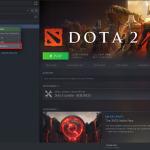
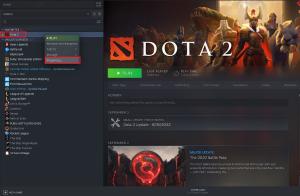
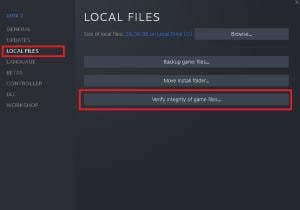
On rare occasions, a corrupted in-game file can prevent users from connecting to Dota 2‘s online services.
- Launch Steam.
- Head over to the Library and right-click on Dota 2.
- Choose Properties.
- Select Local Files and click on Verify the Integrity of game files.
After completing the last step, the Steam client will automatically check your Dota 2 game files and replace corrupted files if it finds any.
Send a support ticket to Valve
If you still can’t play Dota 2 after troubleshooting your home network when the servers are up and running, your only option will be to contact Valve.
Send them a ticket on Steam and explain the troubleshooting steps you’ve tried so far. In most cases, they should get back to you within one or two days after investigating the error for your case.














Published: Sep 5, 2023 10:58 am