Despite being a light game capable of running on all kinds of systems, Dota 2 has its fair share of errors that may make getting into the game a difficult task.
Dota 2 switched to the Source 2 engine in 2015, which was impactful to reduce the number of problems surrounding the game. But it also introduced new issues that made players wander around the web to find solutions.
Though it sounds simple, we recommend restarting your PC, Dota 2, and Steam before trying out any of the fixes listed below. The majority of the issues seem to be caused by abnormalities that fix themselves with a reset.
Here are some of the most common errors in Dota 2 that prevent players from enjoying the game and how to fix them.
| Error Name | Symptoms | Solution |
| Dota 2 is down, unable to launch the game | Dota 2‘s main menu doesn’t load due to server outages. | Players will often need to wait for Valve to fix the servers so the game can come back online. |
| Dota TV is down, unable to spectate matches | Dota TV is a feature that’s tied to the game’s servers, and it can also go down on its own. | – Restart Dota 2. – Restart your router. – Wait for Dota 2 servers to come back online. |
| ‘connected to the Dota 2 game coordinator logging in’ error | This error is tied to Dota 2 game coordinator and it can appear when it goes down. | Players will need to wait for Valve to fix its servers for any Game Coordinator errors to get resolved. |
| Dota 2 gets Stuck on Confirming Match | Dota 2 usually gets Stuck on the Confirming Match screen when the game’s servers go down. | This is a server-related error, and players can only wait for servers to come back online. When you get stuck on the Confirming Match screen, consider waiting around five-to-10 minutes since the error can resolve itself in the meantime. |
| ‘Cannot queue for matchmaking at this time’ error in Dota 2 | This error generally appears when Dota 2‘s Game Coordinator goes down, and it prevents players from queueing for a match. | Since this is a server-related error, players will need to wait for Valve to roll out a hotfix. Alternatively, you can also try restarting the game. |
| Claim Failed Unknown error (error 7) in Dota 2 | Players become unable to purchase items in Dota 2 or unable to claim rewards. | This is a server-sided error that players can’t fix themselves. If you stumble upon this error, you’ll need to wait for Valve to roll out a fix. |
| Dota 2 Launching Error | It crashes the Dota 2 client and forces players to close the game via the task manager. | Go into the Steam Settings/Account and set Beta Participation to “None.” |
| The disk write error | It occurs while trying to install updates or Dota 2 for the first time. | The first step towards fixing this error is to make sure you have enough space on your SSD or HDD. If the problem persists it’s most likely happening due to a corrupted game file which means you need to verify the integrity of the game cache by right-clicking on Dota 2 while you’re in your Steam library and click on Local Files on the top menu. |
| Dota 2 store error | It prevents players from searching through the in-game or the community store. | It’s one of the more mysterious errors in Dota 2 and is often caused by the immense load that Valve servers have to endure. The problem often fixes itself, usually in a short period, but a fix worth trying is going into the incognito mode or try using a different browser to access the store page. |
| Dota 2 launch error in launch config | It’s an error that prevents Linux users from launching Dota 2. | Deleting launch.vcfg and try to launch Dota 2 again often fixes the problem but we also recommend a fresh re-install if it doesn’t do the trick. |
| dota2.exe has stopped working | It causes the game to crash while mostly occurring when the CPU is under heavy load. | Though logs should be checked to specifically see why the game crashed, checking your temperatures alongside CPU and GPU usage is the way to go. Try reducing the number of processes running in the background while playing. If you’re sure the issue doesn’t resurface due to anything hardware relate then install the latest version of Visual C++ Redistributable package. |
| Searching for Dota 2 Game Coordinator | The error usually shows up once the Dota 2 servers go down and it prevents players from joining a match. | There isn’t a fix to this problem since it’s completely on Valve’s part, one thing you can do is to follow Dota 2’s official Twitter account to stay updated on the matter and find out when servers are back. |
| Dota 2 Error 127 | The error usually occurs when the Steam client is out of date and it prevents players from launching Dota 2. | Updating the Steam client is the first step towards fixing the problem. If it doesn’t work out try setting the compatibility for the dota 2.exe to Windows 8. |
| An error occurred while updating Dota 2 | This error stops the updating process of Dota 2 and prevents players from launching the game | Though the error mostly gets triggered by corrupt game files, a common fix is to change your download region, to wherever is closest to you, from going onto Steam Settings – Downloads. We recommend verifying the integrity of game files or a clean re-install if the initial solution doesn’t fix the problem. |
| CSchemaSystem TypeScope:: Install Schema Class Binding | CSchemaSystem TypeScope is a registration error which causes the game to shut down instantly upon launching | Fixing this error manually requires bypassing anti-data tampering code and is a highly time-consuming process, reinstalling the game is a more fail-proof approach to overcoming this issue. |
How to fix generic Dota 2 crashes
Dota 2 doesn’t always let you know what’s wrong with an error code. Sometimes the game just crashes and leaves players wondering what could’ve gone wrong.
Crashes without error codes mostly happen due to overheating, corrupted game files, hardware issues, or outdated drivers. Even running other instances of programs in the background can cause such errors since they hog up resources that Dota 2 could use to keep operating.
Update your graphics card drivers
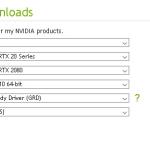
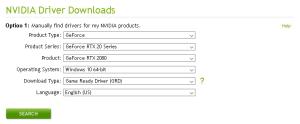
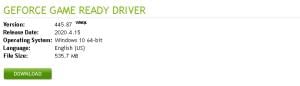
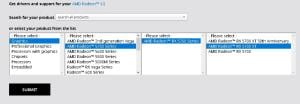
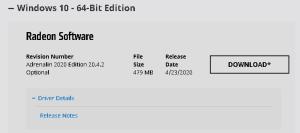
Outdated graphics card drivers are the most common reason behind mysterious crashes. Whatever causes the issue often gets fixed with new driver releases, so trying to fix a similar issue without updating your drivers would be like swimming against the tide.
Upgrading GPU drivers is a straightforward process. It only requires users to download the latest drivers for their GPUs from NVIDIA’s or AMD’s respective pages. The downloaded setup file usually guides players through the process and takes roughly five to 10 minutes.
The screengrabs above are only an example of the process and you should go through the lists to find the suitable drivers for your hardware.
Disable your antivirus
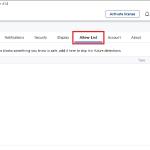
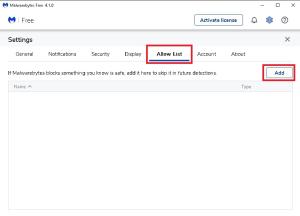
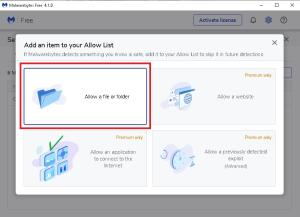
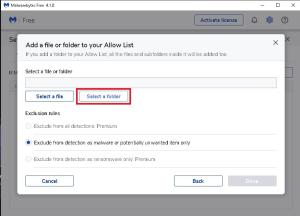
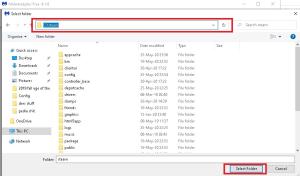
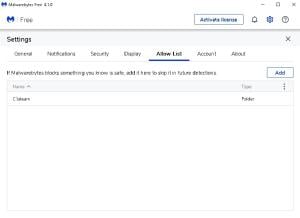
While it may sound controversial, some antivirus programs are known to be hyper-aggressive toward game files. We definitely don’t recommend completely removing your antivirus program, however.
A quarantine initiated toward a game file by your antivirus program could cause Dota 2 to crash instantly since the game won’t be able to use that specific file when it needs to.
If you aren’t comfortable with disabling your antivirus, you can try setting an exception for Dota 2’s game files and force your antivirus not to scan or take any action against them.
Run everything in administrator mode
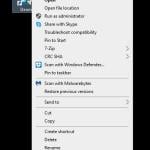
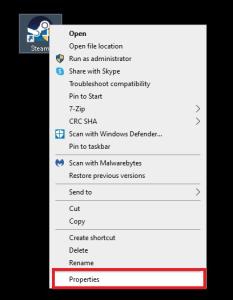
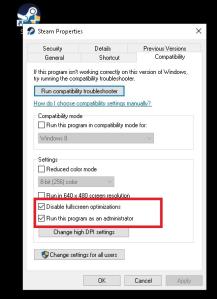
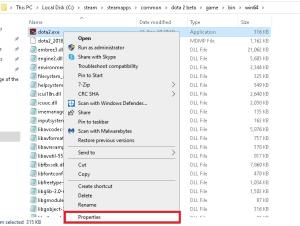
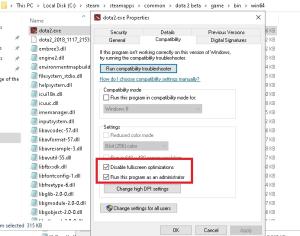
If you’re using a PC issued by your school or workplace, not having administrative rights may affect your gameplay experience.
Most sub-user profiles prevent programs from doing their thing to keep running smoothly to assure the system’s security.
Running Steam in administrative mode alongside setting dota 2.exe to run in administrative mode should be enough to fix any crashes caused by limited user rights.
Verify the integrity of game files
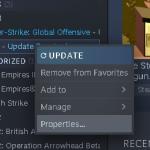
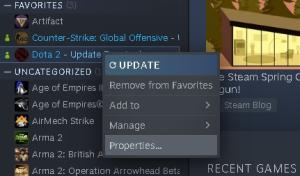
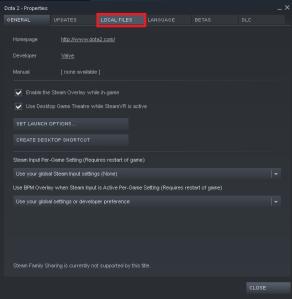
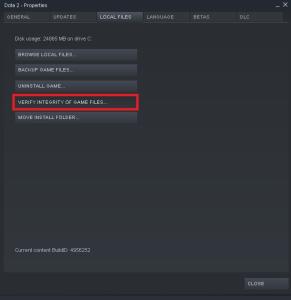
Verifying the integrity of game files is also important to fix unknown crashes. This process ensures that all of your game files are in good shape and repairs anything corrupted.
If this step doesn’t end up fixing your problem and you’re sure that your hardware isn’t the source of the problem, we recommend reinstalling Dota 2 and contacting Steam support.













Published: Feb 3, 2023 08:41 am