With Cyberpunk 2077 picking up steam with the release of Phantom Liberty, many Night City dwellers are jumping back into the action and discovering all of the new features that have been added to the game. There is, however, an unfortunate bug that is blocking players from continuing their progression called the Invalid Input error.
This new error prevents players from acquiring new perks in the corresponding menu tree, therefore stopping those who wish to upgrade their character with new powers and abilities. It is a game-breaking bug that is stopping people from fully enjoying all of the new perks that CD Projekt Red has added in the 2.0 update.
There are a few different ways that you can address and potentially fix this error.
Fixing Cyberpunk 2077‘s Invalid Input error

Uninstall all relevant mods
If you’ve been running Cyberpunk 2077 with mods, you might want to head over to your files and remove them all completely. Some of the older mods might not be compatible with the latest game update and could be breaking some of the features and settings within the game. Ensure that every file has been removed, because any stray files could hinder your gameplay.
Verify game integrity
Before taking any drastic measures, you can try to let Steam fix the game by verifying Cyberpunk 2077‘s integrity through the client.
Head over to your Steam library, right-click on the game, and click on Properties. In the Installed Files tab, there will be an option to verify integrity of game files, which should help fix ongoing issues.
Delete all Cyberpunk files and reinstall the game
Another reported way to fix this new error is simple: Uninstall and reinstall Cyberpunk 2077 from your computer. You will have to delete all related game folders from your files, prior to uninstalling the game from the Steam client. Afterward, you should be able to reinstall the game and progress your perks normally in your next play session.





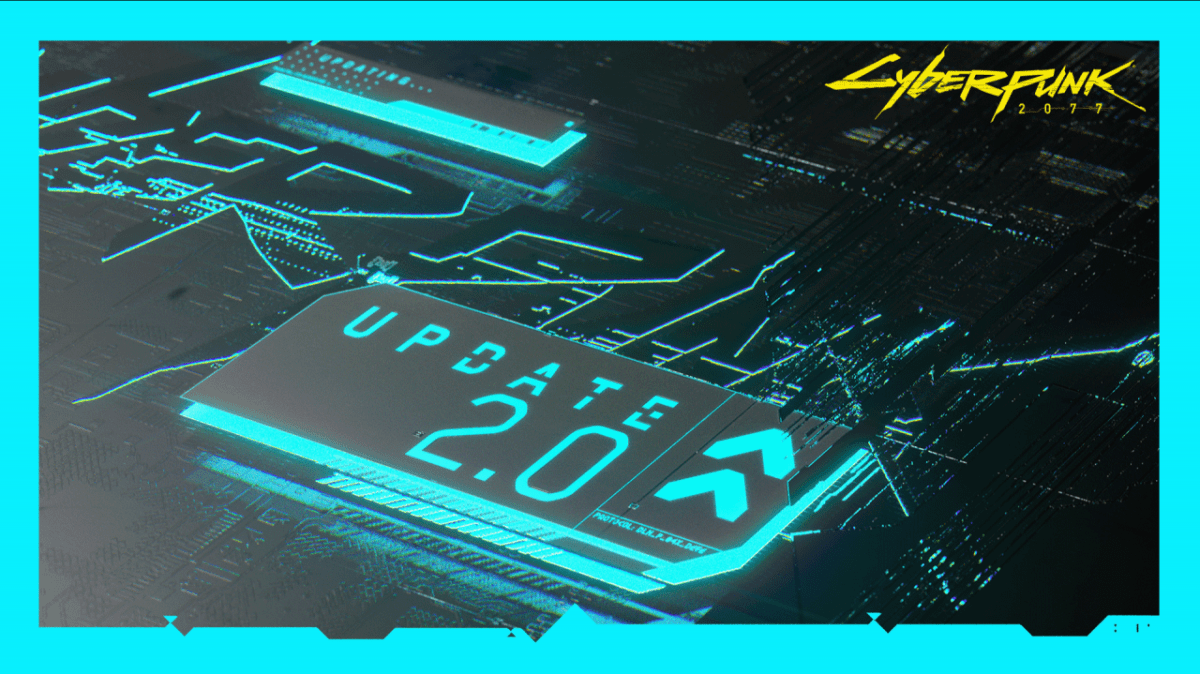






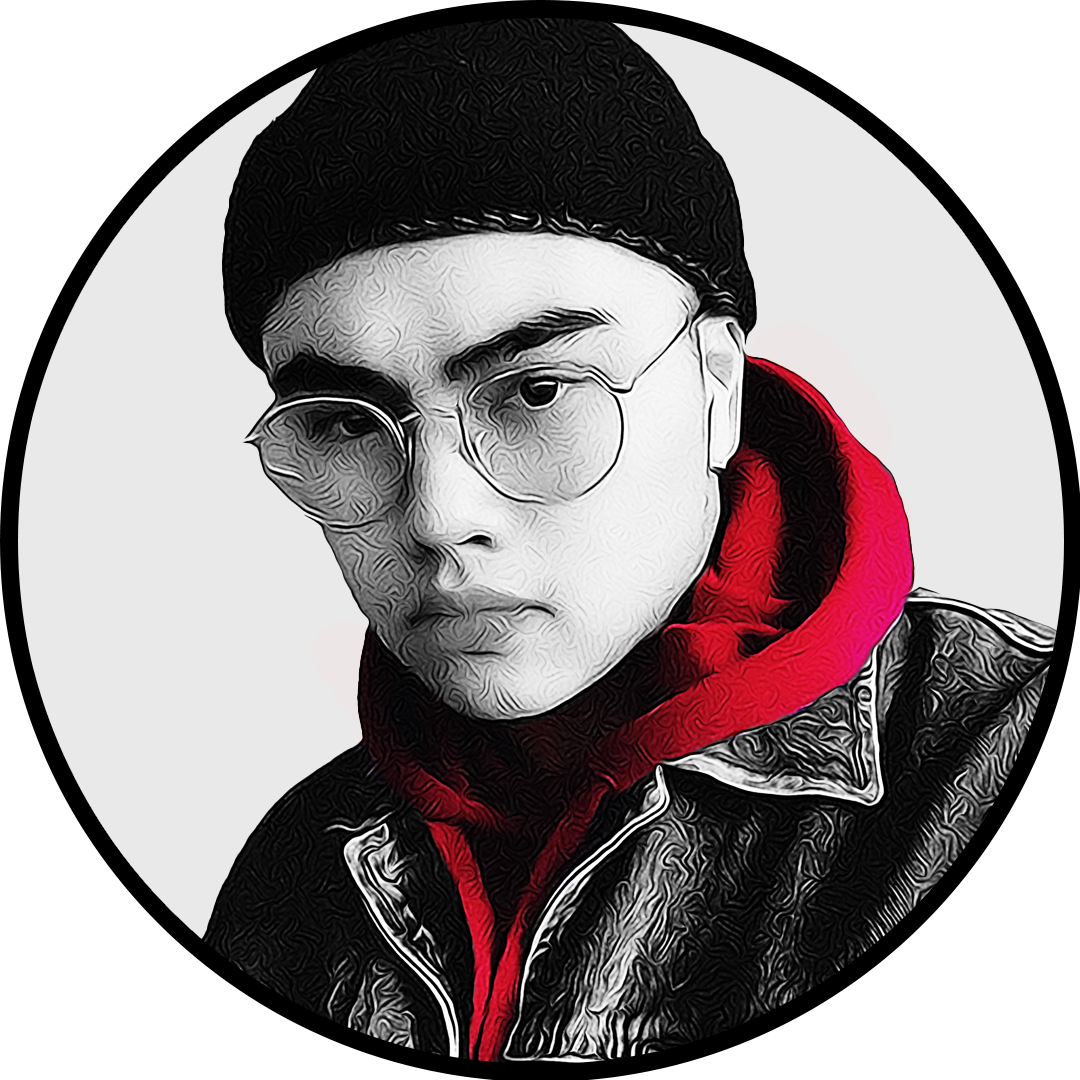
Published: Oct 1, 2023 12:24 am