CS:GO is a first-person shooter that requires practice to master. Luckily, Valve developers have created the perfect environment for gamers to practice, though they’ll have to learn the best practice commands to make it their own.
CS:GO also features countless workshop maps that will help players practice even more. Some workshop maps help practice particular angles, while others give you the best line-ups for each map.
If you want to get into your server and fly about the map, here are what practice commands you’ll need to use.
Best CS:GO practice commands
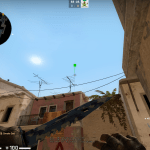
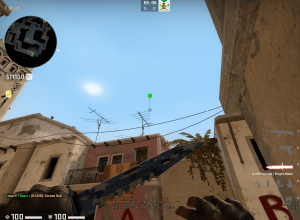

Console commands are the best way to maximize your learning in practice servers. You can change whatever you need to help you nail the more minor elements of CS. You can see grenade trajectory, place bots in particular places, and give yourself infinite ammunition to keep you practicing all night.
If I need to practice my smoke commands and lineups, heading into a server is best. I’ll throw grenades until I memorize the lineup and then move on to the next.
Weapon commands
- sv_grenade_trajectory 1 – Shows your grenade trajectory
- sv_grenade_trajectory_time 10 – Extends the trajectory time
- mp_maxmoney 99999 – All the money you’ll need
- mp_startmoney 99999 – Gives you all the money you’ll need
- mp_buy_anywhere 1 – Shop wherever you desire on the map
- ammo_grenade_limit_total 5 – Gives you all the grenades at once
- sv_infinite_ammo 1 – Unlimited Ammo
- sv_showimpacts 1 – Shows bullet impacts
- sv_showimpacts_time 10 – Extends the visibility of your bullet impact
Bot commands
- bot_kick – Gets rid of all the pesky bots in your server
- bot_add_t – add a bot to the terrorist team.
- bot_add_ct – add a bot to the counter-terrorist team.
- bot_kick_t – kicks one T bot
- bot_kick_ct – Kicks one CT bot
- bot_stop 1 – Makes the bot stand in place
- bot_mimic 1 – The bots will mimic all your movements
- bot_stop – makes the bot stand still and do nothing.
- mp_limitteams 0 – Get rid of pesky players in your match
Server commands
- sv_cheats 1 – Now you can use all the cheats you want
- mp_autoteambalance 0 – The teams will remain unbalanced
- mp_freezetime 0 – Freezes the clock
- mp_roundtime 60 – Gives you 60 minutes to go nuts
- mp_roundtime_defuse 60 – Extends the time in defuse games
- mp_roundtime_hostage 60 – Extends hostage map times
- mp_warmup_end – Ends warmup time
- mp_restartgame 1 – Restart your game immediately
- God – Makes you invincible
- cl_showpos 1 – Shows whether you’re moving and your specific location on the map
Practice Config in CS:GO
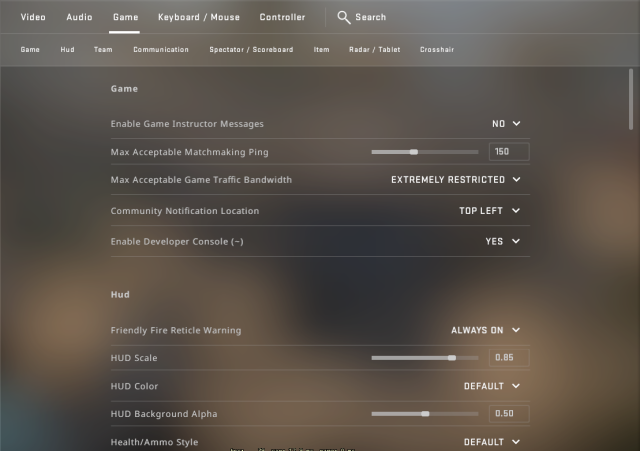
A practice config can be created to help get you started faster when you’re on a server. You don’t need to manually type in every command shown above by executing the file saved within your CS: GO folders.
Firstly, make sure you can open your console to begin with. To do this, go to settings, then Game, and then scroll down until you see “Enable developer console (~).” Make sure you’ve selected yes. Now you can open your console with “~” easily.
Installing a config in CS:GO
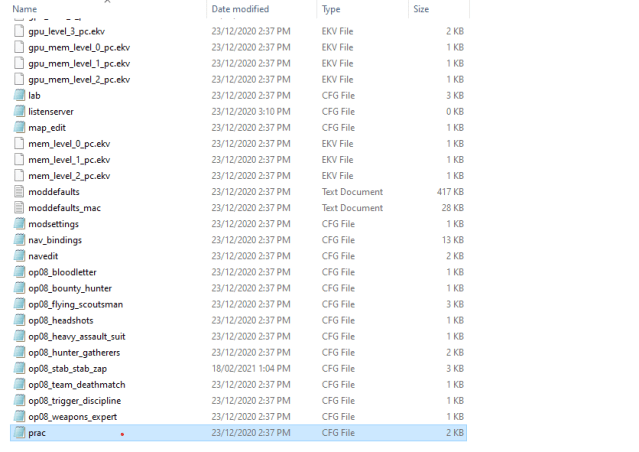
Installing config for your CS: GO practice servers is the fastest way to sort everything out when you want to practice. You’ll hop into your practice server, open up your console, and type in what you’ve called your config file in your CS: GO folder.
To find this folder, you’ll locate your “Counter-Strike: Global Offensive” folder in your program files, then head into the “csgo” folder.
Once you’ve done that, you’ll locate a folder that says “config,” hiding somewhere amongst the rest of the cfg files. Copy that file and create a new one. If you’ve got a file called “config_default,” you can use that too.
Related: The Best CS: GO aim training maps
After you’ve created the same file again, please open it and delete everything. Copy whichever command you need, shown above, and place it in that doc.
Make sure you save it as a cfg file, and name it something memorable like “Practice” or “Prac.” Then head into your practice server and type “exec prac” into the console.
How to set up a practice server in CS:GO
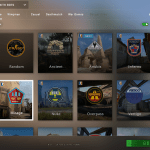
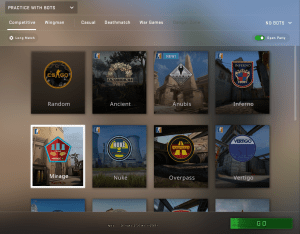
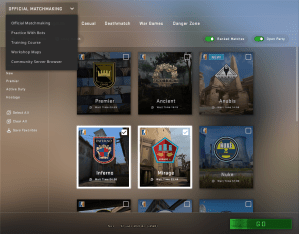
To start, you’ll want to load up CS: GO. Click on the drop-down menu near the top left corner of your screen. Scroll down to “Practice with Bots” and click on that tab.
Related: How to practice smoke in CS: GO
Your next step will be to select which map you want to practice on. Depending on what type of match you’d like to play, you can change it from Casual to Deathmatch up the top of the screen before you click “Go” down the bottom left.
You’ll be placed into a match, where the console commands come into play.








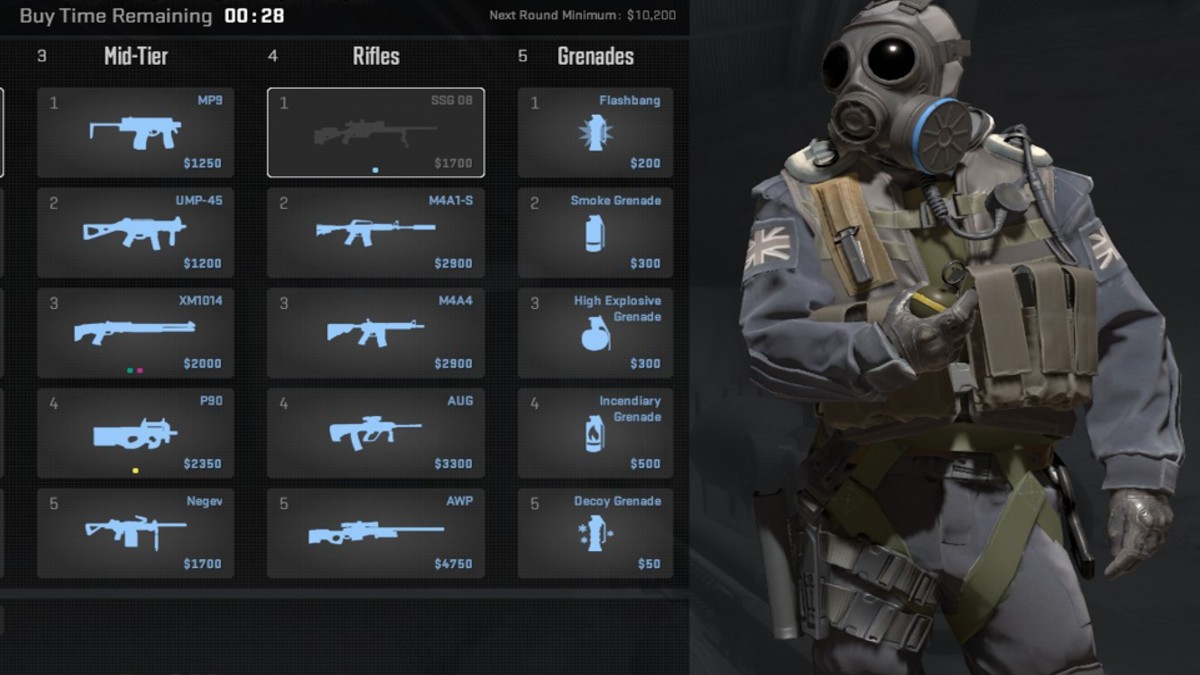
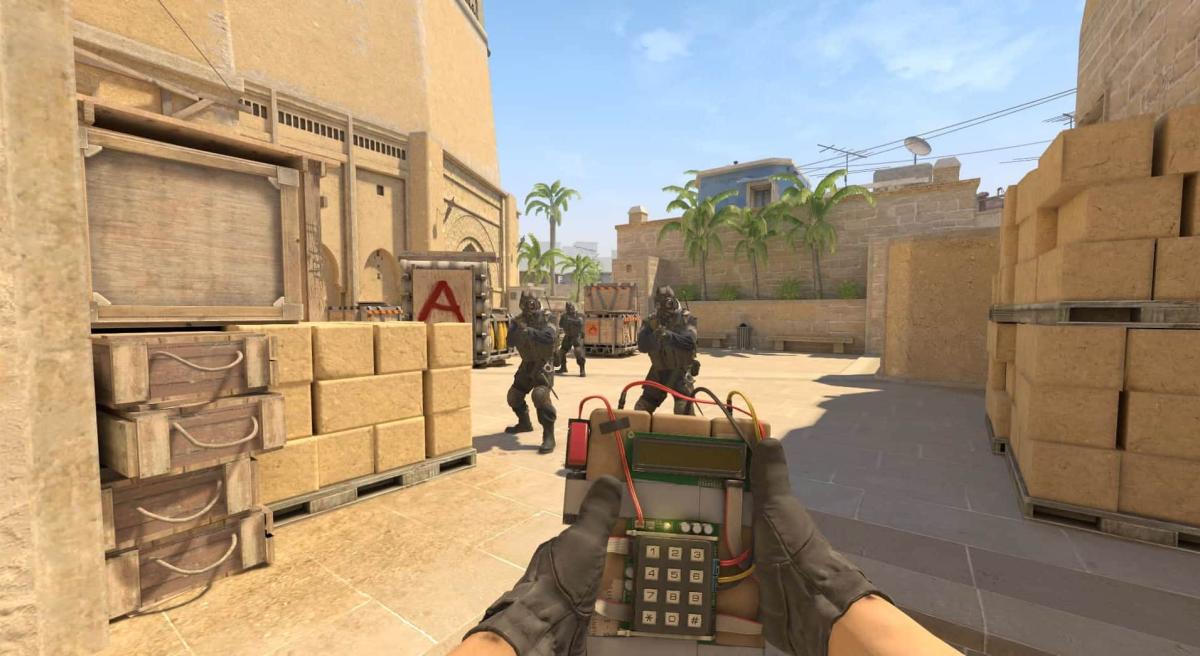


Published: Aug 23, 2023 01:13 pm