THE FINALS crosshair settings are vital for your wins. While they sometimes are about personal style, you should opt for ones with clear visibility and strong contrast against diverse map backgrounds to stay ahead in competitive play.
Among your settings, you can change your crosshair by adjusting a dozen different parameters. There aren’t that many options, but still enough to get something that suits your own personal style.
THE FINALS best crosshair settings
Keep in mind that although there can be very poorly designed crosshairs, there isn’t one unique crosshair that is the best for everyone. It’s all a matter of personal preference and of your own playstyle. So, if you have no idea of what’s best for you, you might need to test out several different archetypes to determine what suits you best.
The classic crosshair
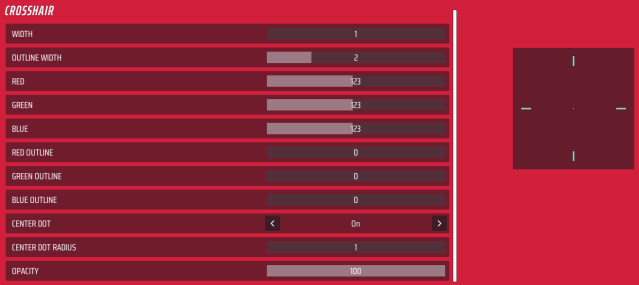
You don’t have that many customization settings for your crosshair in THE FINALS, so your best bet might be to keep things simple.
The classic crosshair uses most of the game’s basic settings but is adjusted to be grey rather than full white. It makes it less distracting, so you’re able to focus on those headshots. To make it grey, you can simply reduce all colors half down.
There’s little interest in enhancing the width of the crosshair, generally. It’ll be perfectly noticeable that way. Here are the settings for that classic crosshair:
- Width: One
- Outline Width: Two
- Red: 123
- Green: 123
- Blue: 123
- Red Outline: 0
- Green Outline: 0
- Blue Outline: 0
- Center Dot: On
- Center Dot Radius: One
- Opacity: 100 percent
You can also experiment with the width if you struggle to notice the crosshair while playing.
The noticeable crosshair
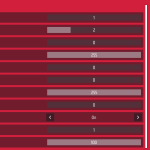
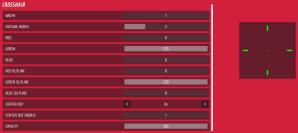
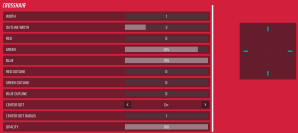
These are the kind of crosshairs that you can’t miss, which suits best those who might struggle to focus. Flashy colors are always a good idea for this kind of crosshairs, but not all of them will fit the game’s color palette.
You can use a red, cyan, or green crosshair, but it’s not recommended to take a yellow one because it’s one of the game’s signature colors. As such, it’s present in most maps. The objectives are also highlighted in yellow, so it won’t make your crosshair stand out compared to a green, red, or cyan one.
We recommend the green one because it can fit pretty much all maps, which don’t include much of this color as they’re usually set up in urban sceneries.
Green crosshair settings
- Width: One
- Outline Width: Two
- Red: 0
- Green: 255
- Blue: 0
- Red Outline: 0
- Green Outline: 255
- Blue Outline: 0
- Center Dot: On
- Center Dot Radius: One
- Opacity: 100 percent
Cyan crosshair settings
- Width: One
- Outline Width: Two
- Red: 0
- Green: 225
- Blue: 255
- Red Outline: 0
- Green Outline: 0
- Blue Outline: 0
- Center Dot: On
- Center Dot Radius: One
- Opacity: 100 percent
How to change your crosshair in THE FINALS
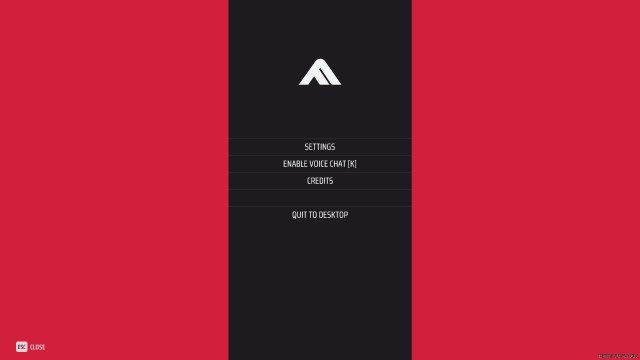
Here’s a step-by-step guide on how to adjust your crosshair in THE FINALS:
- Run THE FINALS.
- Use the gear icon on the top right to access the System Menu.
- Select Settings.
- Go to the Accessibility tab.
- Scroll down to the Crosshair section.
- Adjust the values using our codes above.
- Exit the menu. Changes apply automatically.
The next step for you will be to get acquainted with the various maps and game modes of THE FINALS. They all feature their own specificities and strategies that will help you get sweet victories.













Published: Dec 22, 2023 11:54 am