Wuthering Waves regularly brings a massive amount of fresh content you can explore to the game, which means there are pretty consistent updates that roll out. Because of this, it’s crucial to know how to update Wuthering Waves.
Depending on which platform you’re exploring this vast world from, the process for updating your game looks a bit different. Because of this, it can be tricky to figure out how to update Wuthering Waves, so here’s how you can get the latest content installed.
How to update Wuthering Waves on PC
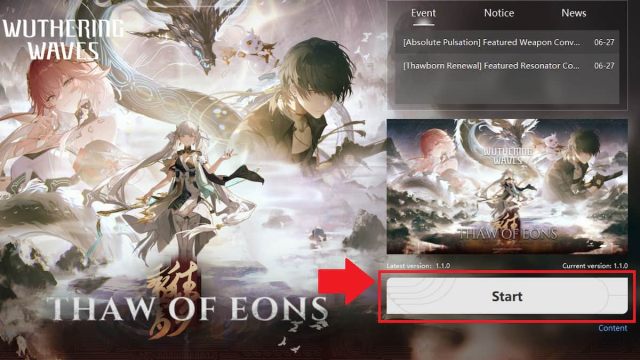
To update Wuthering Waves on PC, you need to open the Wuthering Waves launcher and select the Update option near the bottom right corner. This button usually says Start instead, but when there’s a fresh update to download, it changes to say Update, which means you just need to click and wait for the update to install.
The update process for Wuthering Waves generally takes quite some time and you may run into some issues while it’s working, like getting stuck at 65 percent loading or getting the stuck Verifying File Integrity error. Luckily for gamers, there’s a fix for most issues you run into, which means you should be able to get in and work on making the best builds in no time.
How to update Wuthering Waves on iOS and Android
if you’re playing on mobile, the update process for Wuthering Waves varies between iOS and Android, so here are the steps you need to follow for each.
On iOS, there are two ways you can update Wuthering Waves:
- Open the App Store.
- Search for Wuthering Waves.
- Select the blue Update option right under the game title and to the right of the game icon. This button may instead say Get if you don’t have it installed on iOS or change to a square with a circle around it while actively updating.
Searching for Wuthering Waves yourself is generally the quickest way, but another method you can use instead is as follows.
- Open the App Store.
- Click on your profile in the top right corner.
- Select Apps.
- Find Wuthering Waves.
- Click the Update option.
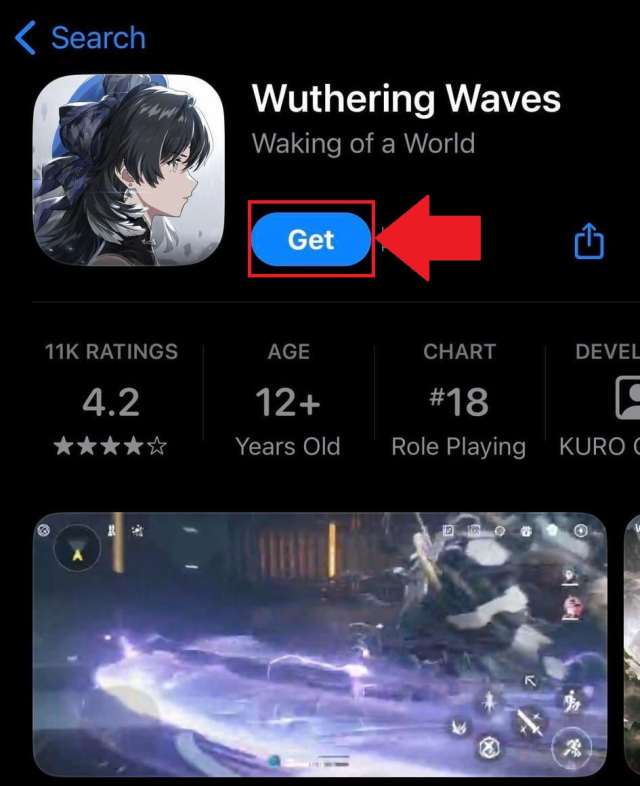
On Android, there are two different methods you can use to update Wuthering Waves:
- Open the Google Play shop.
- Search for Wuthering Waves.
- Select the Update option.
This method is usually the easiest, but you can also update this game with the following steps.
- Open the Google Play store.
- Click on the profile icon near the top right corner of the screen.
- Select Manage apps & devices.
- Choose Manage.
- Find Wuthering Waves.
- Select Update.
Once you have the update downloading, all you have to do is wait. Wuthering Waves updates tend to be pretty massive, so there’s a good chance you’ll be waiting for a while. You might consider reviewing the current and future planned banners while you wait so you can figure out who you want to recruit next.












Published: Jun 28, 2024 11:06 am