Having a crosshair that works for you can make a massive difference in an FPS shooter like VALORANT, and we recommend experimenting with designs until you find the perfect one.
The Flower crosshair is one particularly popular design in VALORANT, and, while some find it clunky, others prefer to use this for better aim. You can import the crosshair code in the game or modify its design in the Crosshair Settings tab.
Here’s how to get the flower crosshair in VALORANT.
How to create a flower crosshair in VALORANT
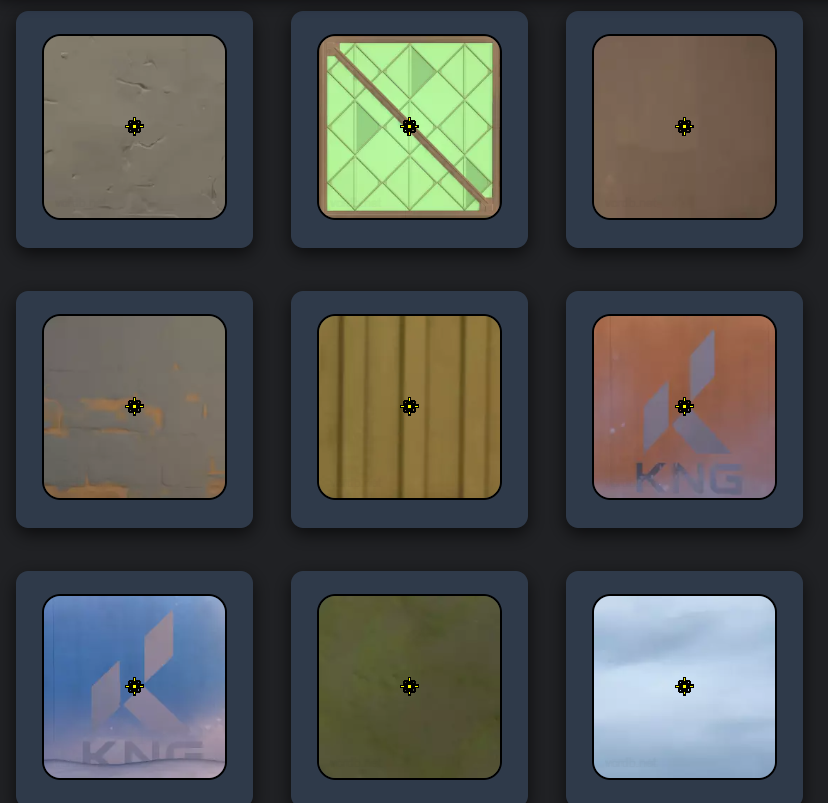
To create the flower crosshair from scratch, start the game, open Settings, visit the Crosshair tab, and follow the settings below:
Crosshair
- Category: Setting
- Crosshair Color: Yellow
- Outlines: ON
- Outline Opacity: 1
- Outline Thickness: 1
- Center Dot: ON
- Center Dot Opacity: 1
- Center Dot Thickness: 3
- Override Firing Error Offset with Crosshair Offset: OFF
- Override All Primary Crosshairs with my Primary Crosshair: OFF
Some players like the flower crosshair and some don’t. If you’re worried about whether or not the crosshair will work for you, you can always enter custom matches or the Practice Range to give the crosshair a whirl first. Additionally, you can make tweaks and adjustments to make the flower crosshair your own.
Inner Lines
- Show Inner Lines: ON
- Inner Line Opacity: 1
- Inner Line Length: 3
- Inner Line Thickness: 1
- Inner Line Offset: 3
- Movement Error: OFF
- Movement Error Multiplier: 0
- Firing Error: OFF
- Firing Error Multiplier: 0
Outer Lines
- Show Outer Lines: ON
- Outer Line Opacity: 0
- Outer Line Length: 1
- Outer Line Thickness: 9
- Outer Line Offset: 2
- Movement Error: OFF
- Movement Error Multiplier: 1
- Firing Error: OFF
- Firing Error Multiplier: 1
How to import crosshair codes in VALORANT
The quickest method to get a new crosshair design is to import its code in VALORANT.
Here is a code for the flower crosshair:
- 0;P;c;4;o;1;d;1;z;3;f;0;0t;1;0l;3;0a;1;0f;0;1t;9;1l;1;1o;2;1a;0;1m;0;1f;0
To import the flower crosshair code, follow the steps listed below:
- Open ‘Settings’ in VALORANT
- Move to the ‘Crosshair’ section
- In ‘Crosshair Profile’ you will find a download icon that says ‘Import Profile Code’
- Copy and paste your preferred crosshair code into the ‘Import Profile’ pop-up
- Click ‘Import’ to add the crosshair to your profile

