If VALORANT isn’t opening on your PC or console, well, we’ve all been there. Being an online game, it’s prone to stubborn hiccups that pop out of nowhere. Luckily, there are a few ways to tackle these pesky VALORANT launch issues.
There can be a number of reasons why VALORANT may refuse to open on your device. While it may work sometimes in case of a minor issue, spamming the executable won’t help if a more complex factor is blocking the process. Whatever the cause is, not being able to launch and play your favorite tac shooter is a real bummer.
Thankfully, however, this guide is all about fixing the VALORANT not opening or launching error as quickly as possible.
Table of contents
How to fix VALORANT not opening or launching on PC

When experiencing launch issues in VALORANT, you may not be able to open the game due to a greyed-out Play button. In case of this error, you may not see an error message that describes the situation, making it even more vague.
Some players report facing a more annoying case, in which the Play button initially shows up red and ready to be clicked, but after it’s activated, the button turns grey for a while before returning to red. So, even if you go on clicking the Play button, VALORANT just won’t launch.
Here are the reasons why VALORANT may not be launching or opening on your platform and all the workarounds you need to fix it.
Check server status
Check if VALORANT’s servers are up and running before wasting your time on trying workarounds. If Riot has taken the servers down for maintenance or is tackling an ongoing outage, you won’t be able to launch and play the game. You may even see an error message for the same, stating the servers aren’t available at the moment.
Run VALORANT as administrator
It may sound like a generic fix, but trust me, I’ve been able to tackle the VALORANT not opening error multiple times with this simple workaround. Just right click on the executable and click on Run as administrator.
Wait for at least 30 seconds after you confirm the launch. Sometimes, the game just takes a while to open. Spamming the start button in that case will not help, but may make things worse.
Restart your PC
Another generic-sounding fix, completely rebooting your PC is a surprisingly easy (and working) way to get rid of VALORANT launch errors. It worked for me when the “run as administrator” method didn’t, so it’s definitely worth a try.
Exit VALORANT and Riot Games from the Task Manager
Sometimes, you may get an error message saying the game is already running and can’t be launched again. In this case, launch the Task Manager (CTRL + ALT + DEL keys), right-click on VALORANT in the running processes list, and click on End task. Do the same for the Riot Games app. Now, try to launch the game again.
Allow the VALORANT executable through firewall
This is a common reason why VALORANT may fail to launch on a player’s PC. To check if it applies to you, disable the anti-virus software you’re using (only for this test) and then try to launch VALORANT. If the game launches, you now know the culprit.
To continue using your anti-virus’ benefits without sacrificing your favorite game, all you need to do is allow VALORANT through the anti-virus software’s firewall settings. If you use Windows Defender, here are the steps:
- Before getting into this, make sure you pin the download location of the game to find its executable file.
- Open the Windows Security app and go to Firewall & network protection > Allow an app through firewall. Alternatively, you can open the Control Panel and go to System and Security > Allow an app or feature through Windows Defender Firewall.
- Now, open the App list and allow the VALORANT executable through the Defender Firewall.
After it’s done, restart your PC and then try launching VALORANT again.
Similarly, if you’re using a third-party anti-virus, you should be able to find its firewall settings from the application and allow the executable through it.
Enable the vgc service (recommended by Riot)
A lot of players were able to solve the VALORANT not opening error by enabling the vgc service, which is crucial for Vanguard to function properly. To do this, follow this step-by-step fix:
- Press Windows Key + R to bring up the Run dialog box.
- Type msconfig in the text field and hit enter.
- In the window, click on the Services tab.
- [CRITICAL STEP] Check Hide all Microsoft services. This ensures you don’t accidentally shut down a crucial process.
- Next, click the Disable All button.
- Now, find ”vgc” in the list and enable it! Click Apply and then OK.
Restart your PC and now try to launch VALORANT.
Check your network
VALORANT launch errors can be caused by unapparent network hiccups. Check your internet’s quality with online tools like Cloudflare and others. Try rebooting your router and modem to freshen things up. If you’re facing ping issues, you may want to talk to your ISP for a definitive solution.
Switch your DNS (recommended by Riot Games)
Multiple players have been able to solve VALORANT launch issues by simply switching to a public DNS instead of using the one their ISP provided. Here’s how to do it, step-by-step:
- Open the Start menu.
- Type Control Panel and open it. Select Networks and Internet and then go to Network and Sharing Center > Change adapter settings.
- From the navigation panel on the left, right-click on the network adapter and select Properties.
- Select Internet Protocol Version 4 (TCP/IPv4) and open Properties.
- Change Obtain DNS server address automatically to Use the following DNS server address. Enter the following public DNS servers, one in each blank
- First: 8.8.8.8
- Second: 8.8.4.4
- Save all settings.
Once done, you can try to launch VALORANT again, as an administrator.
Update Windows and graphics drivers
This is a common trigger for every VALORANT error there is. Make sure your system’s OS is up to date to avoid issues of this kind and performance hiccups as well.
It’s also crucial to update graphics drivers. You can do so manually from the driver manufacturer’s website or simply rely on the automatic software provided by the manufacturer.
How to fix VALORANT not opening or launching on PS5 or Xbox

Console players usually don’t report VALORANT launch or not opening errors, but Xbox or PlayStation platforms definitely aren’t immune to such common issues. Here are the things you can try in this case:
- Reboot your console.
- Check if your network is stable.
- Make sure your console’s software is up to date.
- Hard reset your console: Switch off, unplug, wait for a couple of minutes, plug back in, and switch on.
What to do if nothing works?
If none of our workarounds work for your situation, your best bet is to drop Riot Support an elaborate message.
Make sure you mention what workarounds you have already tried. You may have to wait a few hours for a response. But the support agents are usually very helpful and will offer you curated solutions to fix the VALORANT launch error on your PC or console.



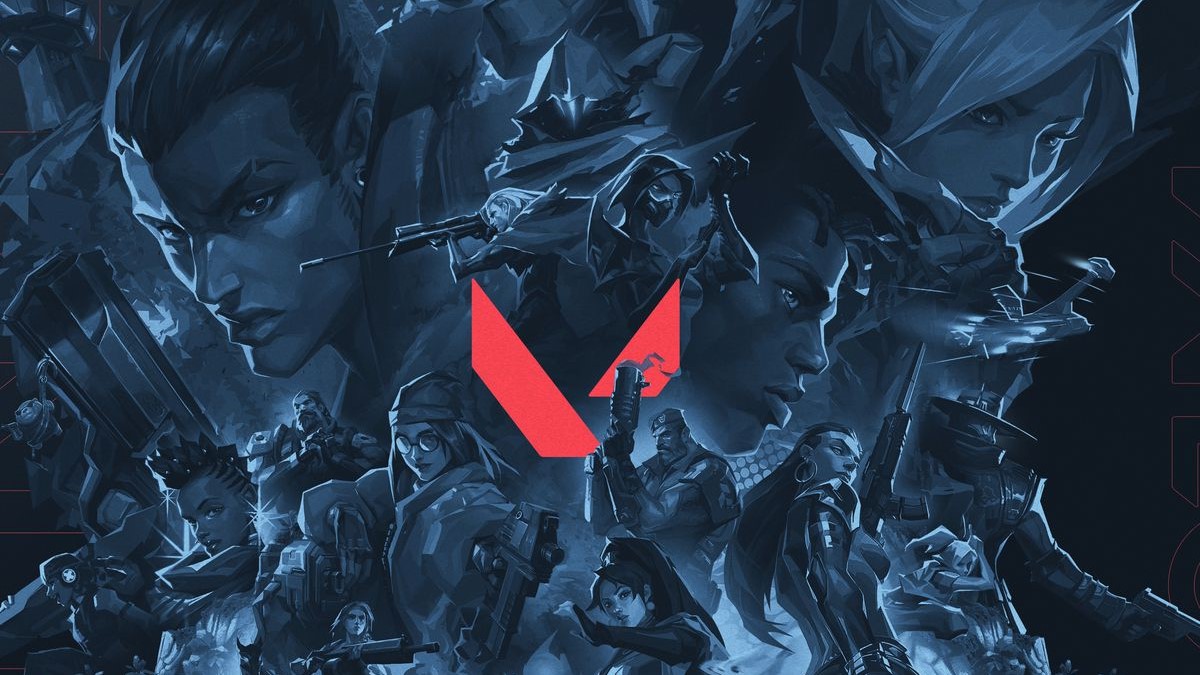







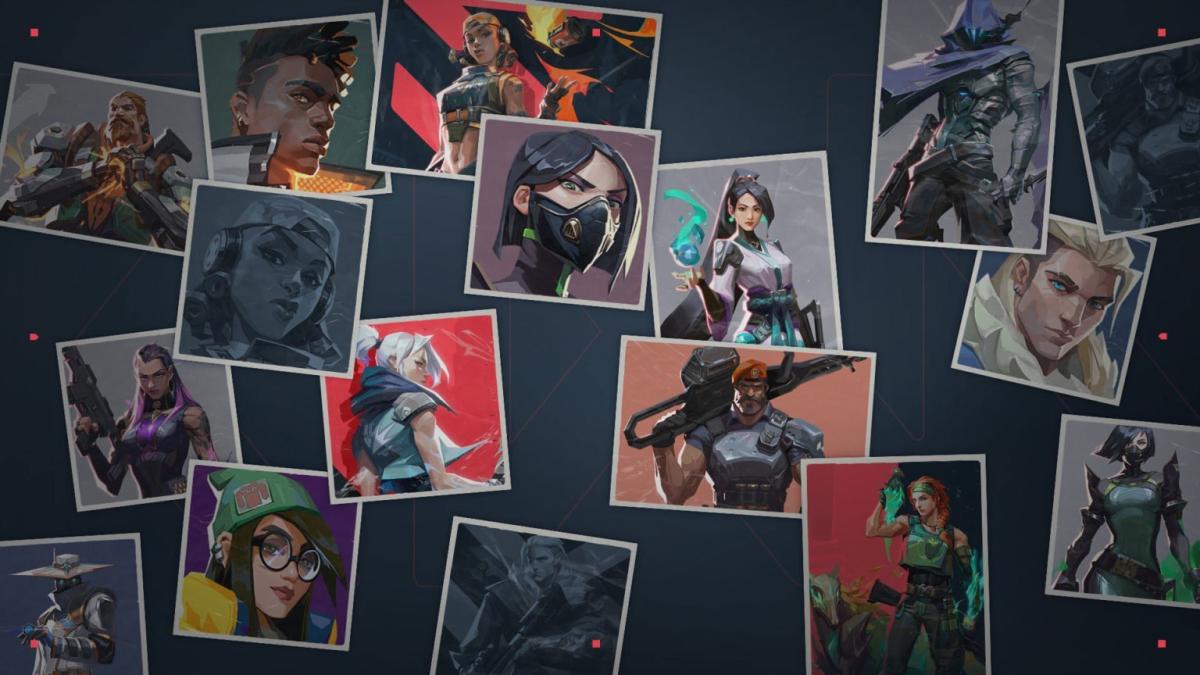

Published: Feb 3, 2025 09:00 am