VALORANT’s anti-cheat system, although arguably the most successful of its kind, can act funny sometimes. Thankfully, most Vanguard hiccups like the “HVCI enabled” VALORANT error can be dealt with easily. That is, only if you haven’t breached any of Riot Games’ strict TOS rules, of course.
Since you’re here, you likely haven’t been able to launch VALORANT due to a VAN: RESTRICTION error dialog box, which says your account doesn’t meet a necessary requirement to play the game. The message also subtly notes the missing requirement as “HVCI enabled,” which, again, isn’t quite informative.
To get slapped with an annoying error message right when it’s time for your gaming session is understandably frustrating, but we’re here to help. Here’s everything you need to know about the “HVCI enabled” error in VALORANT and how to fix it.
VALORANT “HVCI enabled” VAN error explained
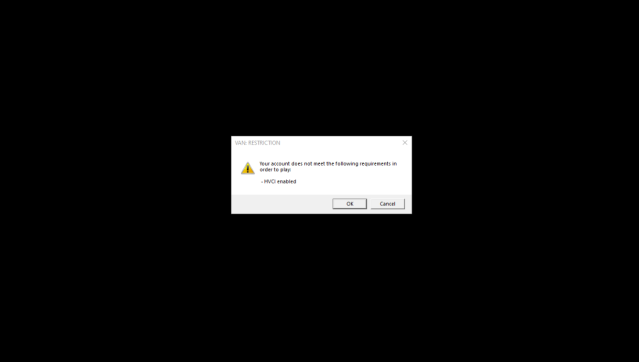
You need to enable HVCI to resolve the error and launch VALORANT. But what is HVCI, and why is it needed to play the game?
Hypervisor-protected code integrity (or HVCI) is a Windows security feature that prevents attackers from using malicious programs to take over your computers. Vanguard (and some other anti-cheat programs) requires it to prevent players from using cheat programs to tamper with the kernel and bypass established security protocols.
Riot added the HVCI requirement for Vanguard in early 2024, and many players have reported facing the error since then. HVCI is enabled by default on Windows 11 but has to be enabled manually on certain PCs running Windows 10 by default.
How to fix “HVCI enabled” VAN error in VALORANT
If you’re facing the “HVCI enabled” error, you’re likely trying to launch VALORANT on Windows 10 with HVCI disabled or have just upgraded to Windows 11. Some game or OS updates can also cause unintended hiccups, causing error messages to pop up for several players at once.
Whatever the cause is, there’s an easy fix: you just need to enable Memory Integrity from the Windows settings. Just follow these steps:
- Click on the Start button on your PC and then the Settings (cog) icon.
- Click on the Privacy & security tab, and then Windows Security.
- Here, click on Device security under Protection areas.
- Now, under Core Isolation, enable Memory Integrity.
- Restart your PC and try launching VALORANT afterward.
If you don’t see the Memory Integrity option in Windows settings, you likely don’t have Virtualization enabled in your system’s BIOS. To check this, you need to open up your system’s BIOS settings and enable the setting. The steps depend on the motherboard manufacturer, so we recommend searching “How to turn on virtualization for <insert your motherboard manufacturer name> PCs” on the web. You should find the manual to enable virtualization for the manufacturer on their official website. The BIOS contains sensitive settings; make sure you know what you’re doing before tampering with the default values.
If enabling Virtualization doesn’t work either, make sure your system is up to date with the latest OS and driver versions.
Then again, it’s unclear how Vanguard works to mandate HVCI for VALORANT. My Windows 11 PC (upgraded from Windows 10) runs the game without Memory Integrity enabled, but I’ve never faced the error in question. I do, however, have other security requirements enabled and don’t use any third-party applications with VALORANT, which is probably why the error hasn’t popped up for me yet.
Is enabling HVCI for VALORANT safe?

Some VALORANT players may be concerned over Vanguard’s increasing access requirements, raising the question of whether the system is too intrusive or not. But cheat developers are discovering new ways to tap into our systems every second, hence anti-cheat systems are understandably forced to evolve with time. Riot is always improving its anti-cheat system to deal with new threats, making it the best in class.
Interestingly, Vanguard fans believe the rumors about the anti-cheat stealing and using player data with intrusive mechanics are just propaganda that cheat developers and users spread to help their cause. As you can imagine, this is a never-ending debate. At the end of the day, if you want to play the game, you must abide by Vanguard’s rules, no matter the consequences.
As far as the immediate consequences of enabling HVCI are concerned, it may slightly reduce your system’s performance. But as long as your PC isn’t extremely low-end, such a small drop shouldn’t matter. You can also check out our guide on how to fix FPS drops and boost performance in VALORANT.



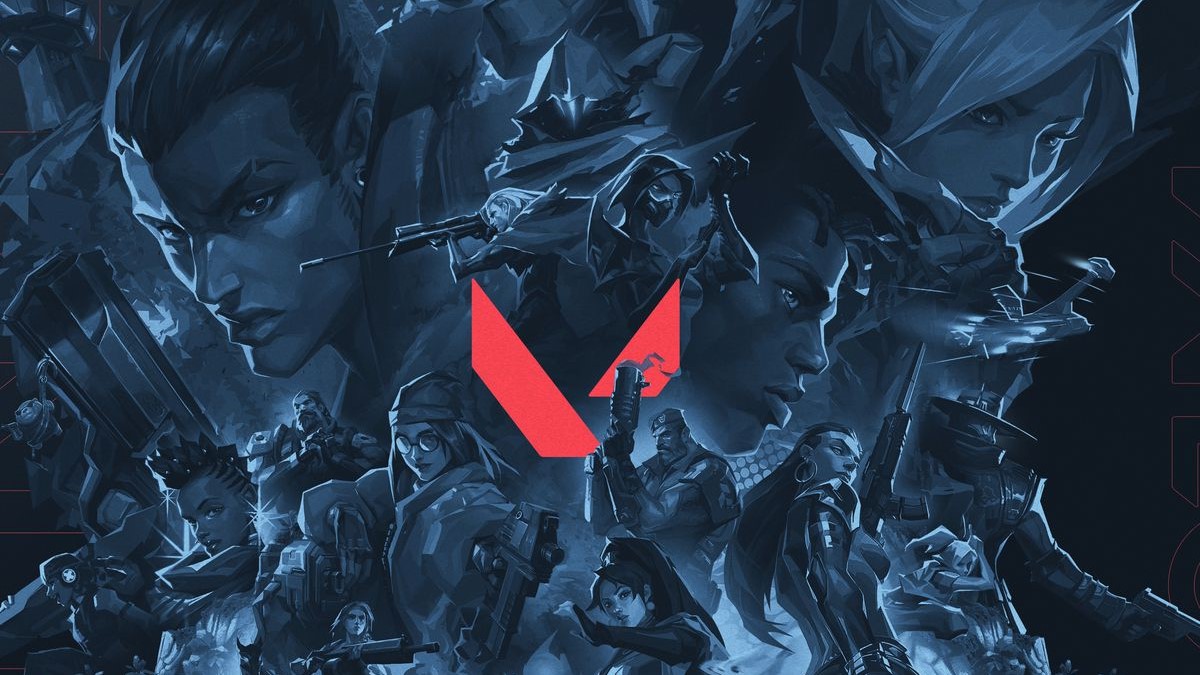







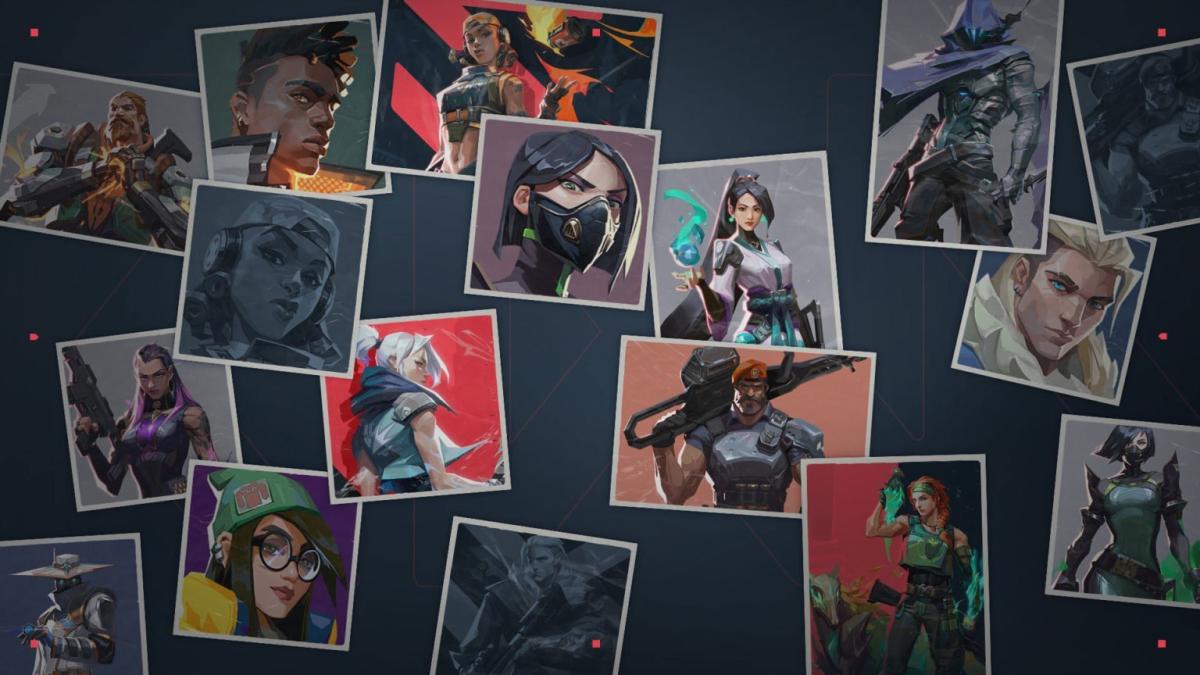
Published: Nov 11, 2024 05:19 am