VALORANT has yet to implement a replay system, and because of that gamers have to get creative. You won’t need to use your iPhone or Nokia to record a crisp ace in VALORANT, all you need is external software.
While the Riot Games devs have hinted at replay systems making their way onto the FPS, there’s no clear timeline as to when it’ll arrive.
So how do we share our clutches? You’ll have to get your hands on streaming software or something capable of running in the background of your VALORANT gameplay.
What streaming software can I use to record VALORANT gameplay?

OBS is your FREE friend. This software will record your gameplay, and all the voices alongside it, if you set it up correctly.
Firstly, download OBS from here and choose the software that corresponds with your PC. Once you’ve installed the program, you’ll have to:
- Open up OBS
- Once you’ve opened OBS, click on the settings at the bottom right-hand side of your screen
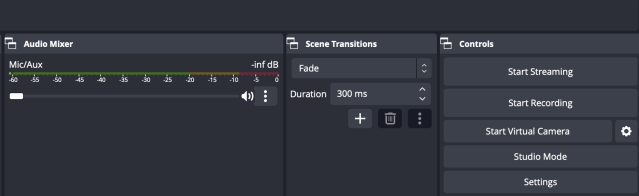
From there you’ll be able to change where you’re streaming your content to, what devices your recording off, where your sound comes from, and several other settings.
Once you’ve set up all your gear, you can select what you’re going to record. Now if you’re looking to record your gameplay, look down the bottom left-hand side of your screen.
- Click on the plus in the sources section
- Choose what you’ll be streaming
- Another popup will open asking you what to record
- Click “Capture any fullscreen application”
- Then hit OK
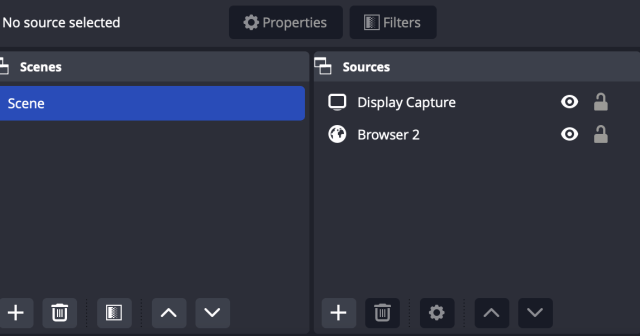
Make sure you have the game open so it can register that you want to record the game. Then test your microphone settings and sound settings, then you’re good to go. Click “Start Recording” down the bottom right-hand side of your screen.
As soon as the recording is done, it will say down the bottom left where the file has gone. Locate the file, and click on the recording.
You can change the location by going to settings and clicking on output. You’ll see a section called “Recording path”. This can be changed to whatever location you want.


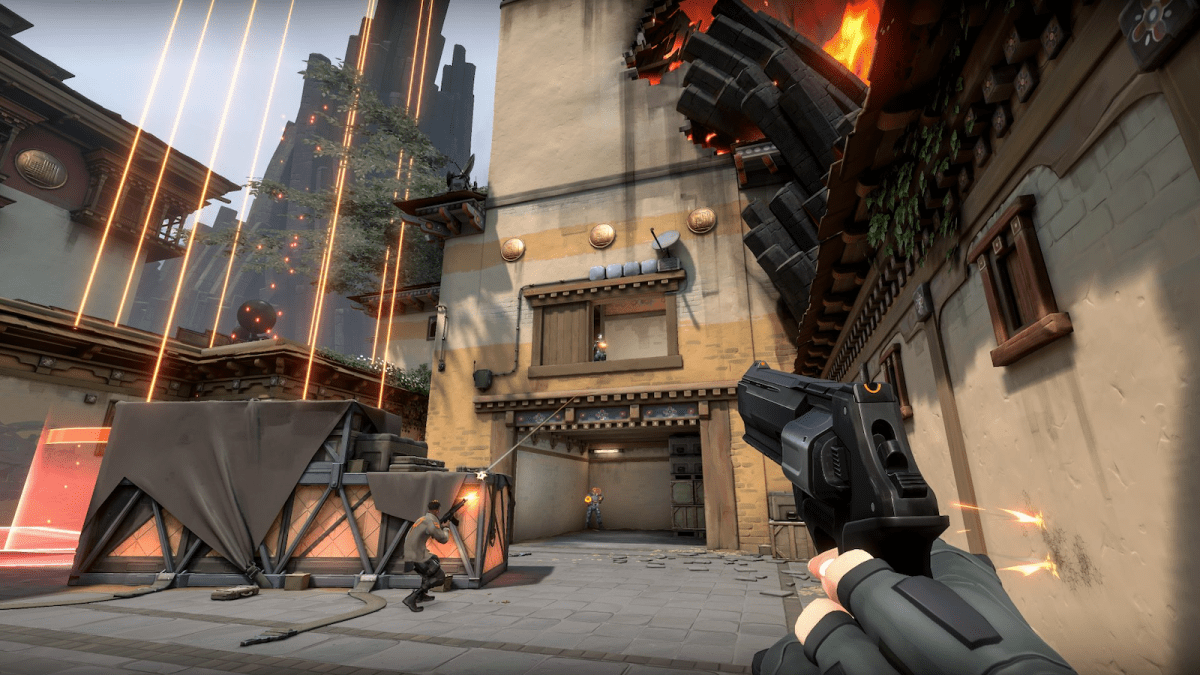
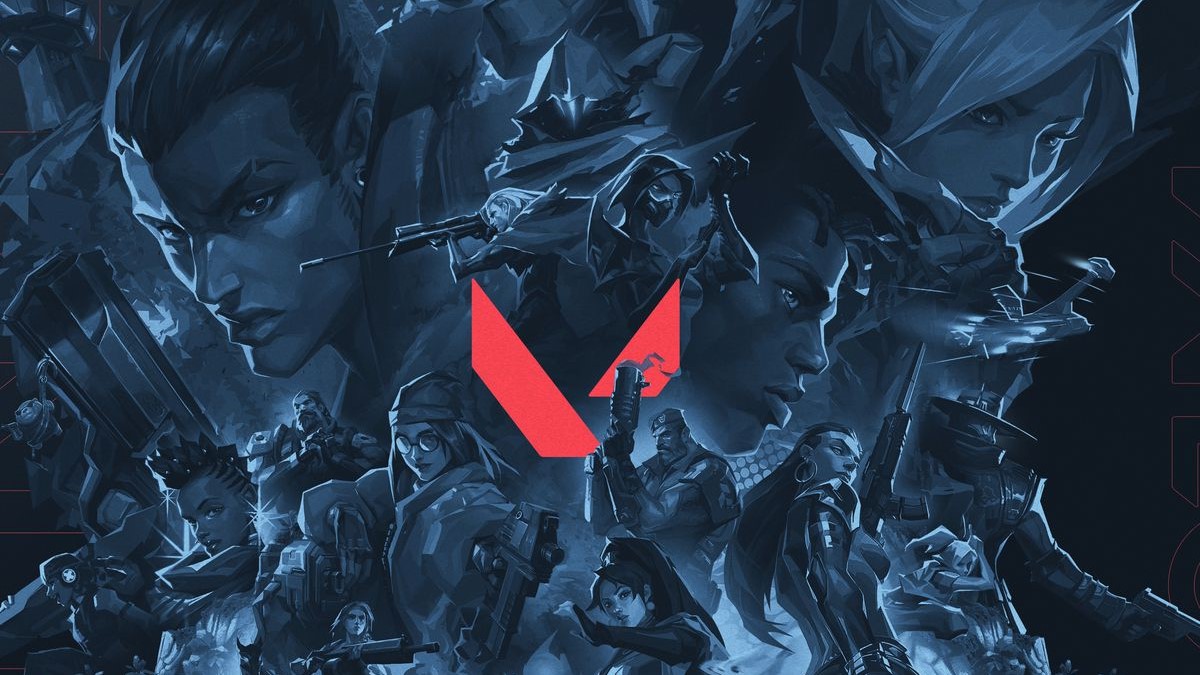







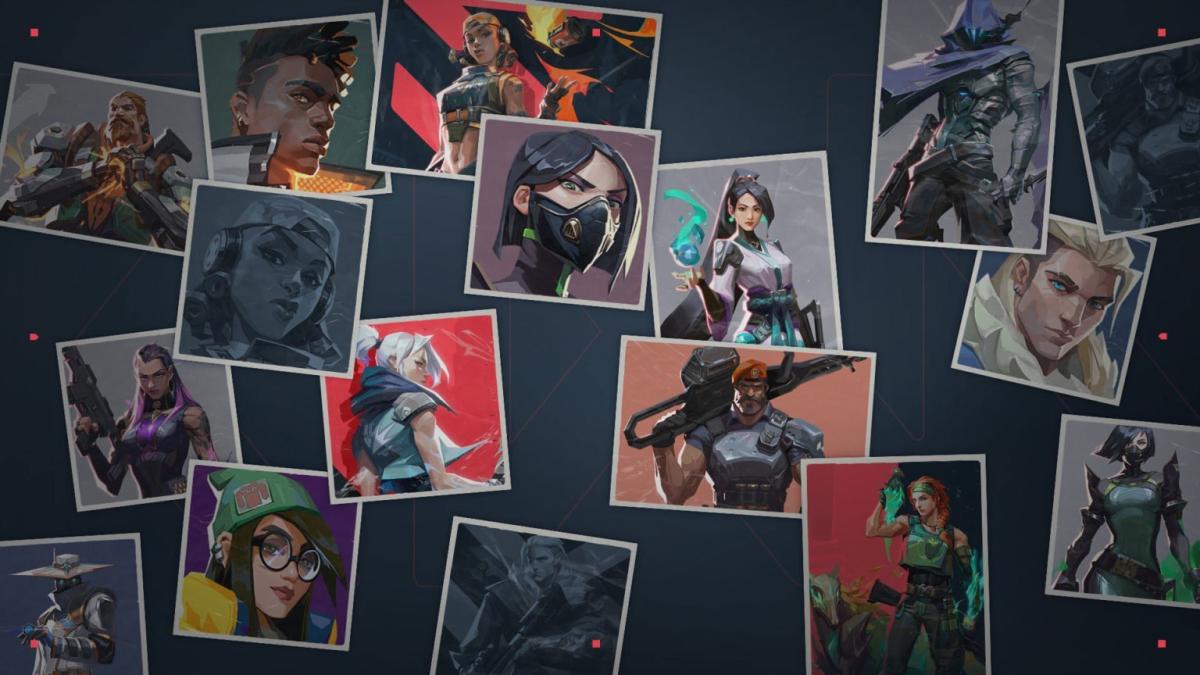

Published: Mar 20, 2023 12:23 am