Twitch is the single-most largest streaming platform in the world, which sees over 30 million daily viewers, and over nine million active streamers on average. When you have a platform as big as Twitch, there is a lot riding on your shoulders to make sure everything runs smoothly.
While the streaming website usually sees no issues in how it functions on a day-to-day basis, hiccups are bound to happen now and then. One of the most common problems that the platform faces are network errors, especially the infamous Twitch error code 2000.
When attempting to use the website, you may randomly come across the error code popping up on your screen, with the rest of your screen being completely blank. This error is incredibly frustrating, as it is a problem that has been occurring since the inception of the streaming platform.
The thing about Twitch’s error code 2000 is that it doesn’t matter if you’re a streamer or a viewer, it will stop you from accessing the website’s features, whether it’s for getting on your stream as your viewers wait for you, or if you’re one of those very viewers, waiting to watch your favorite streamer.
Below, we will explain what exactly is the troublesome Twitch error code 2000, and the tried-and-tested methods that you can use to solve this issue.
What is Twitch error code 2000?
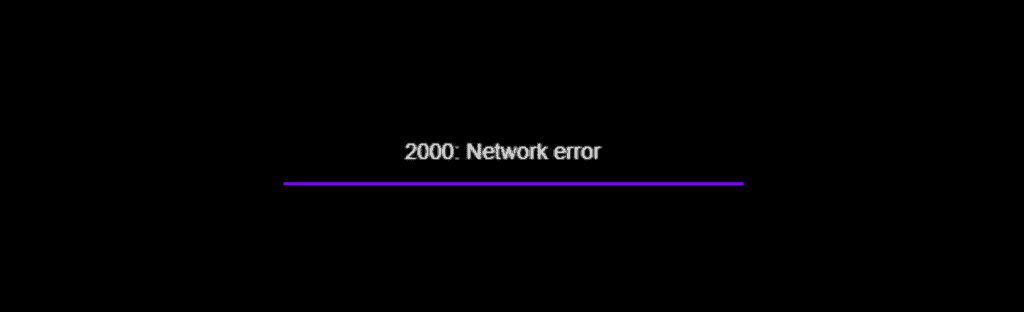
Twitch error code 2000, or simply Twitch error 2000, is a network error that occurs when the website does not detect a secure connection, or when it detects an unstable connection. The error usually pops up on the screen with the words “there was a network error. Please try again (error #2000).”
This error can occur for streamers before and/or during a stream, which will prevent you from going live until the error is fixed. The error can also pop up for viewers at any time while using Twitch.
The unfortunate part is that Twitch support won’t actually be able to help you out with this error since usually, the core issue lies in your network connection.
Fortunately though, unless you have an issue with your internet service provider, most of the solutions are easy enough to implement by yourself.
How to Fix Twitch error code 2000
Here are some of the most common methods and fixes you can implement to restore your connection to Twitch:
Reload the stream
The simplest fix you can attempt before moving on to more drastic measures, refreshing the stream may just resolve the internal glitches that cause problems while streaming. Refresh the stream a couple of times and see if Twitch error 2000 continues to persist.
Restart your browser/switch browsers
Twitch users have reported that sometimes, simply closing and restarting the browser they were using solved the network error. If that doesn’t fix the issue, then the problem could be within your browser itself.
The extensions, ad blocker, cookies, and/or corrupted cache stored on your browser may interfere with Twitch and block the services on the website. To remedy this, try running Twitch on a different browser. To maximize your odds of fixing the network error, open the new browser in a private window or incognito mode.
Check your internet connection
A poor and unstable internet connection can definitely begin causing Twitch error 2000, especially when streaming content on Twitch. Use an online application to check your internet speed, then preferably contact your ISP to solve any low-speed internet issues.
You can also simply try restarting your modem and see if your internet speed gets back to normal once it reconnects.
Disable ad blockers and extensions
Many websites, especially streaming websites like Twitch, don’t take too kindly to ad blockers. If you happen to have an ad blocker or other third-party extensions on your browser, then this may interfere with the website you are trying to access.
Simply visit the extensions section of the browser you are currently using Twitch from, and disable unwanted extensions that could interfere with the streaming website, one of the major culprits being ad blockers.
Clear your browser’s cache, cookies, and history
While using a browser, it will gather tons of data, which will inevitably pile up into a huge load for your browser. Every site you visit gathers data to enhance your experience on the website, but at times, this stored data may get corrupted, causing your internet connection to run slow.
Simply clear the cache, cookies, and history of your browser before trying to refresh Twitch and check if the network error continues to persist.
Disable your antivirus
Another common reason for getting Twitch error 2000 is that the antivirus software running on your system might be prohibiting Twitch from running smoothly. To pinpoint if this is the issue, disable the antivirus and check whether the network error continues to persist.
If Twitch is now working smoothly, simply open your antivirus settings and add Twitch as an exception, which basically whitelists Twitch and makes sure that the antivirus doesn’t detect Twitch as a threat, letting it and the streaming platform run simultaneously.
Adjust your VPN settings
Having a VPN running in the background as you are trying to use Twitch could be the reason why you are receiving Twitch error 2000. Sometimes, the region you select your VPN to access could be what is interfering with the website. Simply switch up the region your VPN is using to run and refresh Twitch to see if the network error continues to pop up.
Use the desktop application
As a final measure of sorts, you can proceed to download Twitch’s desktop application, then log in with your account details as usual and check whether you get the same network error. There are a lot of factors present in a browser that may interfere with connecting to Twitch that also go unnoticed by users, so downloading the desktop application could just solve Twitch error 2000 for you.
Twitch’s desktop application also offers a much better user experience, while also providing more stable functionalities than its web browser counterpart.


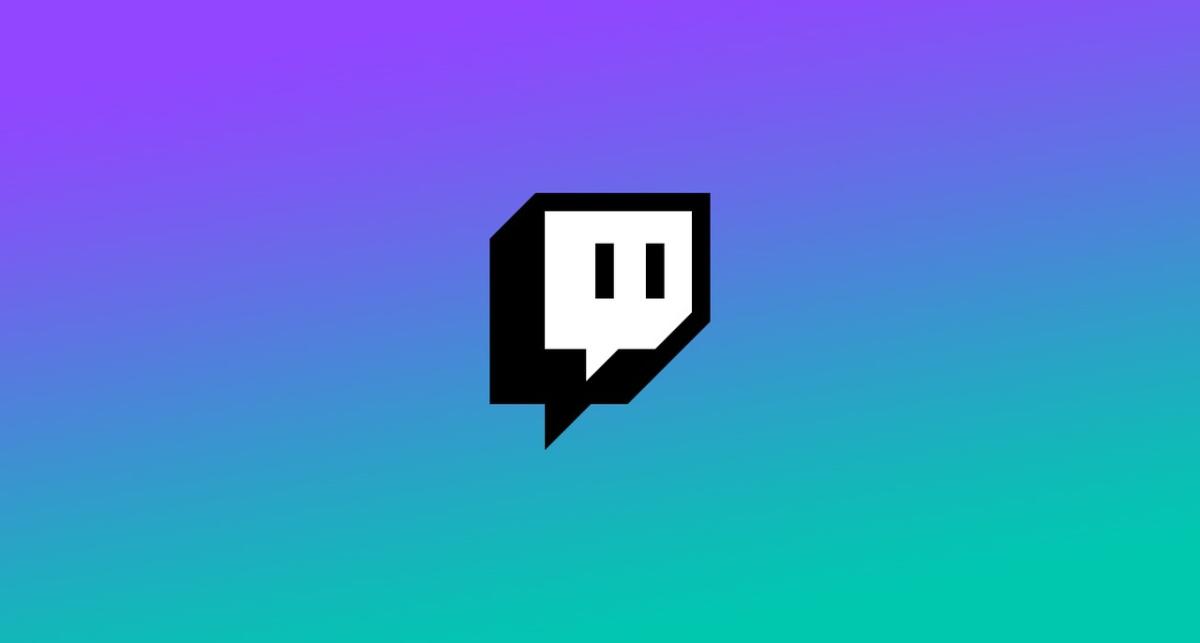

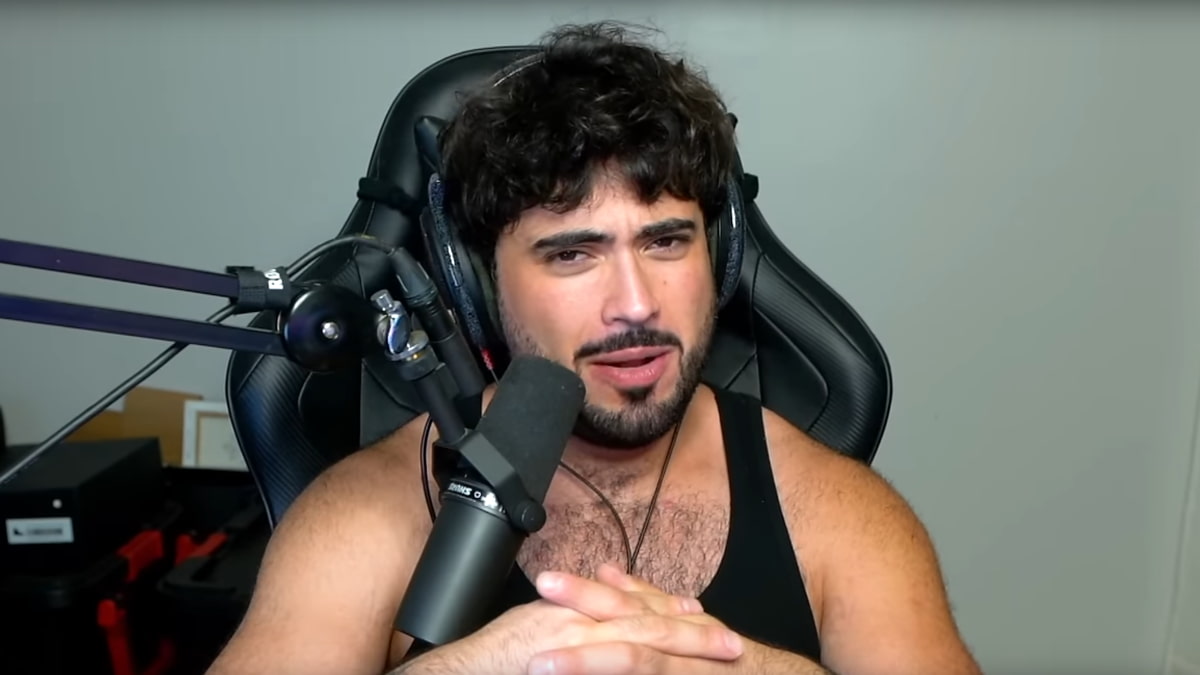





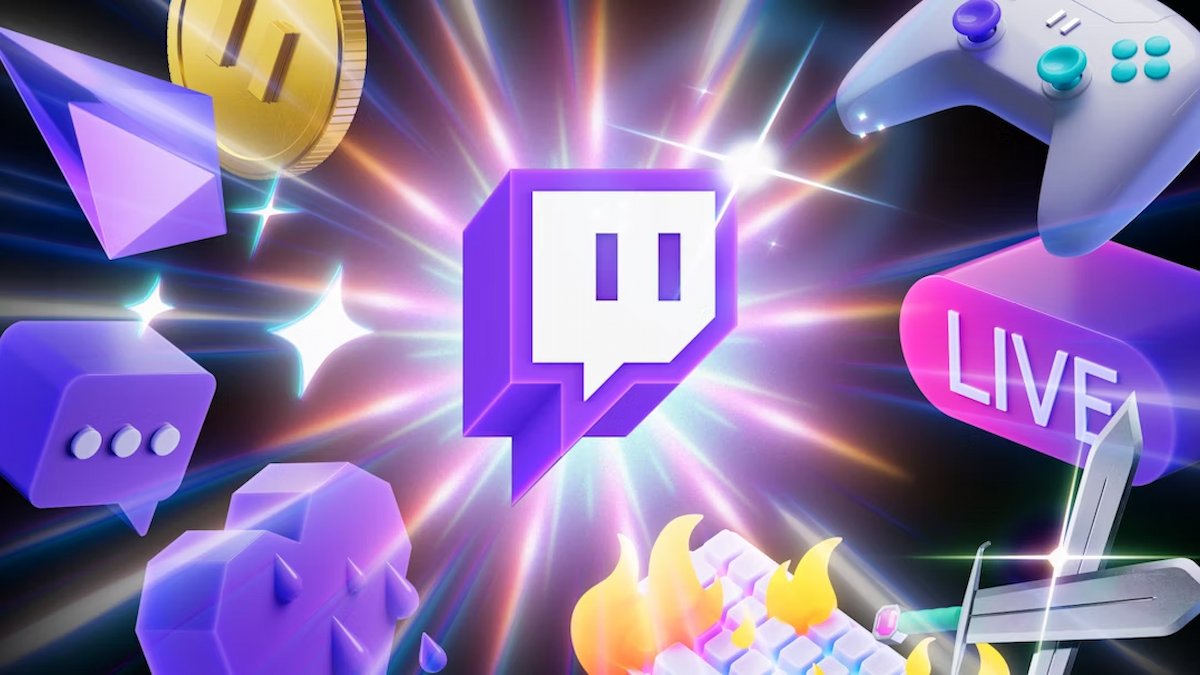
Published: Jun 23, 2022 03:48 am