There are numerous ways to support your favorite content creator on Twitch, but donating money is the most direct way. Though Twitch has features like bits and subscriptions that allow fans to give money to streamers, but those avenues of contribution don’t result in all your money going to the streamer.
For that reason, many streamers have special donation pages that can be easily found on their Twitch channel if you scroll down their channel page. Links to donation websites can typically be found in the banner area of someone’s page.
How to donate on Twitch
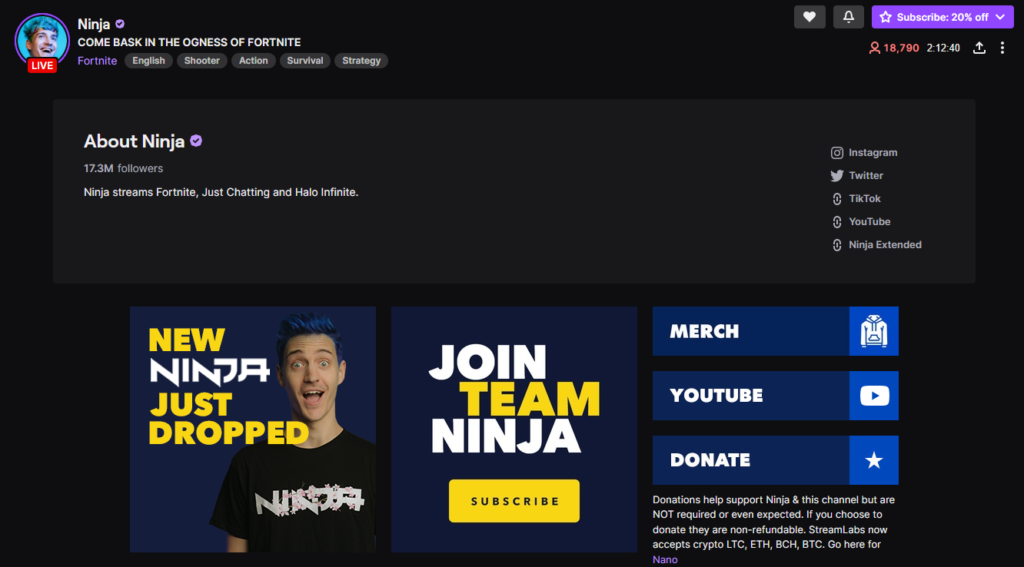
Streamers will frequently set up a donation page through their broadcasting software. For instance, Ninja and Lirik use Streamlabs. Once you’re on the external link, follow the simple instructions on the page to tip a little bit of cash to whatever streamer you’ve selected.
- Select a Twitch stream
- Click the Donate Button
- Enter your Twitch username
- Select the amount to donate
- Add a message if you like
- Hit send
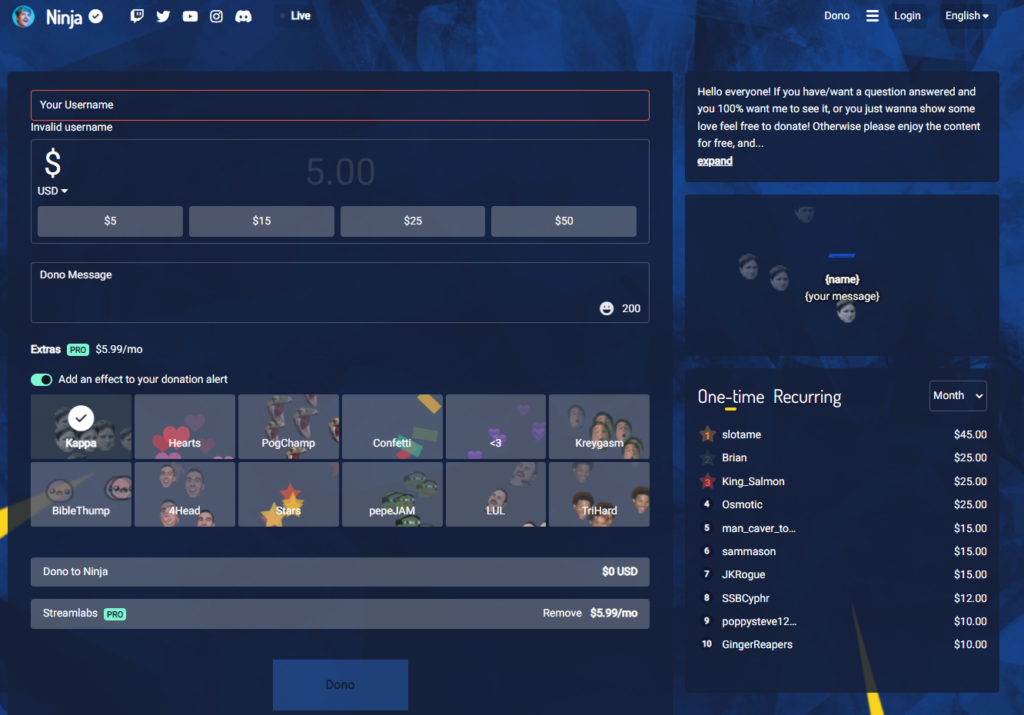
Depending on who you’re donating to, there may be options to add special effects to your donation or have your message read aloud by a text-to-speech program depending on how much you donate.
Your donation may take a moment to go through, so be patient. Especially on viral channels, Streamlabs alerts can get backed up because of the high volume of people subscribing and donating.
How to donate Bits on Twitch
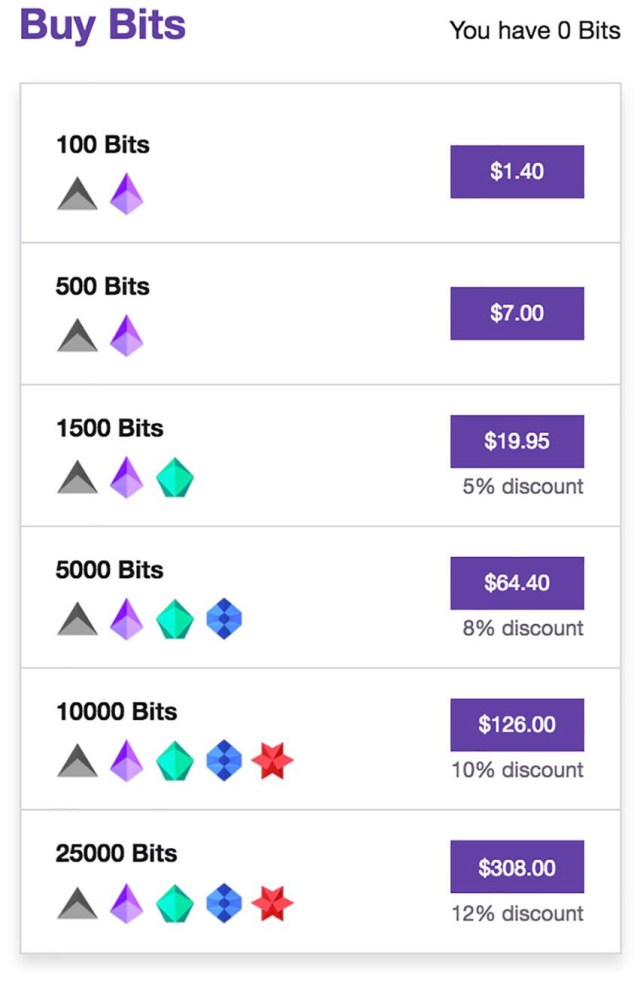
Another option to support streamers, admittedly not as effectively, is in the form of bits.
- Download the Twitch mobile app or Log in online
- Select a stream
- Hit the Bits icon
- Hit ‘Get Bits‘
- Select your Bits
- Buy the bits
- Hit the Bits icon again
- Type Cheer [# of bits] in the Twitch chatbox and hit enter or send


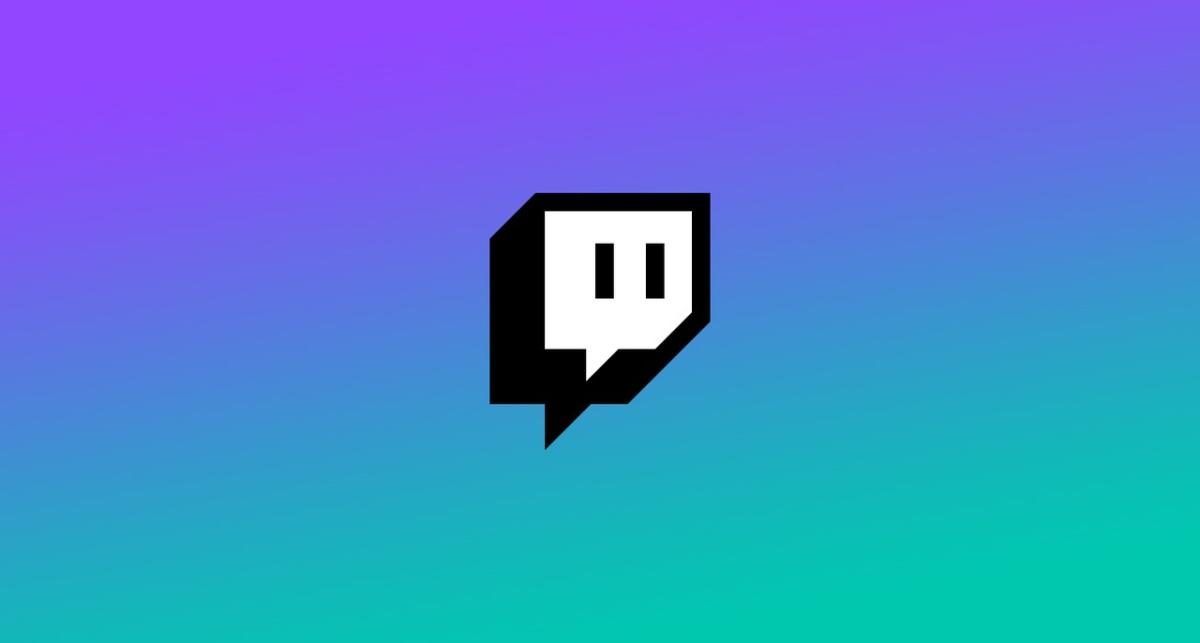

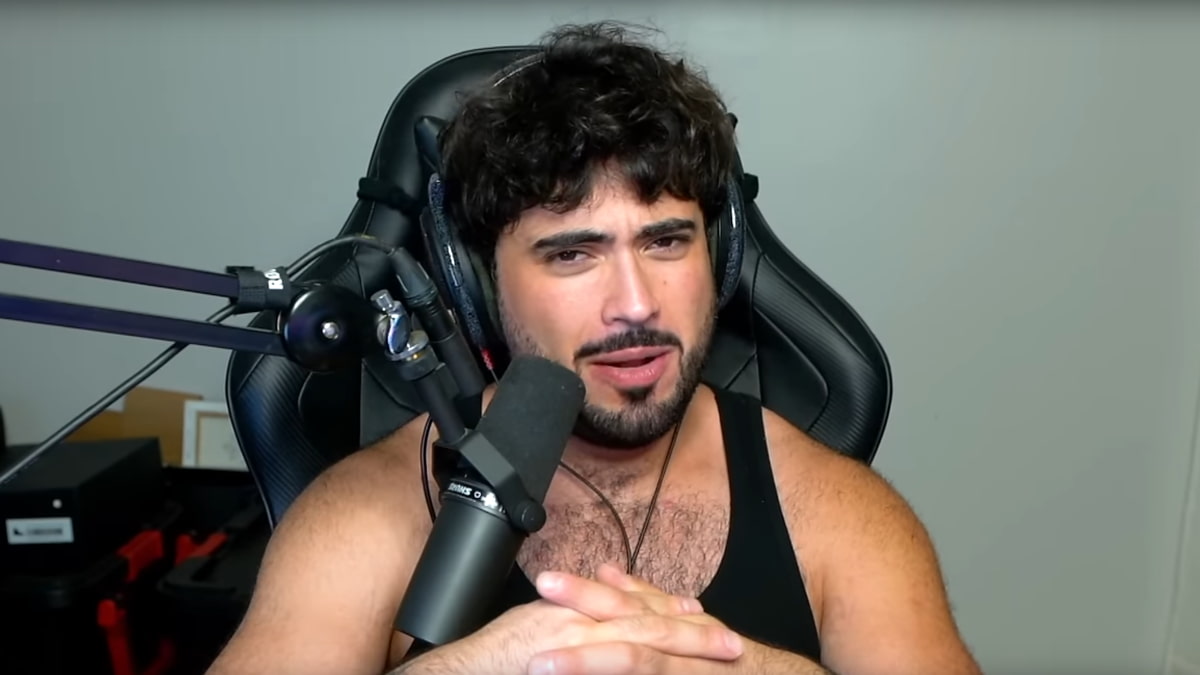





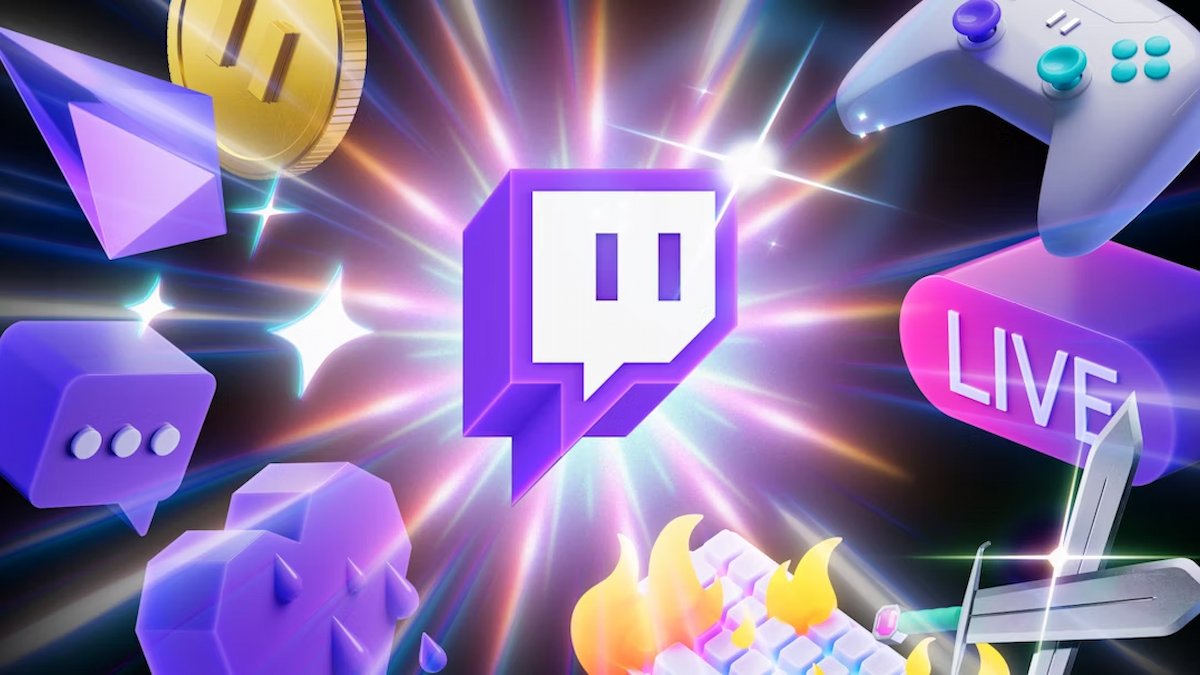


Published: Aug 29, 2023 10:49 am