Starfield is a game where you have all manner of choices and face peril around every corner. As such, you need to know where your saves are located in case you want to reload a previous file to see a different outcome during dialogue or at the end of a quest.
Unfortunately, the save locations in Starfield are not readily apparent on PC, so let’s see exactly where you can find your save files.
Where are saves stored in Starfield on PC?
To find your Starfield saves, open File Explorer and go to the Documents section of your “C” Drive. Here is the exact file address where your Starfield saves are stored: C:\Users\<username>\OneDrive\Documents\My Games\Starfield\Saves. Make sure you type in your PC’s username after the word “Users.” In this folder within Documents, you can see the last 20 saves you made in Starfield.
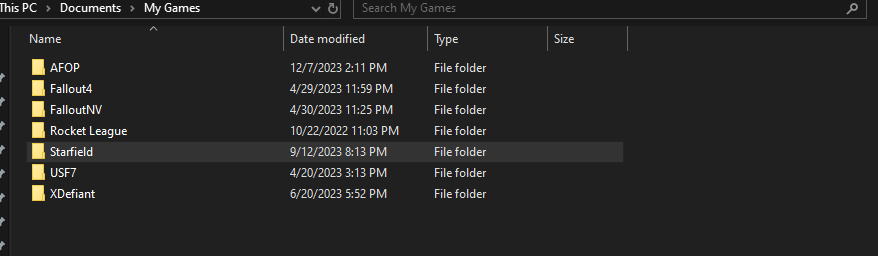
If you’re worried about these saves becoming corrupted, you can always make a copy of the Saves folder and back it up on another drive. This will keep your saves intact should anything happen to your game. But if you want to see more of your saves and not just the last 20, you will have to go into the game itself.
Open up Starfield and go to the “Load” tab in the main menu. Press the “Y” button on controller or whatever keybind you have bound on PC to “Select Character” (located at the bottom of the screen). Then, click “Show All Saves.” On this screen, you can see all of the saves you’ve made in Starfield from the very beginning of a character. If you have multiple characters, you can click on any of them to see all of their saves.
I found myself using this feature a ton during my initial Starfield playthrough because I wanted to see different dialogue options or quest outcomes. It’s also useful if you learned you made a mistake during a quest or picked the wrong skill to acquire, among other things.













Published: Jan 12, 2024 06:32 am