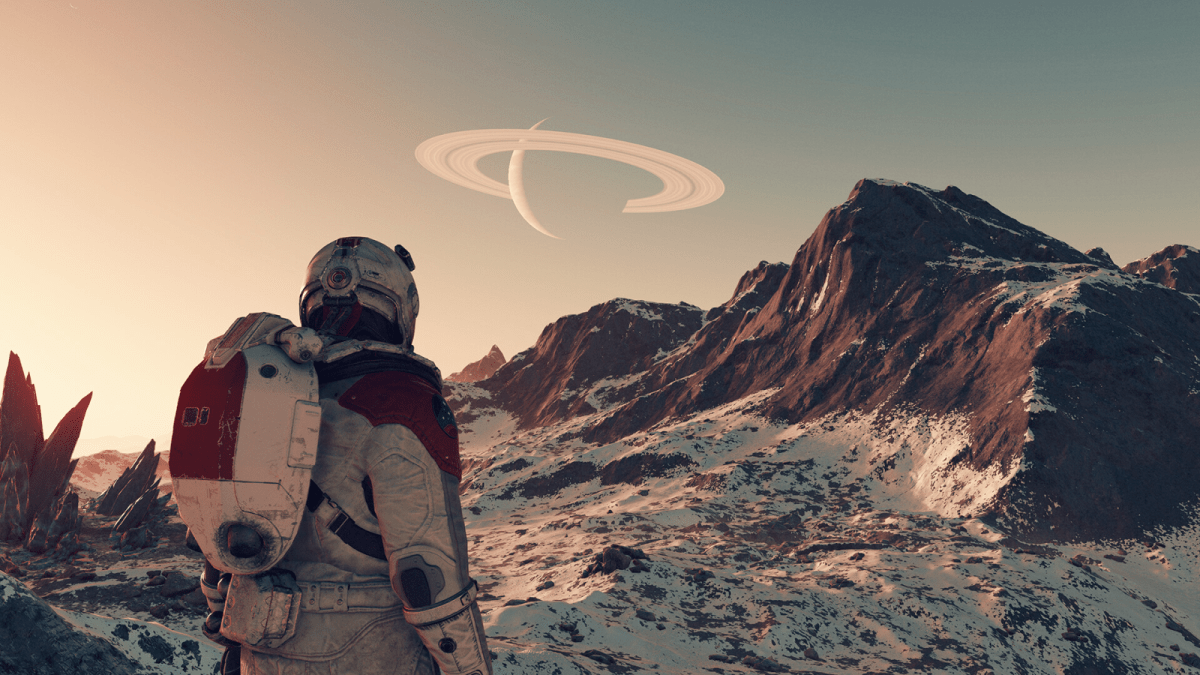Getting your settings right in Starfield is the best way to maximize your enjoyment. For those of you looking to test out your intergalactic might on a Mac, you’re going to be sorely disappointed.
This type of endeavor requires a solid rig to boot up—it even gave my PC a run for its money. From my experience, however, the game suffers not from frame-rate issues but just loading problems.
Gamers who are looking to get the best out of Starfield (graphics-wise) will be looking for a certain type of settings structure. And for those who are just looking to be able to move without jumping from one spot to another, will be looking for the bare minimum.
Table of contents
How to achieve a 60fps framerate on Starfield
Firstly, you’ll have to access your settings. This can be done in-game or in the main menu by clicking settings on the left-hand side of your screen.
From here, go to the display and then the fun begins.
Related: How to recover from damage and obtain max health in Starfield, explained
Low-end PC settings tips
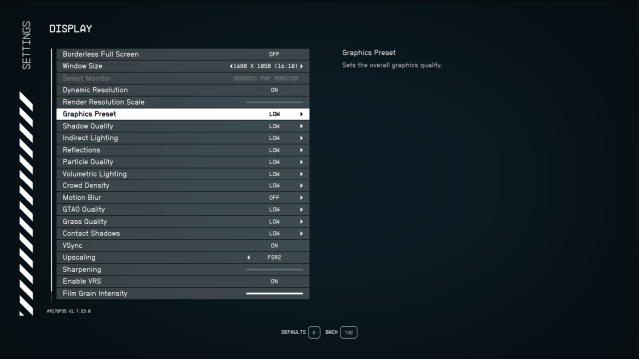
Reducing your render resolution scale will be one of the most important things to tweak as you get neck-deep in Starfield. This controls the percentage of the display resolution to render Starfield at.
Lowering this setting will increase your performance dramatically. There are presets that will also help you save time if you’re looking to commit to low-quality graphics.
High-end PC settings tips
The lucky few who’ve got a rig strong enough to make NASA jealous, here is your best shot at getting a 60fps playthrough in Starfield. You’ll be much more likely to get a solid 60fps if you set the majority of the settings to “High.”
If you’re not looking to lose all elements of appearance, I recommend dropping these settings.
- Crowd Density – Low
- Motion Blur – Off
- Grass Quality – Medium
- Indirect Lighting – Medium
- Reflections – Medium
Slowly tweaking the others until you hit the 60fps benchmark is the next step. Don’t forget, that changing your Render Resolution Scale can help increase your performance dramatically.