If Motion Blur is souring your Spider-Man 2 experience, let us swing onto the scene and solve this headache for you.
Insomniac’s Spider-Man 2 has a smorgasbord of settings and features to help customize and tailor the experience to suit your needs. Motion Blur is just one of these many settings. The consensus is that it’s a very divisive feature, the marmite of visual settings if you will.
Some love it, some hate it, and if you lean toward the latter and want the world around you to appear less distorted, then you need to disable it.
How to turn Motion Blur off in Spider-Man 2
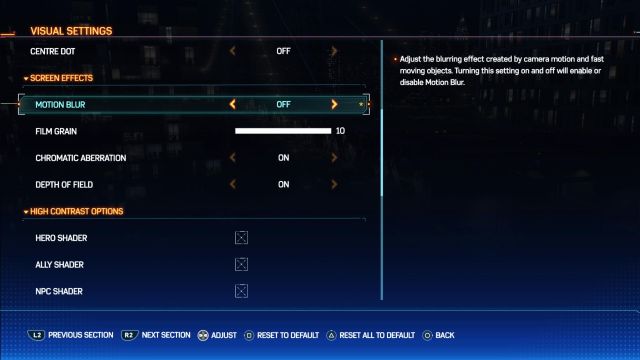
Spider-Man 2 users need to pop into the open-world title’s Visual Settings, find Motion Blur, and turn it off to remove its effects.
Here’s a quick step-by-step guide:
- Pause Spider-Man 2.
- Click on “Settings.”
- Select “Visual Settings.”
- Scroll down until you get to “Screen Effects.”
- Go onto “Motion Blur” and toggle the setting so that it switches from On to Off.
I’m personally in the camp of wanting New York to look less blurry and out of focus when I’m spinning the camera around.
If you’re fortunate enough to be able to enjoy Spider-Man 2 in seamless Performance Mode, then I’d definitely recommend turning Motion Blur Off.











Published: Oct 24, 2023 06:05 am