Spider-Man 2 has received a major update bringing a heap of new features to the PlayStation 5 title, including the ability to change Peter Parker’s Tendril colors—but it’s not immediately obvious how you do this. Fortunately, we’ve got the answer.
The ability to change Tendril colors in Spider-Man 2 was added as part of the 1.002 update, which also introduced New Game Plus and other features, and we can tell you exactly how to access this setting.
Spider-Man 2: How to change Tendril colors
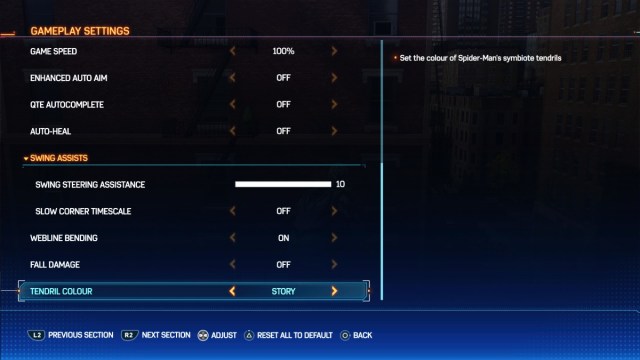
To change Tendril colors, change your gameplay settings. While you may think the ability to alter Tendrils and how they look would be tied to Suits, that is not the case. Instead, follow these steps:
- Open the pause menu.
- Scroll to the Settings option and press X.
- Select Gameplay from the options list.
- Scroll down to the bottom and find the Tendril Color option.
- Use the analog stick or D-Pad to change the setting.
Initial options for Tendril colors are white or black, or you can choose the Story option that will alter the color of Peter’s Tendrils depending on where you are in the story. You can change these settings again at any time if you want to match the Suit you are rocking or fancy a change. As the option is in the pause menu, it’s easy to access once you know exactly where to look and won’t take long to change.
If you want to experience the full story all over again without losing the hard-earned Suits and Gadgets you have already unlocked, you can do that in the New Game+ mode, where the option to alter Peter’s Tendril colors will remain available—and you can unlock more Symbiote Suit Styles for completing Ultimate Levels.












Published: Mar 7, 2024 12:24 pm