There will be moments in Phasmophobia when you’ll need help from teammates. Though you should be able to talk to them through the game’s voice chat in most cases, there have been instances where Phasmophobia’s chat feature wouldn’t work for players.
Ultimately, it looks like an error that Kinetic Games will need to fix, but until the permanent fix rolls out, you can try the following troubleshooting methods to start talking with your teammates in Phasmophobia again.
How do you fix your Voice Chat and Mic not working in Phasmophobia?

Before fixing voice chat and mic in Phasmophobia, you should ensure that your sound devices work on other applications and games. If they only do not work in Phasmophobia, you can move on to the following solutions to fix voice chat in the game.
1) Check the in-game audio settings
If you have multiple audio devices connected to your PC, Phasmophobia may have gotten confused and ended up with the wrong recording device selected in the settings.
- Exit from Phasmophobia.
- Disconnect and reconnect your main recording device.
- Launch Phasmophobia.
- Ensure your main recording device is selected in the settings.
2) Verify your default recording and audio devices in Windows settings
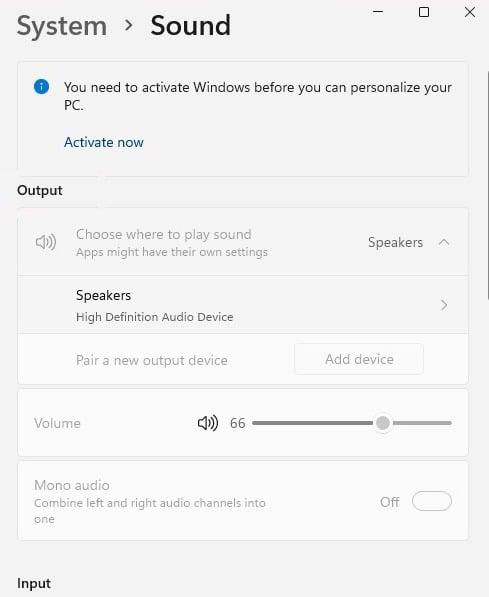
Phasmophobia uses your default recording and audio devices in most cases. If your default devices are set wrong, Phasmophobia will have sound and audio troubles.
- Open Windows search.
- Search for Settings and click on the result.
- Select Sound under System settings.
- Check your Output and Input devices respectively.
3) Verify the integrity of your game files
A corrupted file voice chat file can cause the feature to act up. Verifying the integrity of Phamophobia’s files is a quick way of making sure that all of your in-game files are in top shape.
- Right-click on Phasmophobia.
- Choose Properties.
- Click on Local Files from the left column.
- Select Verify Integrity of Game Files.
Upon completing the process above, Steam will start scanning the game files for Phasmophobia and replace any corrupted ones. If you’re playing the same group of players, ask them to complete this process as well.
4) Download Visual C++ Redistributable for Visual Studio 2015
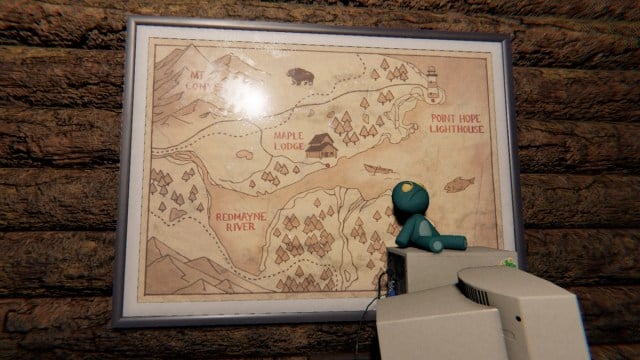
Downloading Visual C++ Redistributable for Visual Studio 2015 was suggested by Phasmophobia developer DKnighter on the Steam Community forums.
Dknighter confirms the voice chat issue was known, and it had something to do with the new voice chat system implemented in July 2021.
- Navigate to Microsoft’s official website to download Visual C++ Redistributable for Visual Studio 2015.
- Click on the red Download button.
- Once it finishes downloading, installing on your PC.
- Restart your PC after the installation and before trying to launch Phasmophobia.
5) Return to the game by clicking on the taskbar icon after tabbing out
Alt-tabbing out of Phasmophobia disrupts the voice chat system. If the voice chat stops working after you switch around tabs, ensure you return to the game by clicking on its icon on the taskbar.
Alternatively, you can also relaunch the game, but it may not always be convenient since you won’t want to do it if you’re in the middle of a session.
6) Use Discord or an alternative chat program

If nothing in this list works for you and you can’t seem to hear your friends in Phasmophobia, you’ll need to resort to using alternative communication methods. Using Discord, or similar voice chat programs, will allow you to pick up your gaming session. You can always check the in-game voice chat later to see if it starts working again.
Others Asked
What is the method for identifying ghosts in Phasmophobia?
To identify ghosts in Phasmophobia, players use various tools to uncover evidence fitting the ghost's characteristics. Specifically, each ghost can be identified using three types of evidence out of seven total options: DOTS Projector, EMF Five, Fingerprints (Ultraviolet), Freezing Temperatures, Ghost Orb, Ghost Writing, and Spirit Box.
What are the essential rules for using the Spirit Box effectively in Phasmophobia?
The essential rules for using the Spirit Box in Phasmophobia include: the lights in the room must be off, you must be the only player in the room if the ghost only responds to people who are alone, you must be within a certain distance of the ghost depending on the Spirit Box tier, and the ghost must have Spirit Box as one of its three evidence types to receive a response.
How is the correct ghost type identified in a Phasmophobia investigation?
The correct ghost type is identified by correctly finding all three pieces of evidence using various equipment like Ghost Writing book, cameras, and DOTS Projector and marking them in your journal. It's essential to strategically use equipment and watch for evidence throughout the investigation.




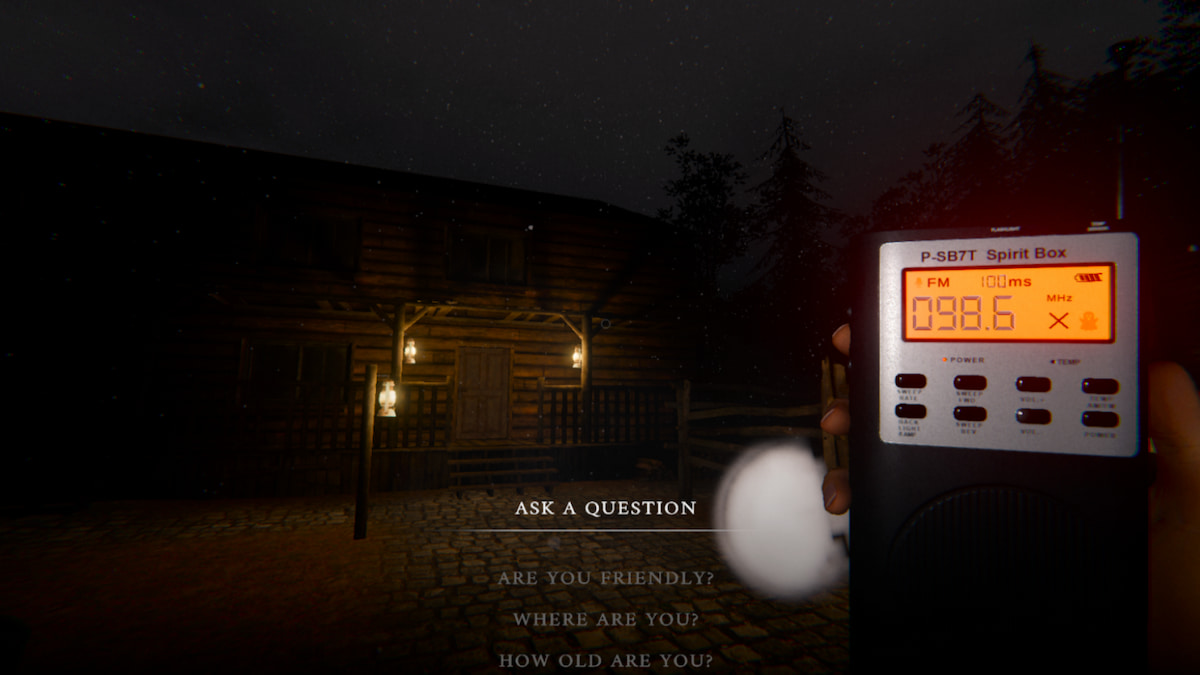






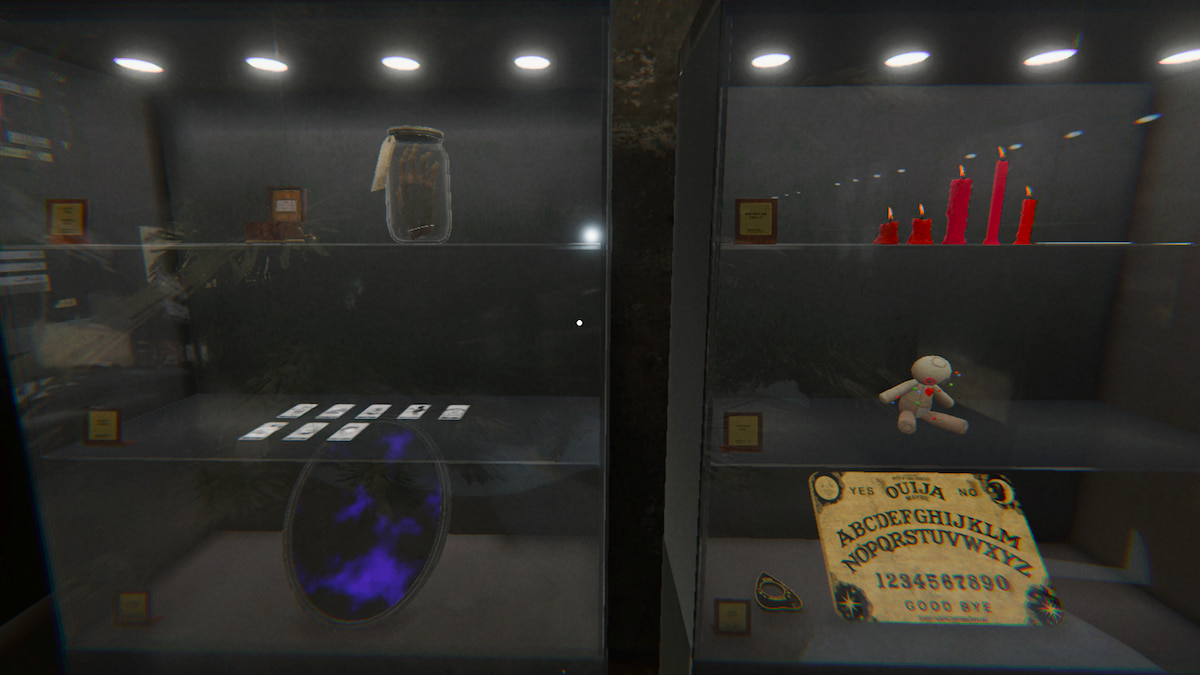
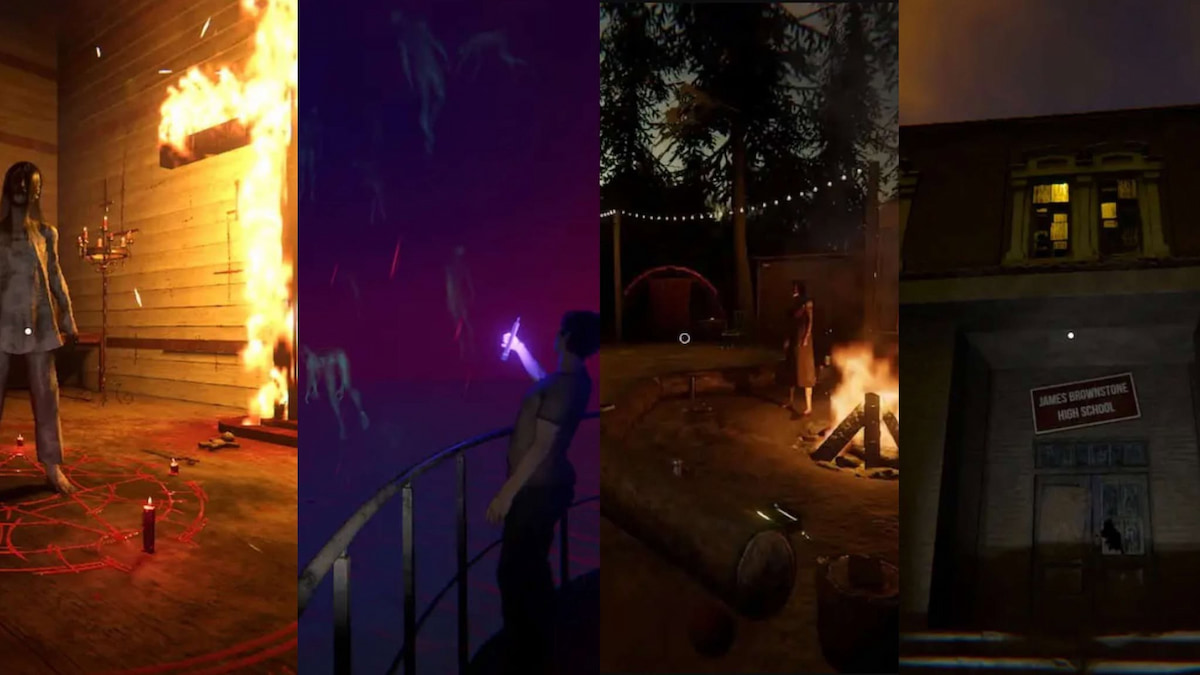


Published: Jun 28, 2024 09:17 pm