Overwatch 2 coins are the gateway to your skin-collecting endeavors. But problems can occur with these coins, where they won’t show up correctly on the main menu, making it difficult to know how much you can spend.
The Overwatch 2 in-game currency variations spread far and wide. All the Overwatch coins you’ve accrued over your time playing Blizzard Entertainment’s beloved FPS can be set towards purchasing skins via the store and getting your hands on the seasonal battle pass. A few tricks to getting your Overwatch coins back in your purse. With any luck, you’ll be spending your hard-earned coins again in no time at all.
All possible solutions to fixing Overwatch 2 coins not showing up
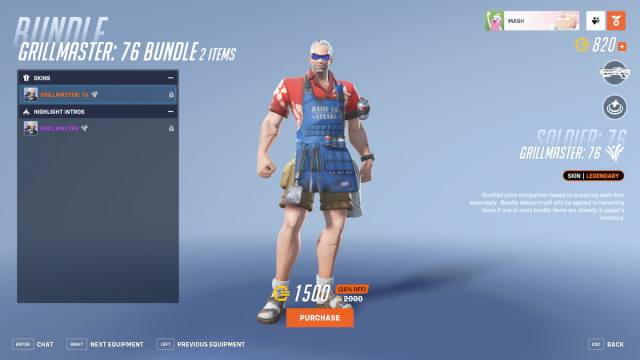
There are a few steps you can take to get your Overwatch Coins to appear on your account:
- If transferring your original Overwatch account to Overwatch 2, simply wait up. This process can take up to 72 hours.
- Ensure purchase history shows transactions
- Relog into your Battle.net account
- Reset your password
- Submit a ticket to Blizzard support
Transferring accounts and currencies between Overwatch games
If this is your first time transferring your Overwatch account to the Overwatch 2 version, this process can take time. The team behind Blizzard, which is actively working on this, has detailed the process for your coins to show up, which can take anywhere between when you first log in and 72 hours. You should wait a few days before they transfer to your new account. This gives you plenty of time to figure out if you want to purchase some of the more pricey skins for your favorite Overwatch 2 characters, such as grabbing any skins available in the rotating shop.
Check purchase history
For anyone who has already confirmed and made a purchase, and you’re waiting for the transaction to go through, there are a few ways to do this. You can visit a transaction history page to verify if a certain payment went through. After you confirm that it did, it should be a matter of time before you receive it in Overwatch 2. Some players still report they haven’t seen their coins or their skin, though, even if the transaction history reflect these details.
Relog into your account
If everything looks good on your end, the coins still need to arrive. Should you continue having issues, the next step is to exit Overwatch 2 from your platform and log out of your Battle.net account. Give this process a few minutes before logging back into the game and jumping into Overwatch 2. This could give the game time to resync with the servers. If you’re on a console, you may have to shut down the game, restart your console, and try again. You should double-check to see if other players are experiencing any issues with the many error codes from Overwatch 2.
Reset your Battle.net password
If they still haven’t appeared, Blizzard suggests resetting your password. You can do that by heading to the Blizzard website and lodging a “Forgot My Password” ticket. Change your password and wait 24 hours. We don’t know if resetting your password does work for your transaction history or your coins, but it might give your account the kick it needs for these details to transfer over. Similar to the 72 hour issue before the coins make their way to your account, it never hurts to take a step back from the game, to see if the Blizzard servers are having any issues. You can also check out the Blizzard support Twitter page to see if the team has made any reports about current ongoing issues.
Submit a support ticket
The last thing you want to do is reach out directly to Blizzard support to get assistance for this issue. The team there should receive your ticket and help you with your lost Overwatch 2 coins in a matter of time. Many players report that the support team can get back to them in hours, but it typically takes a day or so before someone responds to the ticket. We recommend that you provide as many screenshots and details as possible to help the support team and give them the whole picture.








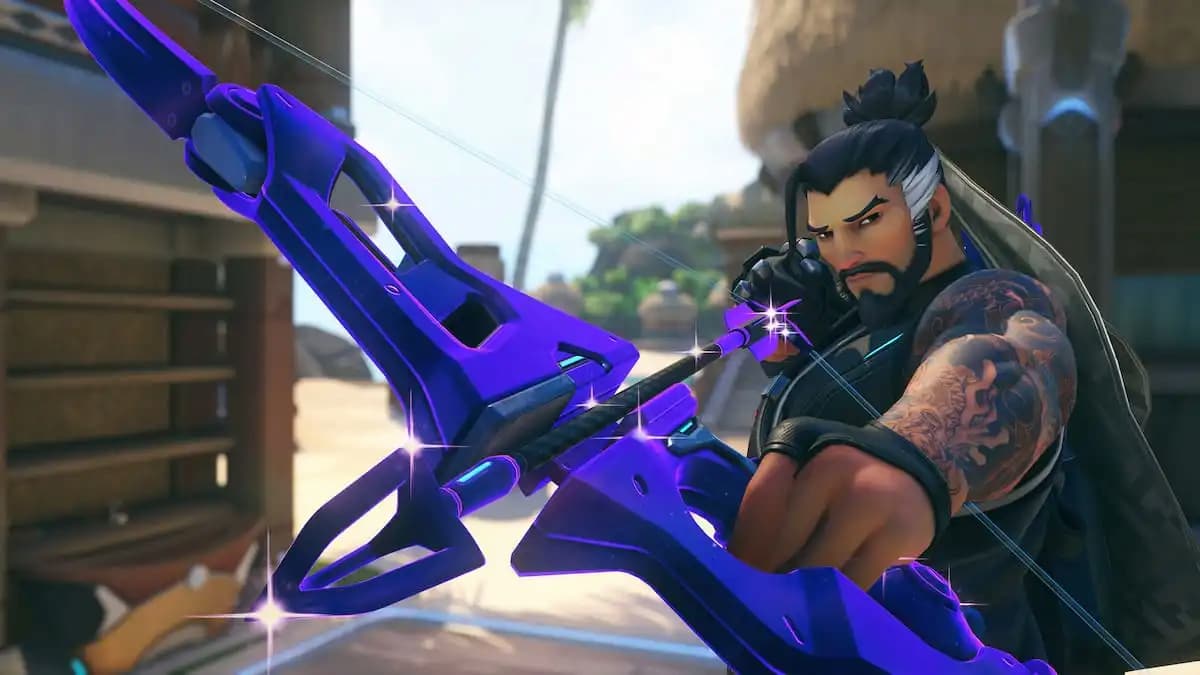




Published: Oct 23, 2024 10:31 am