If you’ve lived the true Overwatch 2 experience, you’ve already had someone tell you to “git gud.” But how do you know if you’re bad when you’re not even sure of your competitive rank yet?
Overwatch 2 revamped a plethora of features from the original game on the first day of release, and one of the key changes was to how ranks and ranked play work. Figuring out your rank was quite unintuitive in the first season, but Blizzard tweaked the system, and it’s now a bit easier to check your rank in Overwatch 2 competitive play.
What is your Overwatch 2 rank, and why it’s not your level?
In Overwatch 2, you can have up to three measures of your dedication to the game: your battle pass level, your legacy account level, and your rank.
Your battle pass level is the one that increases with the XP you gain after every match, regardless of the game mode. The more XP you gain, the higher your battle pass level and the more rewards you unlock. You get one rank every 10,000 XP, and this level resets every new season when a new battle pass is released.
You can see this as a measure of how much you played Overwatch 2 in that period. The more you play, the more XP you gain and the higher your battle pass level becomes.
Your legacy account level is only available if you played the original Overwatch. Back in these ancient times, when we played six-versus-six matches and the GOATS strategy haunted all lobbies, all XP you earned after matches increased your account level and rewarded you with a loot box. In Overwatch 2, the account level is gone and no longer increases, but you can still see it in your player profile as a memory of those good times.
Your rank (or Elo, for some players) measures your skill in Overwatch 2 compared to the rest of the player base in a competitive game mode. It goes from Bronze 5 to Grandmaster (and Top 500) and can only change when you play competitive matches. There are three different ranks for the three classes (DPS, Tank, Support) if you’re playing Role Queue or a single rank for Open Queue. Blizzard sporadically releases competitive queues for alternative game modes, such as Mystery Heroes and Capture the Flag, which have separate ranks, too.
To check your Overwatch 2 rank, you first need to get one by either winning five competitive matches or losing and tying 15 of them. In this guide, we’ll show you exactly how to check your rank afterward.
Checking your rank in Overwatch 2: A step-by-step guide
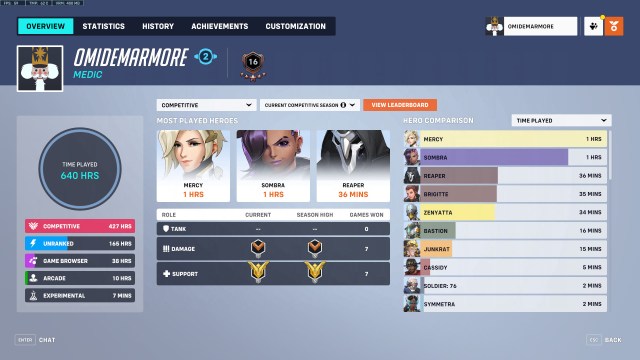
- From the main menu of Overwatch 2, select “Career Profile” on the left side. It’s the sixth option on the list.
- On the new page, you’ll be in the “Overview” tab. Your ranks in the current competitive season should display right in the middle of the screen, on a table just under your top three most played heroes. They are the icons under “Current” and “Season High.”
- If you don’t see the competitive table right away, click the drop-down menu right above your most-played heroes and select “Competitive.” If you can’t see this option, you haven’t played any competitive matches yet and must complete at least one to get stats for it.
The screenshot above is my Overwatch 2 player profile, taken on April 25. You can see my ranks under the pictures of Mercy, Sombra, and Reaper, showing that in season three, I have no rank as a tank, I’m Bronze 5 as a DPS, and Master 5 as a Support.
If you already have a rank in the competitive mode you’re playing, you can also check it on the go before you queue up. The rank icons will show at the bottom right of the role card in the Role Select screen.
Using my ranks again as an example in the screenshot below, you can see Bronze 5 pinned to the DPS card and Master 5 pinned to the Support card.
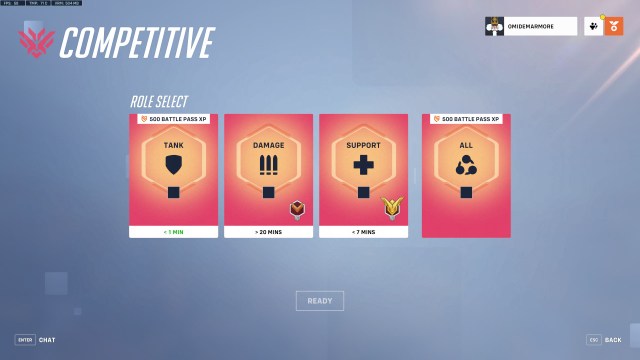
Checking your Overwatch 2 rank progress
As said before, your Overwatch 2 rank will only change after a few competitive matches, depending on their outcome. If you want to check your path to a rank update, do the following:
- From the game’s main menu, select “Play.”
- Select the second card, “Competitive.”
- On the right, you’ll see a sidebar with three boxes. Select the one at the bottom, with a checkmark on it, called “Competitive Progress.”
- Select the arrows on the side of the screen to see your progress in every Competitive mode available. The standard order is Tank, DPS, Support, and Open Queue.
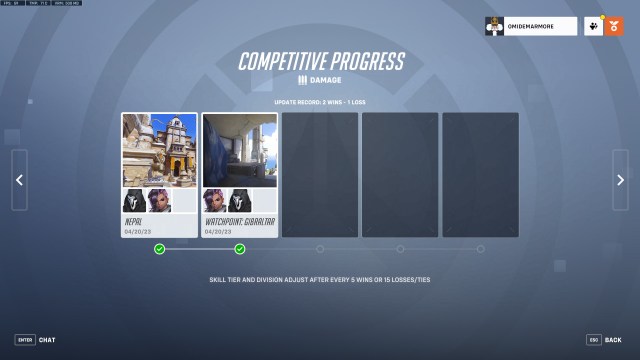
Remember that this progress only shows how close you are to a rank update, not necessarily a rank upgrade. When you’re assigned a new rank, it can be higher, lower, or the same as your current one.
Additionally, the Competitive progress and update screens show info about your losses and ties now—not just wins.
The Competitive Update screen also shows your progress within a specific skill division. This has been done to, hopefully, give you a better idea of how your game’s results affect you.
While it might sound strange, it’s possible for you not to go up a skill division even with a positive record of wins versus losses. The new system will let you see if you actually did make positive progress even if you don’t rank up.
How to hide your rank from other players
If you want more privacy and to keep your Overwatch 2 rank a secret from other players, you can do that. When you start a competitive match, nobody can see your rank, and you can’t see the rank of other players, regardless of game settings.
If you have your career profile open, though, they can see not only that but also all your match history and most-played heroes.
To avoid that and hide your rank and all gameplay data, you must turn your profile private. Here’s how to do it:
- From the game’s main menu, select “Menu“. It’s on the bottom-right corner of the screen.
- Select “Options.”
- On the top bar on the new screen, select “Social.”
- On the new window, on the sidebar, you’ll see you’re in the “Privacy” tab. That’s where you want to be.
- On the right, the first option on the list is “Career Profile Visibility.” If it’s “Public,” that means any Overwatch 2 player can see your profile and rank. You can change it to “Private” so that only you can see your rank, to “Friends Only” so that only people on your friends list can see it, or to “Groups Only” so that only people you’re grouped up in the game can see it.
All Overwatch 2 skill tier icons
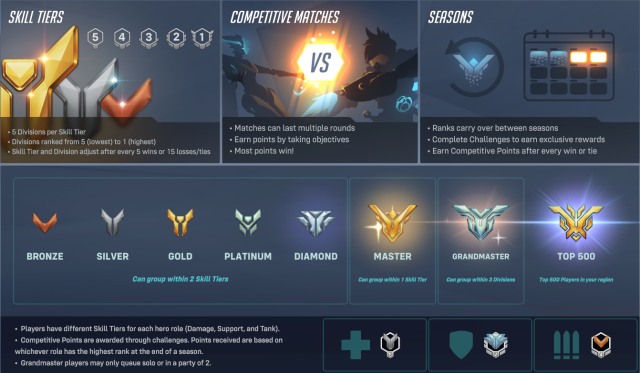
And that’s how you can see your rank in Overwatch 2. The system itself isn’t too complex, but it does require a few button presses to get to the right screen.








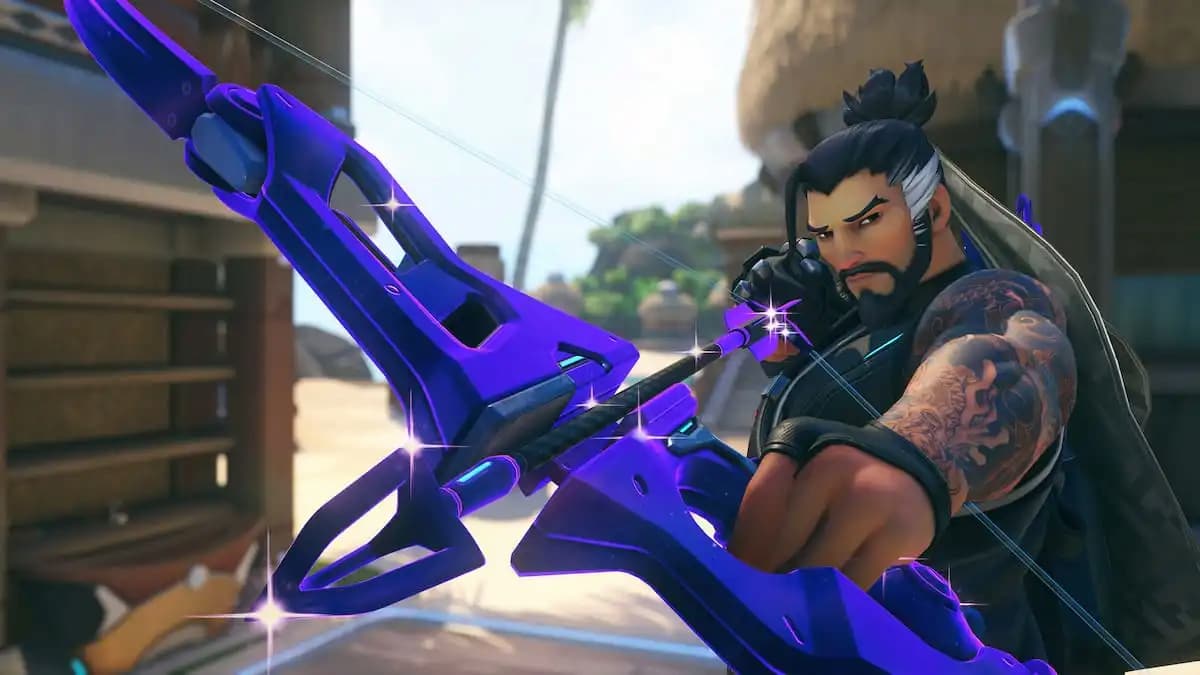




Published: Sep 25, 2023 03:19 pm