After years of speculation, announcements, and trailers, Overwatch 2 is finally on the horizon.
In this new free-to-play evolution of the franchise, Blizzard Entertainment is promising not only the return of fine-tuned gameplay and the first game’s full cast of characters, but a huge amount of new heroes, maps, modes, and more as the series transitions to a seasonal model. It’s an interesting mix of old and new, and it will be interesting to see what Blizzard does with the game in the months and years to come.
Overwatch 2‘s PvP modes launch in early access on Oct. 4, with PvE to follow sometime in 2023. Because of the game’s stringent new security measures and updated account procedures, there are a few things that new and returning players will need to do before they can jump into the game and start playing. If you don’t want to be dealing with problems while your friends all queue up for Quick Play, here’s everything you should do before Overwatch 2 launches.
What to do before Overwatch 2 launches
Make a Battle.net account
If you’re new to Overwatch or you’ve played the game exclusively on console, you’ll need to make a Battle.net account to play Overwatch 2, regardless of which platform you plan to play it on. Battle.net is the name of Blizzard’s games launcher, and having an account allows you to buy and play many of the games in its extensive catalog, including World of Warcraft, Diablo, and more.
To make an account, head to Blizzard’s website and follow the steps listed. Once you do so, download the Battle.net launcher and log in if you plan to play on PC. From the launcher, you’ll be able to download and update Overwatch 2, add friends to your friends list, and check out other games.
Set up SMS Protection
Overwatch 2 will require all players to have SMS Protection activated on their Battle.net account. You’ll need a phone number from a text message-capable phone that isn’t pre-paid or VOIP to set up the service; otherwise, you won’t be able to play the game.
To set up SMS Protection, log in to your Battle.net account and choose Account Details. Scroll to the box that says Phone Number and put in your phone number, including the area code. Also make sure that your country code is correct: it defaults to the country of residence that you have saved on your account. The country code for the United States is +1.
Once you’ve entered your phone number, click Continue. Blizzard will send an automated text with a code to the number you put in. Enter the code in your Battle.net account, and you’ll be all set. Note that players who already have Battle.net accounts but don’t have SMS Protect set up will need to do this as well as new players.
Merge your accounts
Blizzard announced back in August that cross-progression is coming to Overwatch 2. Players will be able to access all of their currency, cosmetics, and more from multiple platforms. In order to do this, players who have multiple accounts on console and PC will need to merge them.
We already have a complete guide on how to merge your existing Overwatch accounts, but in case you need a refresher, here’s the short version: make a Battle.net account if you don’t already have one, then connect any console accounts you have to it. You then need to log in to your Overwatch account on console to scan and verify a QR code that will appear upon login. After logging in a second time on console, you’ll be prompted to merge your account.
Note that you can only merge one account from each platform into your Battle.net account. For example, if you have two different Xbox accounts, you can only choose one to make the merge. You also can’t merge two PC accounts. You can merge up to one Xbox account, one PlayStation account, and one Nintendo Switch account into your Battle.net account. The merge process is permanent, and because of SMS Protect, it’s very difficult to make a fresh Battle.net account if you make a mistake, so be sure you’re merging the right accounts.
A Battle.net account is required to play Overwatch 2, so if you’ve been playing console up until this point, you’ll need to make one using the steps above to play the game.
Pre-download Overwatch 2
Users on PC who either own the first Overwatch or the Watchpoint Pack will be able to pre-download the game early on Sept. 30 at around 3:30pm CT. The game is around 50 GB, and it will download automatically if you have Battle.net automatic updates enabled. If you prefer not to download the game automatically, you can visit the Overwatch page on the Battle.net launcher anytime after 3:30pm CT on Sept. 30 and manually initiate the download.
For those who are existing console players, pre-downloads will begin at around 11am CT on launch day, Oct. 4. The console download is about 30 GB. New console and PC players who don’t own the Watchpoint Pack will be able to download the game when it goes live on all platforms at around 2pm CT on Oct. 4.
Buy any last-minute cosmetics from Overwatch
To mark the transition from the first game to its sequel, Blizzard will be shutting down the first Overwatch‘s servers about 27 hours before Overwatch 2 launches, at around 11am CT on Oct. 3. This means that Oct. 2 is your last day to play the original Overwatch. That game is currently hosting the Last Chance event, which allows players to purchase any seasonal cosmetics they may have missed out on during this year’s Anniversary Remix events. If there are any cosmetics you still haven’t bought—or you just want to jump into some six-vs-six Quick Play or Competitive for old time’s sake—be sure to do so before the servers shut down on Oct. 3.
Overwatch 2 launches in early access on Oct. 4.








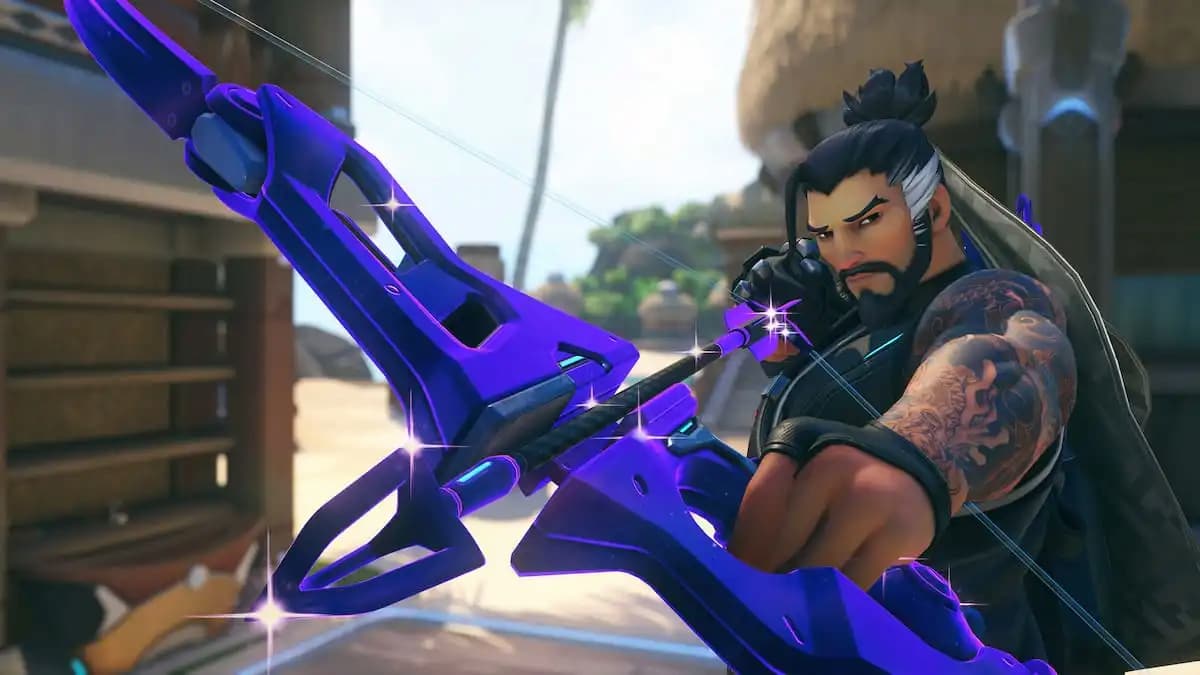



Published: Sep 28, 2022 11:53 am