You’d think you’d been through the worst after being kidnapped on the streets of The Outlast Trials, witnessing brutality, and getting night-vision goggles drilled into your skull. But here comes the “failed to join tutorial server” error, leaving you twiddling your thumbs as you miss the tutorial section.
Here’s how to fix the failed to join tutorial server error in The Outlast Trials.
The Outlast Trials: ‘Failed to join tutorial server’ error solutions

The “failed to join tutorial server” specifically hits new players heading into The Outlast Trials for the very first time. The tutorial follows on from the opening scene and can be revisited at any point for a reminder of the controls in the main menu. Like most errors, this one has to do with server connection issues.
While PC users have seen many connection failures since Outlast Trials‘ early access release back in May 2023, it continues to plague PC and will likely occur for console players as well. Although there is no definitive answer to fix this error, here are our possible solutions to bypass the “failed to join tutorial server” message.
Check server status
You want to note whether this error is only affecting you or other Reagents. Make sure to follow Red Barrels on X (formerly Twitter) and stay updated on all things Outlast on the official Outlast Community Server. Currently, these are the only methods to track The Outlast Trials‘ server status.
Restart The Outlast Trials
After checking server status, you should always restart your game to manually reset. You don’t need to worry about your progress saving, as you haven’t truly started The Outlast Trials yet. This forces a server reset, putting you into a different tutorial server when you re-join.
Check for updates
Next, make sure to check for updates. Errors are more typical now the game has fully released, and your version of The Outlast Trials may not be updated with the new content. Check The Outlast Trials‘ page on Steam for PC users or your console of choice to note whether all updates have successfully downloaded.
Verify the Integrity of Game Files (PC)
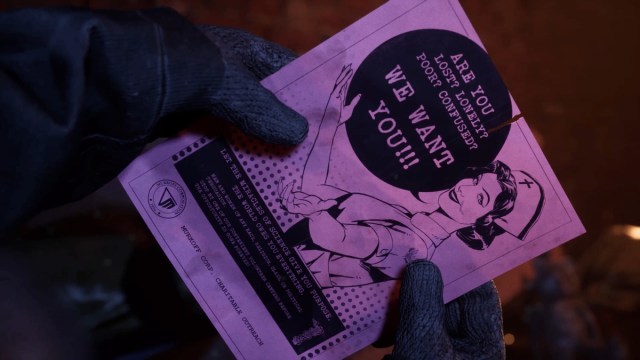
For PC users only, be sure to check for any corruption in your game files due to the most recent update. Here is our step-by-step guide to verify:
- Launch Steam.
- Right-click on The Outlast Trials on your Steam Library.
- Select Properties.
- Go to Installed Files tab and select Verify Integrity of Game Files.
Restart your Wi-Fi
You should also restart your Wi-Fi or strengthen your connection using an ethernet cable (plugged into your PC or console). You can restart your connection by following these steps:
- Unplug your router and modem.
- Wait at least 30 seconds and then plug them back in.
- Wait for your Wi-Fi light to indicate it is working correctly.
- Reconnect to your Wi-Fi on your platform.
You can also force a hard reset by:
- Insert a bobby pin, hair clip, or paper clip into the Reset hole on the back of the router.
- Push and hold 15 to 30 seconds.
- Remove the pin once the system fully resets and the Wi-Fi indicator is back on.
Turn off crossplay
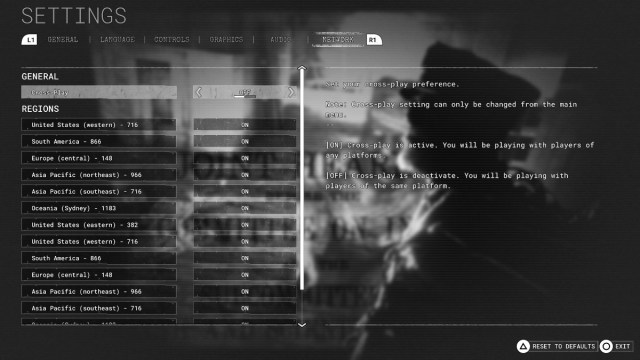
Now that crossplay is enabled by default for The Outlast Trials‘ full release, you can separate the server you enter by disabling it. Although you play through the tutorial solo, disabling crossplay will limit the servers to strictly one platform only. You can turn off crossplay in the main menu.
Go into Settings, head all the way to the Network tab, and disable Crossplay. This can only be turned off in the main menu, not inside the server. You can then revisit the tutorial by hitting Replay Introduction.
Uninstall and reinstall The Outlast Trials
Finally, reinstall The Outlast Trials if all else fails. You can start from scratch, putting yourself in a completely new server having safely installed all necessary files to play The Outlast Trials.
Please keep in mind these aren’t guaranteed solutions to fix the “failed to join tutorial server” in The Outlast Trials. Sometimes the game’s servers are just down or overloaded, and there’s not much you can do about it until Red Barrels comes in with a fix.







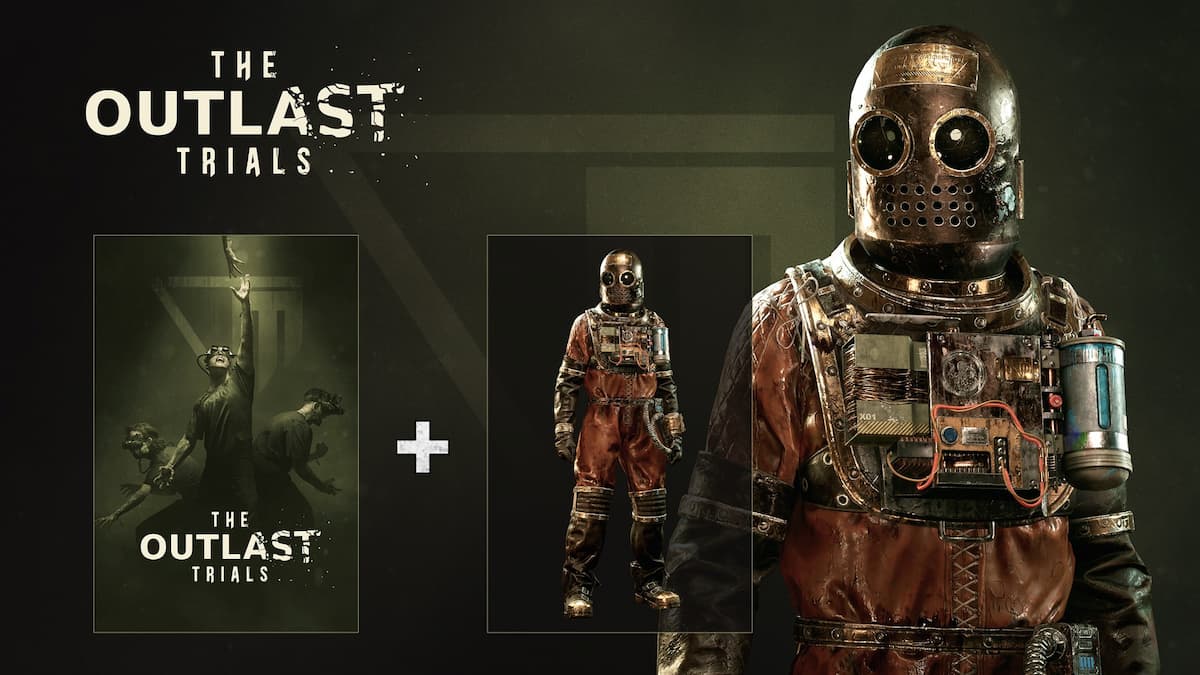




Published: Mar 5, 2024 11:46 am