If you’re at all like me, you can’t go five seconds without holstering weapons or tools that aren’t currently being used in a game. You can do this in Nightingale, but it may take you a bit of guesswork to figure out how.
The default key-binding deviates from the common “hold R,” for some reason, but don’t panic—it’s just as easy, and in fact even more intuitive. The only reason this binding isn’t the first you would guess is because of the strange R phenomenon in games. Here is how to holster weapons and offhand items in Nightingale.
How to holster weapons and hand items in Nightingale

To holster any tool or piece of equipment in Nightingale, all you have to do is press H. H for Holster: makes perfect sense, right? Pressing the H key a single time will first holster your offhand item, and a second press holsters your main hand item. If you want a screenshot with just an offhand item, like an Umbrella, press that items hotkey after holstering all held items.
A third press of H brings both items back out, but you can also do this by scrolling the middle mouse button a single time or left/right clicking.
How to hide UI in Nightingale
I’m assuming that if you’re interested in holstering weapons in Nightingale, you’re probably also interested in getting screenshots of the beautiful environments and atmospheres. While the game does not have a photo mode, you can hide your UI entirely by pressing F4. Just be warned—this includes menus as well, so if you’ve pressed F4, even pressing Tab will not do anything until you toggle the UI hiding feature by pressing the button again.
Combining item-holstering using H and UI-hiding using F4 gives you a result that might as well be photo mode, and allows you to take those beautiful shots you’re after.


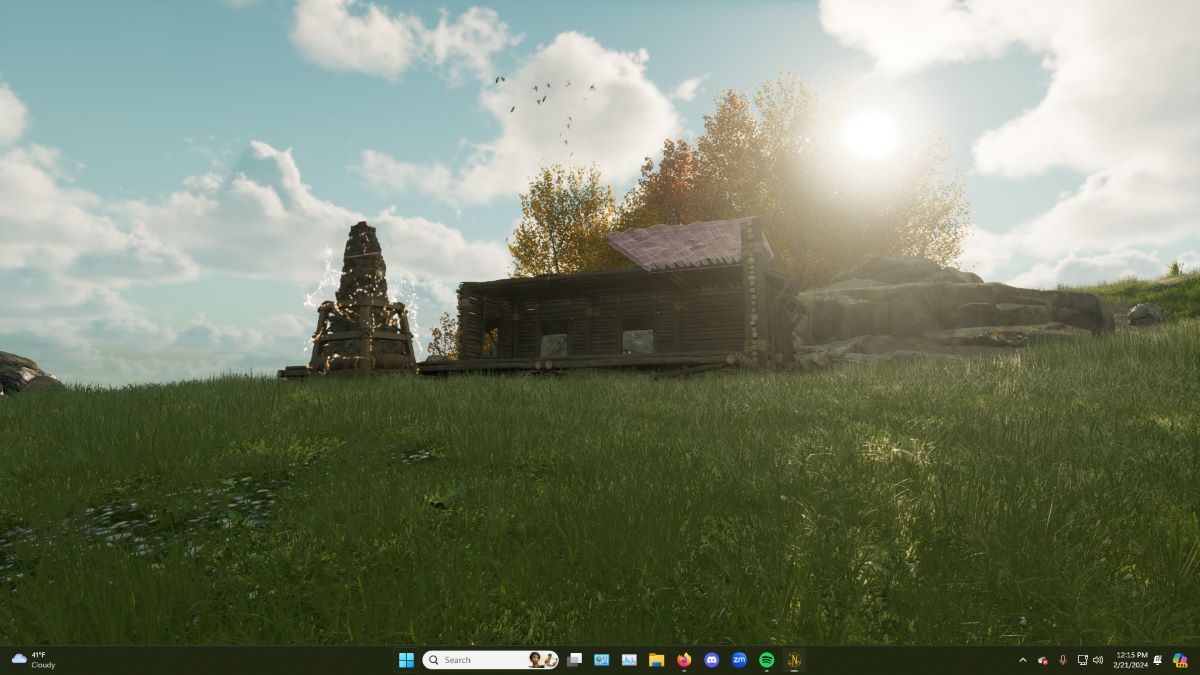

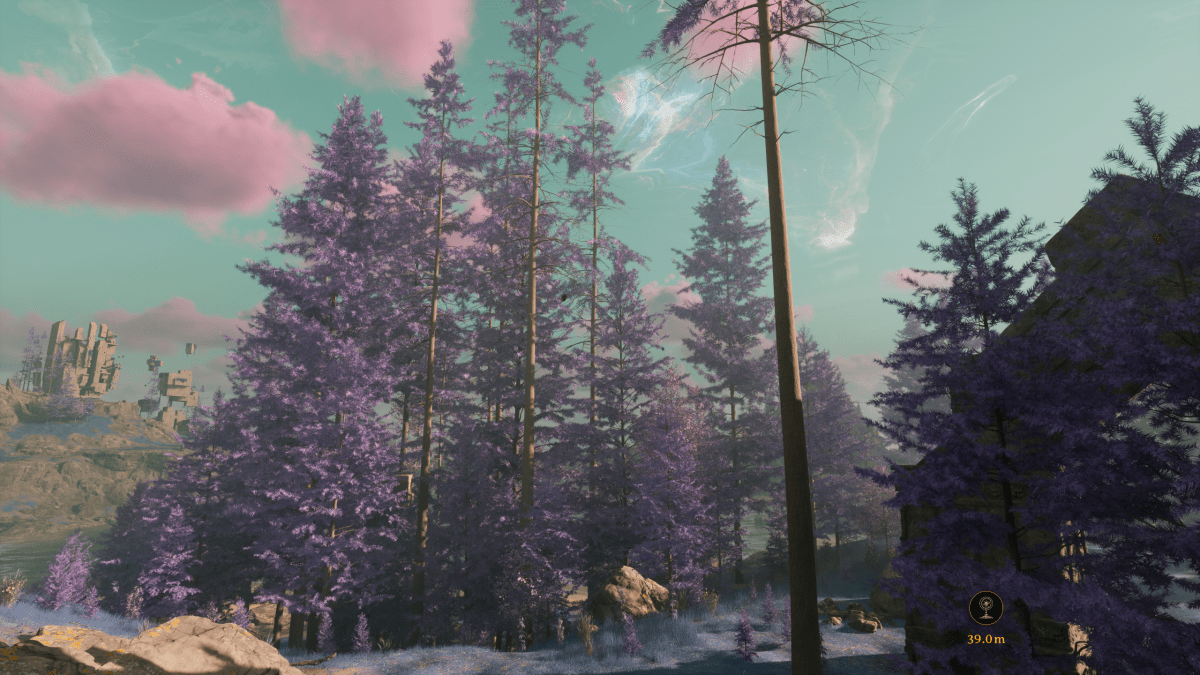


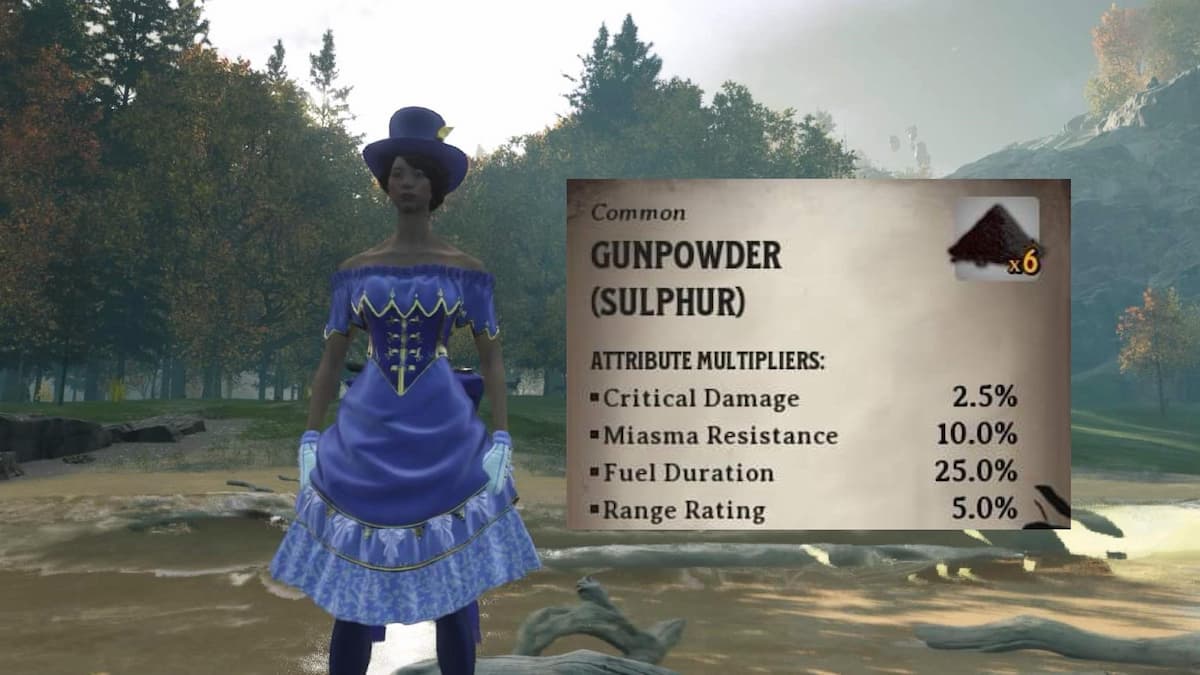
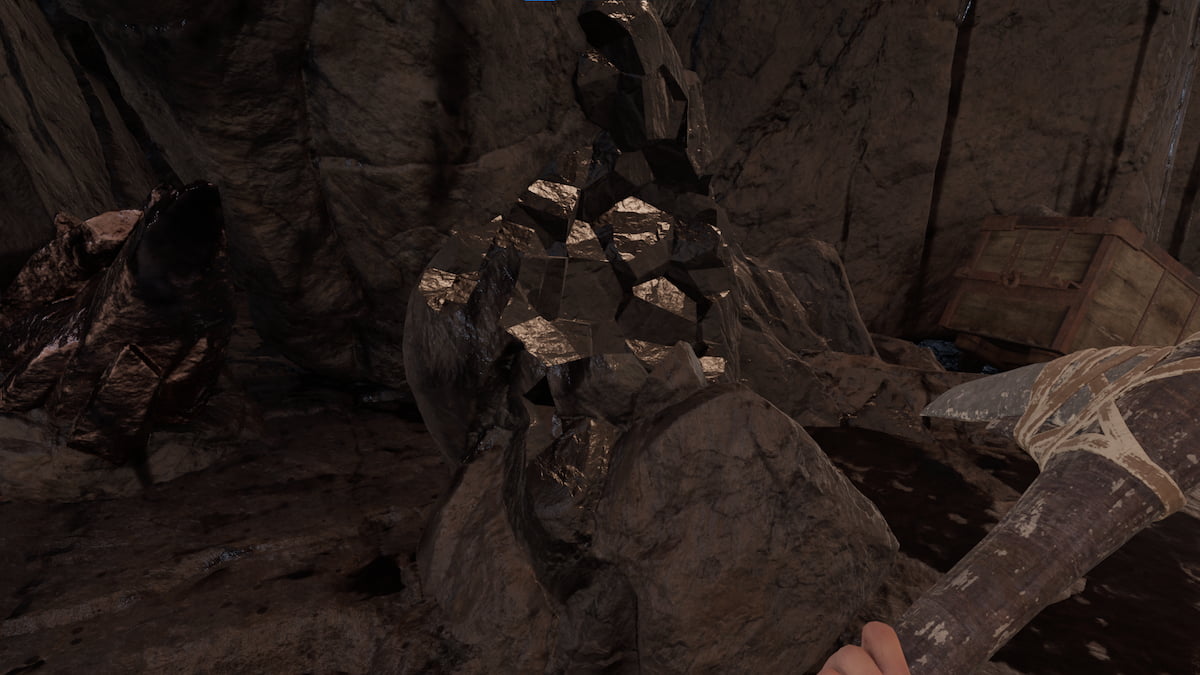


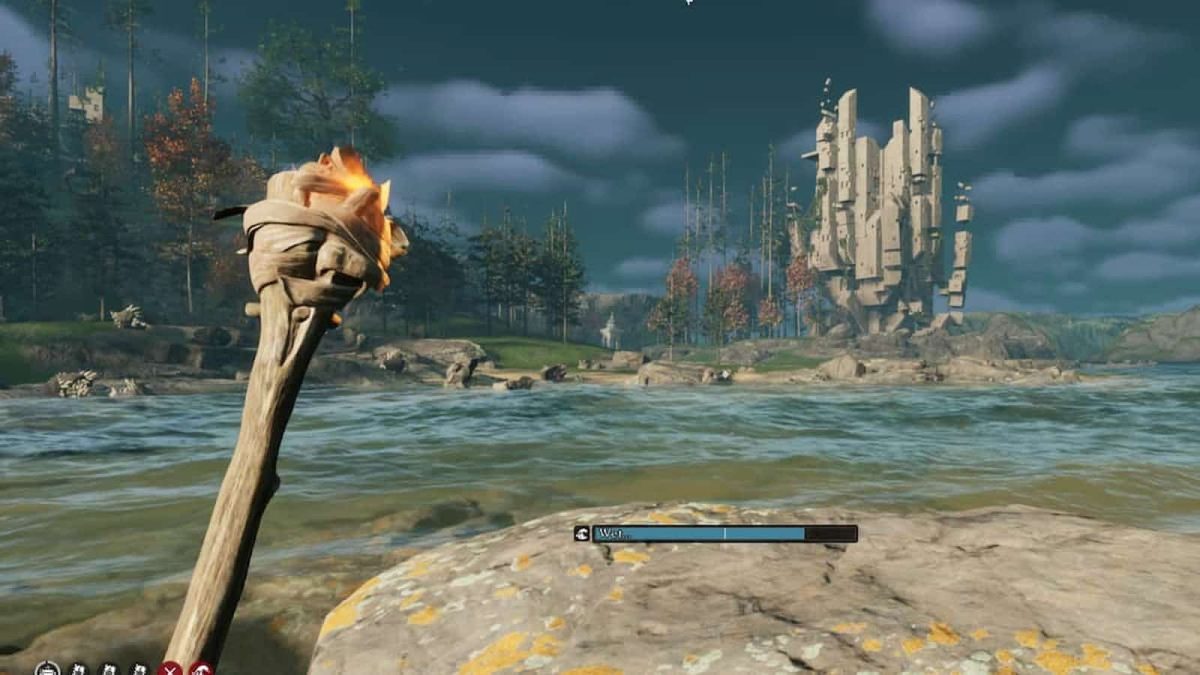

Published: Feb 21, 2024 02:23 pm