NBA 2K24 offers plenty of customization options when creating your MyPLAYER, but nothing beats seeing your own face in-game. You can do this easily using the MyNBA 2K Companion App, which has a built-in face scan precisely for that purpose.
If you managed to get by all the server errors plaguing NBA 2K24’s early hours of release, you must be ready to create your own player. It’s the first thing most players do when they boot up the game, and thanks to the face scan app, you can scan your own face and equip it to your MyPLAYER character. It’s fun and easy to do, so here’s a quick guide to create yourself in NBA 2K24.
How to scan your face in NBA 2K24
- Download the MyNBA 2K Companion App from your mobile app store.
- Upon opening the app, it will ask you to link the MyNBA 2K app to the platform on which you own NBA 2K24. Enter your details to proceed.
- Click the Face Scan option in the MyNBA 2K menu. The scanning process will begin immediately, so be ready.
- Position your face in the center of the screen, then slowly rotate your head about 30 degrees in each direction. The white circles at the bottom of the screen will indicate if you’re doing it right. When all the white circles turn green, your face scan is complete.
- The app will then run a quality check. This should only take a few seconds. If your face scan is valid, the MyNBA 2K app will tell you that the upload is successful. Now, head back to the game.
How to add your face scan in NBA 2K24
- Open NBA 2K24.
- Enter MyCareer from the main menu.
- Navigate to MyPLAYER.
- Select Appearance.
- At the bottom of the screen, you’ll see a “Scan Your Face” button prompt. Click the appropriate button, then select “Check for Head Scan Data”. This will load the face scan you saved in the MyNBA 2K app.
- Equip the face scan to your MyPLAYER character, and behold your virtual basketball self.
This is all there is to it. Now you can show all those NBA superstars the face of the guy who will be dunking on them all season long.


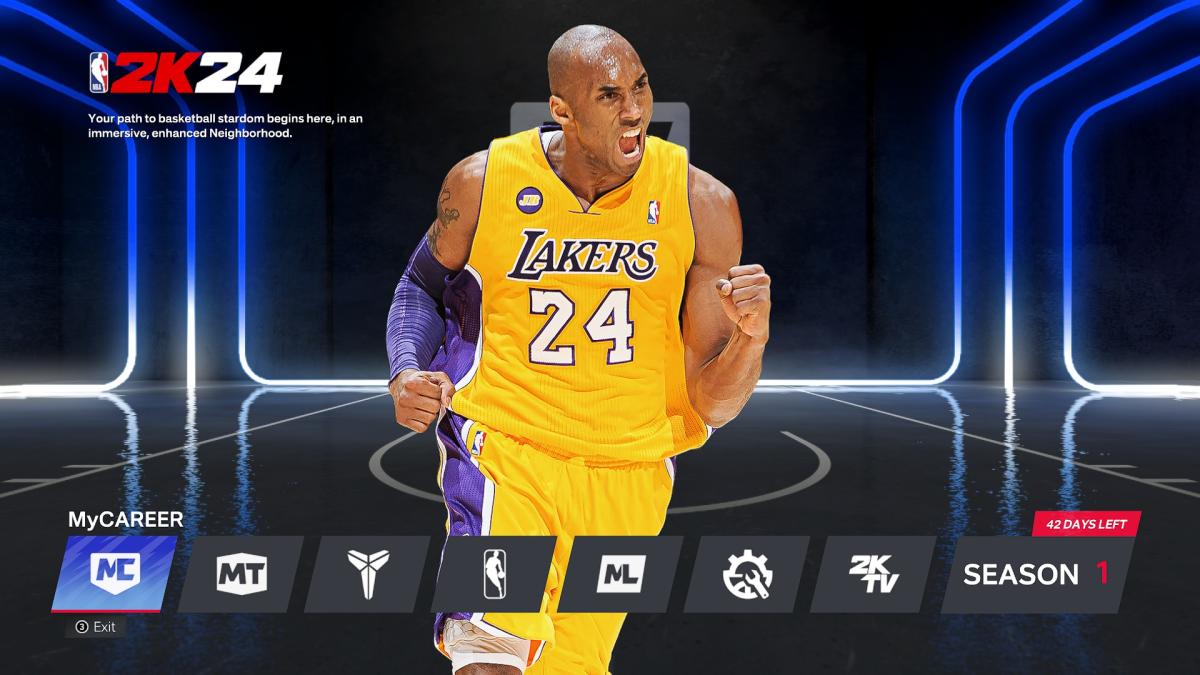








Published: Sep 8, 2023 07:08 am