Settings are often overlooked by players, but they can be essential to help you perform better in games. Free Fire is no exception, offering numerous options to enhance the quality of the game and to change the HUD in various ways to suit all styles of gameplay.
Here’s what you need to know to help you choose the best options.
The game’s graphic quality is automatically adjusted following the mobile device’s capacity. To get the best performance, however, it’s always smart to lower them at least by one level, so to Standard or Smooth if Standard was chosen by default. The other basic options are more of a matter of personal taste.
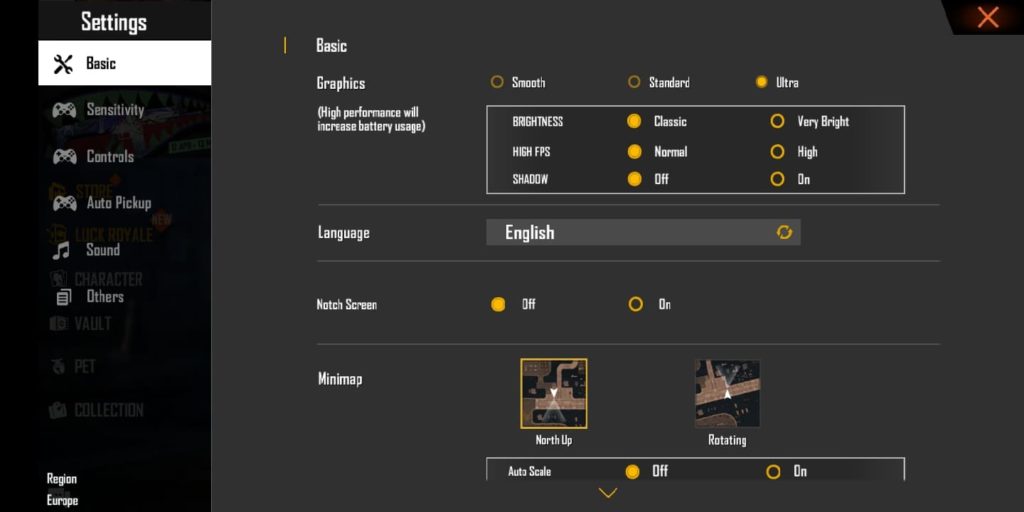
In the Sound tab, it’s a good idea to reduce, or even turn off, the music and increase the volume of sound effects. Hearing the sound of bullets fired and their direction with headphones on is an effective way to react quickly and not be surprised by a fight.
Related: Garena Free Fire Kill Secured game mode guide
When it comes to sensitivity, controls, and HUD options, it becomes trickier. Just like any other shooting game, sensitivity is a crucial but personal setting to help you aim better and land those headshots.
The solution to finding the sensitivity that suits you in Free Fire is the same for shooting games on other platforms: lower it at first and increase it according to your liking. Here’s an example of a low sensitivity:
- General: 55
- Red Dot: 50
- 2x Scope: 35
- 4x Scope: 30
- AWM Scope: 25
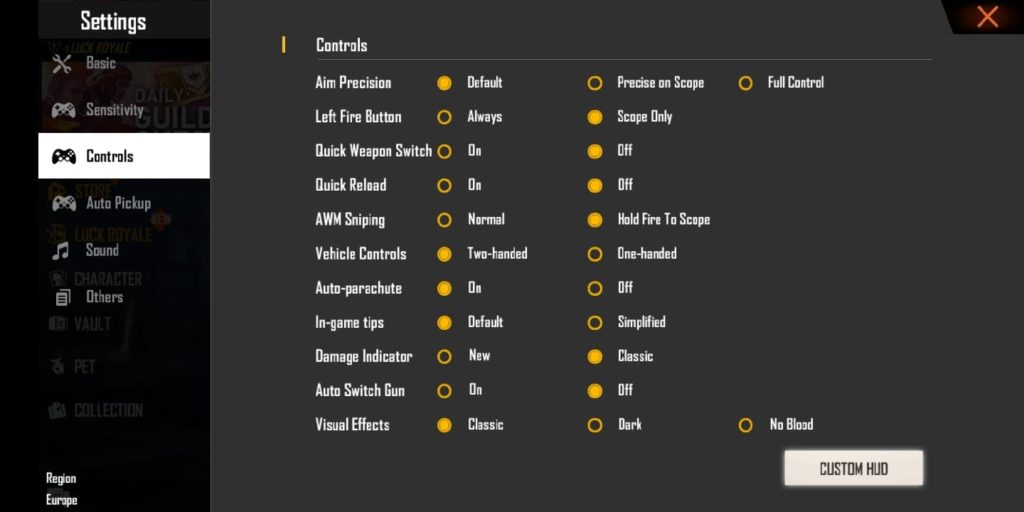
On the other side, the controls options menu can look complicated, but they’re quick to get through. The default options are fine for this category.
You may want to change Aim Precision for “Precision on Scope” according to your style, or even to “Full Control” if you’re confident in your aim skills. The same is true for AWM Sniping. Some players set this to “Hold Fire to Scope” instead of “Normal,” but it depends on how comfortable you are with the weapon.
Enabling quick reload makes it easier and can help you win fights. It can also be useful to deactivate the auto mode of the parachute to help you control it more easily, but it’s not worth it if you don’t encounter issues with the auto mode.
The other options don’t change the user interface much. Setting in-game tips to simplified removes the text of certain notifications and only keeps a small symbol on your screen. Visual Effects can be set without blood for people who want to make videos or stream Free Fire without fearing sanctions.
The HUD is undoubtedly the most complex part of Free Fire’s settings. The elements of gameplay can be moved and changed to choose a more comfortable playstyle. The fire button, for example, can be enlarged and its transparency can be changed. A larger fire button can help players with large hands who have trouble being accurate.
It’s worth spending some time changing the settings to see if certain options make the game feel more comfortable. It’s important to choose controls that suit your playstyle to enhance your performance in the game, but also to make you enjoy it even more. New options can be tested in quick game modes or in customs.













Published: Apr 29, 2020 02:42 pm