You want to make sure you have a clean UI when it comes to taking screenshots in Final Fantasy XIV. There are plenty of opportunities for you to take screenshots, but hiding your UI can be tricky if you’re unsure what button to click.
Thankfully for players, there’s a quick way to do this. Although Final Fantasy XIV has a default button, you can choose to remap it if you’d instead swap things around that fit your preferences. I know it can be easier to assign this key to the side of a mouse button or have the hide UI key somewhere else on your set.
How to hide your UI key in FFXIV
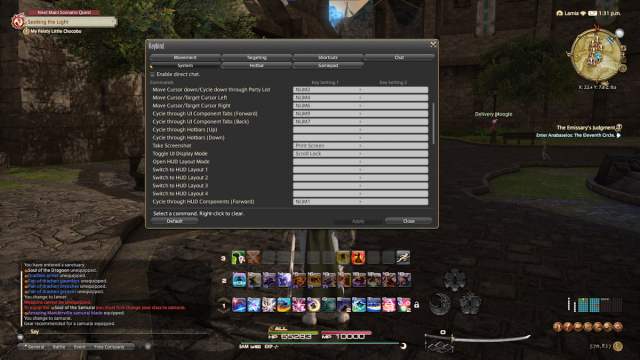
You can hide your UI in Final Fantasy XIV by clicking the Scroll Lock key by default if you’re using mouse and keyboard, clicking the L1 and Select for PlayStation users, and LB and View for Xbox. Every icon and screen disappears from view, giving you a clear view of your FFXIV screen and giving you a perfect opportunity to take a fresh screenshot.
You can find this keybind in your options under keybind when you open your main menu and make your way over to the system submenu. You want to look for the option that reads “Toggle UI Display Mode” to change the hide UI keybind to another option that fits your playstyle better. I keep mine on the Scroll Lock key. It’s away from my hotbar keys, and I can quickly click it and take a screenshot shortly after everything is clear.
It’s slightly more involved for Final Fantasy XIV players using controllers or on Steam Deck, but the key is still there. You can go through the system options menu to modify this key if you can find a better fit. Given the limited number of controller inputs you can do, I don’t recommend playing with it too much. It’s easy to mess up the hide UI input with another, equally important one.
After you have the correct keybind to hide your UI, use it to visit all parts of Final Fantasy XIV to take screenshots of your favorite houses or locations you enjoy visiting. I know I’ve taken a few when riding my Regalia Type-G mount. Thankfully for players, the gorgeous cutscenes don’t feature any of your UI settings, so you can take as many screenshots as you want while partaking in any of the major story beats or side quests.













Published: Mar 5, 2024 03:55 pm