Minecraft can be played single player, but it’s much better with friends. If you’re wondering how to add friends in Minecraft for any gaming platform, it’s actually pretty easy.
To add a friend on Minecraft, you should first have a Microsoft account. This is needed to use the crossplay feature of the game. Playing on a console will require you to have an online subscription like Nintendo Switch Online. After that, launch the game on your device and sign in with the Microsoft account you’ll use.
Minecraft is a game where collaborations with other players are useful. Ideas for the worlds that can be created in the game could be better if they come from more than one brain. And of course, the camaraderie of establishing connections is just way too nice.
How to add friends in Minecraft
You should remember that if you play the Java version of the game for PC, you can only add players who also play on it. That’s how the Bedrock version for PlayStation, Xbox, and Nintendo Switch also works.
To add friends on Minecraft for the PC version, follow these simple steps:
- Step 1: Make sure you have a free Microsoft account
- Step 2: Get your friends Minecraft ID or gamertag
- Step 3: Launch Minecraft and load into the world
- Step 4: Open the in-game settings and select “invite friend.”
- Step 5: You can select “find cross-platform friends.”
- Step 6: Type in their gamertag or Minecraft ID to find your friend, then hit “Add Friend.”
How to add friends on other consoles
You can use the same method above to add friends via the “Cross-Platform” option. This applies to PC, Xbox, Playstation, and so on.
Searching for your friend’s gamertag is the only way to add someone in Minecraft. Of course, you’ll first need to know the tag of your friend who you want to add. And that information will only come from him or her. If you’re adventurous enough and willing to add a random gamertag you see on the internet, then it’ll be up to you to find out if that was a smart decision.
Remember that if you did not have a good experience with them in the game, you can report them by selecting that option on the same “Add Friend” screen. Choose the friend you want to invite by clicking “Send 1 Invite.”
How to invite a friend to your game in Minecraft
The process for inviting a friend to your Minecraft world is fairly similar to adding them. Here are the steps in order:
- Step 1: Launch your Minecraft world
- Step 2: Go to the in-game settings
- Step 3: Select “invite friend.”
If done correctly, your friend just needs to accept the invitation. After they accept, you will be able to play in the same world as them.




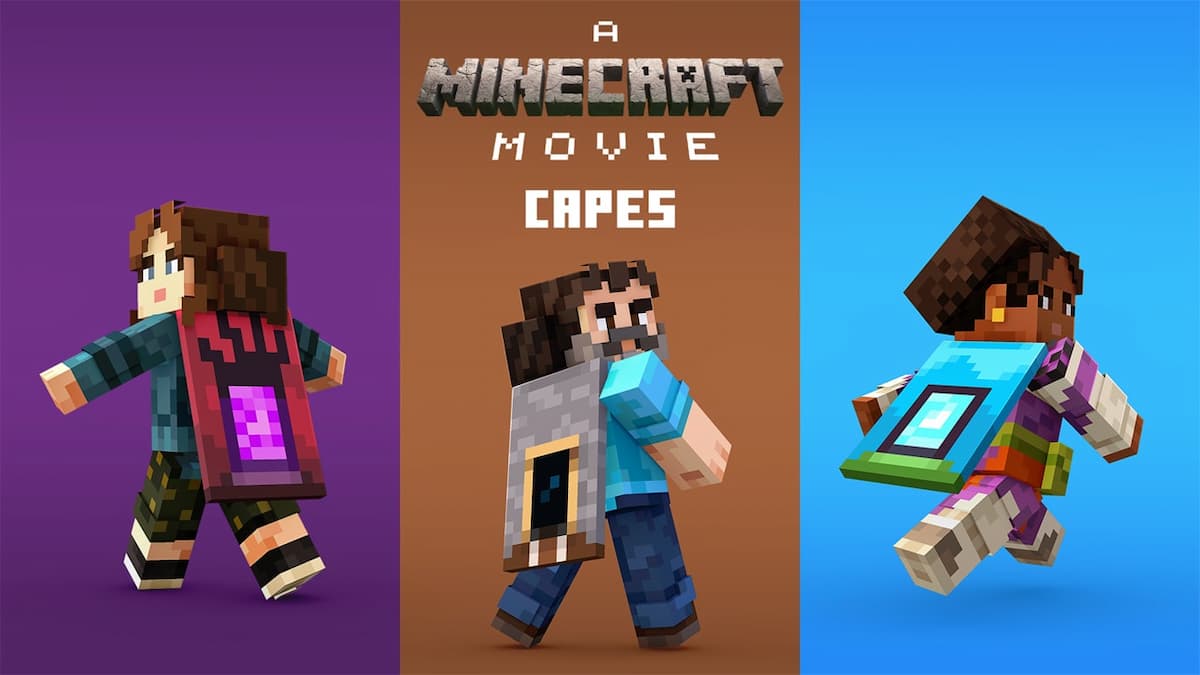
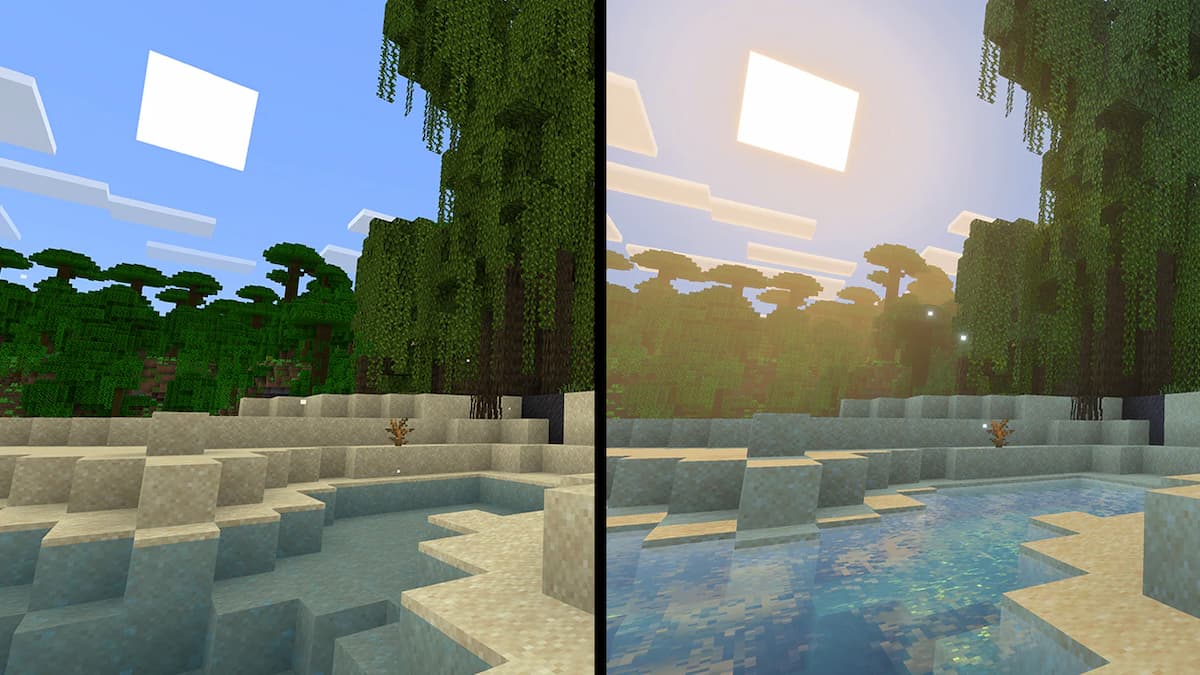


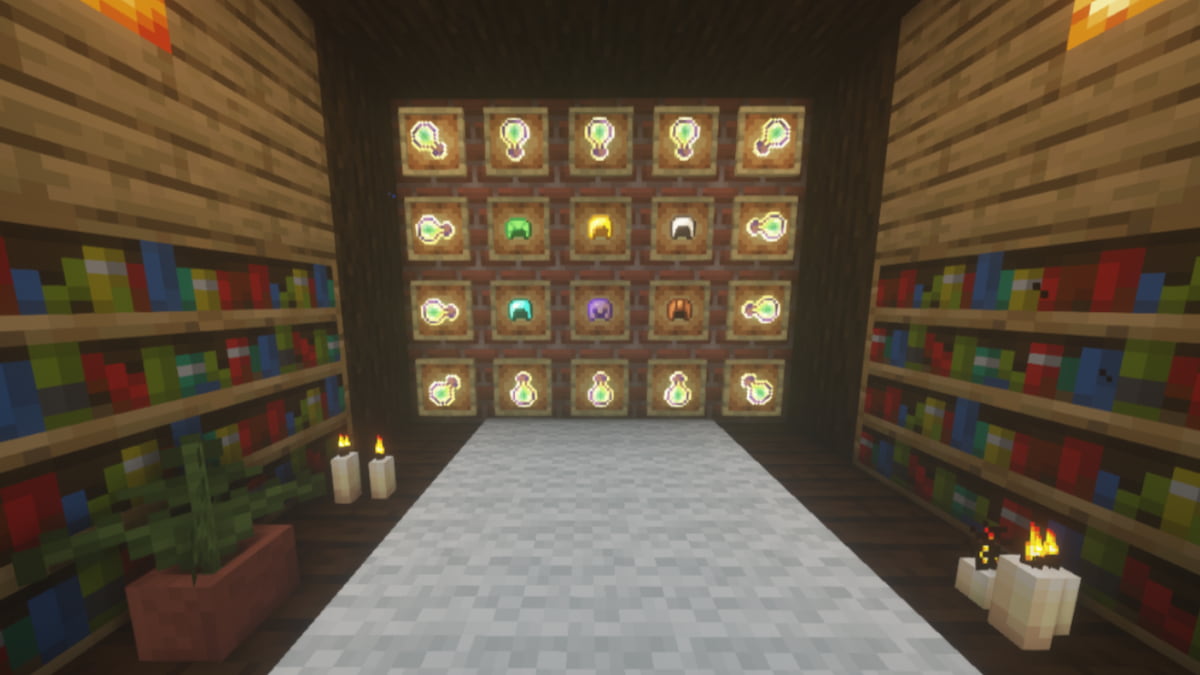

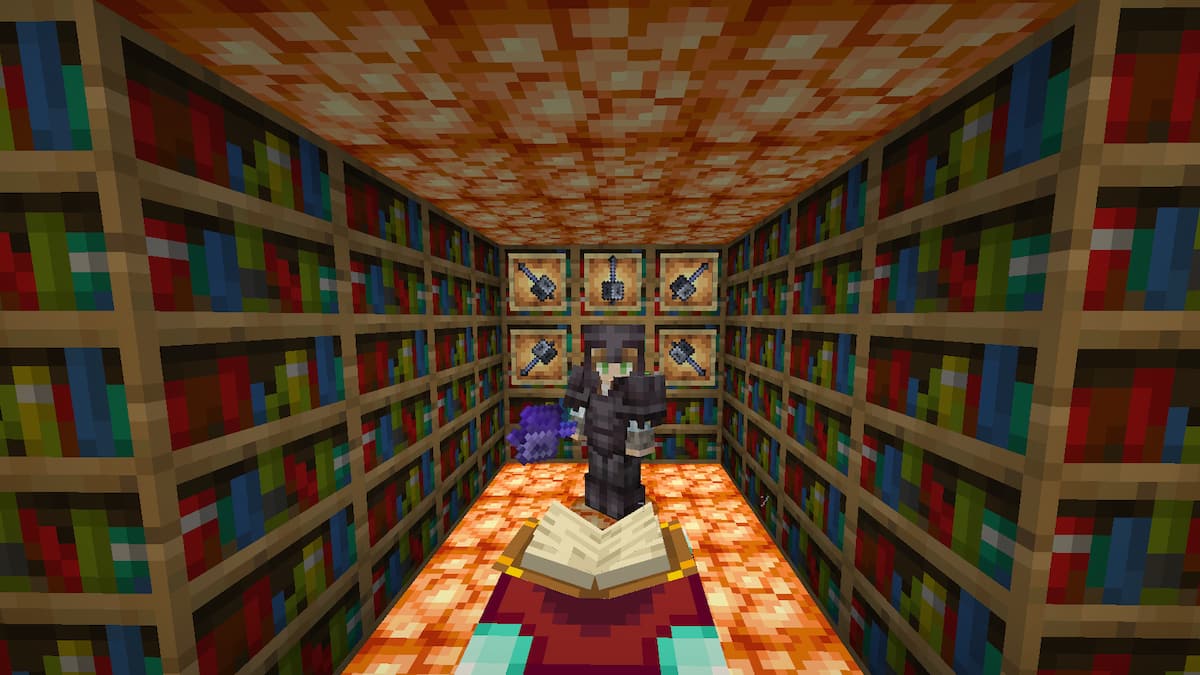

Published: Aug 14, 2023 07:36 pm