Every so often, you may encounter a few issues when playing Marvel Rivals. A notable one revolves around a problem with the DirectX 12 program and a notification saying your system doesn’t support it.
DirectX is an Application Programming Interface (API) that bridges the game and the hardware, allowing the software to send instructions to your system’s graphics card. Like most modern video games, Marvel Rivals requires the technology to run on your Windows PC. Interestingly, many players who reported encountering the error confirmed owning systems that support DirectX 12, which led to further confusion. If you’re one among them and are wondering what to do, here’s how you can fix the “DirectX 12 is not supported on your system” error in Marvel Rivals.
Table of contents
Marvel Rivals ‘DirectX 12 not supported’ error solutions

If you’re facing the “DirectX 12 is not supported on your system” error in Marvel Rivals despite owning a capable PC, the game is likely set to run on the integrated graphics card instead of dedicated graphics. Other gamers have reported that Marvel Rivals needs DirectX 12 Ultimate to operate properly, which is only available on certain PCs.
Other reasons behind the error could range from outdated drivers to corrupted download files. You can try the following workarounds to identify the cause and resolve the issue permanently. Although they may not solve the immediate problem, these steps could help you narrow down what could be the real issue and help you reach that solution.
Check if Marvel Rivals is using the right GPU
If your system features two GPUs, make sure the game is set to run on the dedicated card and not the integrated one. Most integrated GPUs don’t support DirectX. You can do this by opening the Settings app and then going to System > Display > Graphics. In the list of apps, find Marvel Rivals, click on it, and select Options. Here, make sure it’s set to use the dedicated GPU.
If you’re using the correct graphics card, the problem could be with hardware’s software, and you may require a more recent update to your set up.
Update Windows and graphic drivers
Make sure the operating system is up to date. As announced by the Marvel Rivals development team, you need Windows 10 64-bit or version 1909 or later to run Marvel Rivals. You want to ensure your system meets the minimum GPU requirements to run the game: an NVIDIA GTX 1060 or AMD RX 580 or higher.
Next, confirm that your system’s graphics drivers are up to date. You can manually update the drivers from the Device Manager app. Alternatively, download the GeForce Experience app (for NVIDIA cards) or Radeon Software (for AMD cards) to automatically detect and install the latest available drivers for your GPU.
Verify integrity of game files
Next, let’s make sure the game files for Marvel Rivals were downloaded properly. Open your Steam library, right-click on Marvel Rivals, and choose Properties. Click on Local Files on the left and then select Verify integrity of game files. Allow the process to complete, and try launching the game again.
Reinstall Marvel Rivals
Try uninstalling the game, restarting your PC, and reinstalling a fresh copy.
It could be a bug
If you’re still struggling to tackle the “DirectX 12 is not supported on your system” error, it’s likely a bug specific to your PC’s configuration. We recommend contacting the developer via its official Discord server for curated solutions.
Upgrade your PC
Unfortunately, if the game requires DirectX 12 Ultimate and your PC is incompatible, the last resort is that it may be time to upgrade with a new gaming rig. Keep an eye out for deals, and get ready to ascend.
For more on DirectX 12 Ultimate, check out the Nvidia website which explains what it is and why it’s necessary for some games in current times.



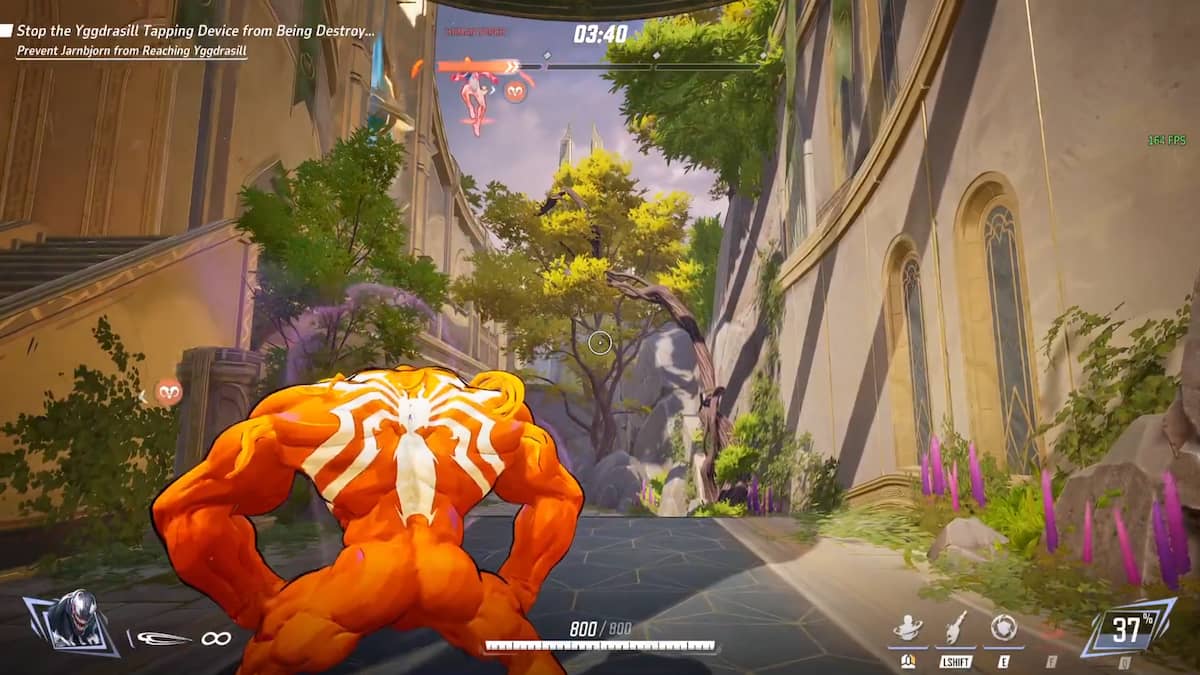








Published: Mar 24, 2025 08:23 am