Keeping track of your ping is important when playing any competitive game. High ping can mean the difference between winning and losing a game of League of Legends, especially if it causes you to miss skillshots, overstep boundaries with your opponents, or even unwillingly walk to your death in Summoner’s Rift.
While League’s default settings won’t show your ping, it’s easy to monitor in case it wildly fluctuates, leading to lag spikes. Here’s a walkthrough of high ping in League, how to keep track of it, and, most importantly, how to fix it if there’s ever a flare-up.
How to show ping in League
If you want to check your ping, follow these easy steps:
- Open Settings and navigate to Display.
- Under Display, look for the Toggle FPS Display keybind.
- Choose a keybind you’ll remember, and press Done.
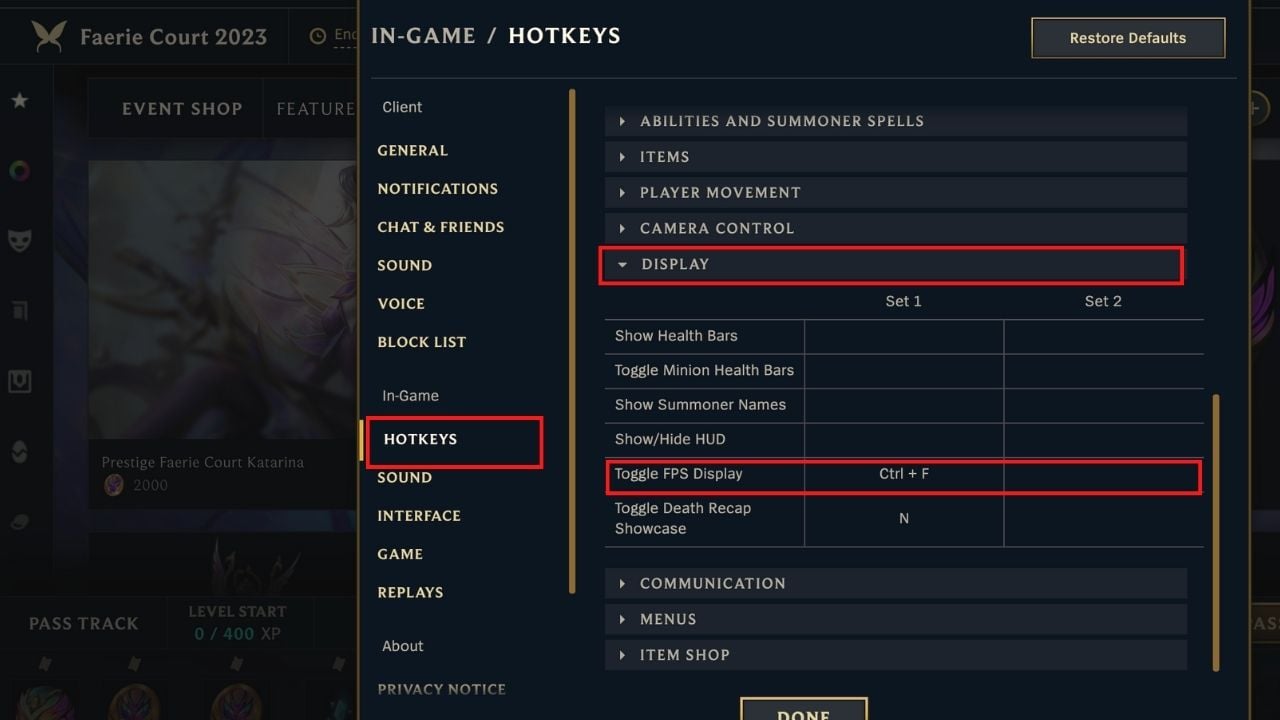
- Once you know or have set your FPS Display hotkey, start a custom match. In the top right-hand corner, you will notice your ms and FPS rates.

What is a high ping for League?
Ping measures the time data needs to navigate from your PC to Riot’s data servers and back again. If you’re playing in Europe on the EUW server, a high ping would be anything higher than 60, and a low ping would be anything ten or below.
But if you’re playing on the North American server from the exact location, your ping could bump to 150 or even 200. It depends on your internet connection and the server you’re connecting to. The higher the ping, the more delay you’ll have.
How to fix high ping in League
Here are nine fixes you can try to solve your high-ping issues in League. You don’t need to try them all; simply work your way down the list until you find a solution that works for you.
- Restart your modem and router. This alone fixes most internet issues players experience.
- Update your drivers. Many players go for years without updating their drivers, and some errors can increase your ping.
- Close other applications that might lower your bandwidth, like Google Chrome, Steam, and Battle.net. To check what is taking up bandwidth, press Windows logo +R and type in resmon. In the opened window, look at B/sec column to get a rough idea of what’s eating away at your precious bandwidth.
- Shut down any antivirus software. They are usually one of the main culprits when it comes to ping.
- Use Riot’s Hextech Repair Tool to diagnose your PC.
- Disable any proxy or VPN you’re currently using. While they are advertised as software that can reduce ping, they tend to increase it.
- Change your DNS server in your settings. Navigate to the Network & Internet option in the Control Panel and find the Adapter Settings and change TCP/IPv4 addresses to either 8.8.8.8 or 8.8.4.4.
- Renew your IP address. Open the command prompt with Windows Logo + R then type in cmd. Type “ipconfig /release” in the newly opened window to refresh your IP.
- If you are using a laptop, try plugging it into an ethernet cable instead of using Wi-Fi.
If the methods listed above don’t fix your ping, contact your ISP or open a ticket with Riot for extra support. It might be a problem with the game or your internet connection.
The best way to fix high ping in League

If you’re suffering from high ping in League, make sure to check out ExitLag. This program helps reduce lag spikes, packet loss, and increase your frames per second (FPS) by optimizing the route your system takes.
Normally, your Internet Service Provider (ISP) chooses which route it takes to the game. Unlike your ISP, ExitLag uses several routes simultaneously, optimizing your connection while enhancing the network’s stability and performance using a “multipath connection.” Hundreds of servers worldwide help guarantee a stable connection from anywhere to anywhere.
The program will also make adjustments to your operating system to enhance your in-game performance and ensure you’re getting the most FPS using real-time optimization. ExitLag is the perfect solution for gamers to get the most out of their gaming experience. It’s a one-stop shop for gamers suffering from packet loss, lag, or ping spikes while trying to enjoy their favorite game.
ExitLag works for over 500 game titles and is continuously adding more. Our readers can get a free three-day trial (no credit card required) of ExitLag using this link.




