Balatro feels like it was made for phones with its interface and gameplay, yet it’s not on iOS or Android. At least, not at the moment.
In a Reddit AMA held on March 13, publisher Playstack was asked if it had any plans to bring Balatro to mobile, and the answer was yes. Playstack didn’t have much else to say beyond that—only that a mobile version is currently being worked on, and any announcement will be made via X (formerly Twitter) and Discord.
The lack of a release window means there’s no telling how much longer Balatro fans must wait before they can enjoy the game on mobile. But there is currently a way to play it on your phone with the help of another device running Steam.
How to play Balatro on mobile platforms

You can’t get Balatro directly on your phone, but you can play it using remote play features on your platform of choice. These are:
- The Steam Link app for Steam users.
- The Xbox app, for Xbox Series X|S users.
- The PS Remote Play app, for PlayStation 4 and 5 players.
You can’t play remotely from a Nintendo Switch without hacking your console and using homebrew, but I guess this console is already mobile enough for you to take Balatro with you anywhere else.
What all these three apps do is stream your console’s screen to your phone, and in this case, Balatro. When you use a controller or the touch screen controls, it sends these signals back to your platform. To play Balatro smoothly on mobile with Steam Link, the Xbox App, or PS Remote Play, you need a strong internet connection of about 10 Mb/s and enough data, or the game might lag. Your console or PC must be on and online. Initially, both devices need to be on the same network to connect, but after that, as long as your host device is online, you can connect from anywhere with an internet connection.
How to play Balatro on mobile via Steam Link
To run Balatro via Steam Link, follow the steps below:
- Download the Steam Link app on your Android or iOS device.
- On your PC or Steam Deck, open Steam and go to Settings.
- Select Remote Play.
- Turn on Remote Play by clicking the slider—turn it blue if it’s gray.
- Open Steam Link on your phone while on the same network as your Steam computer.
- Pick the computer you wish to connect with. A code will appear.
- Enter this code on your PC when asked. Your devices should now be linked.
- On your phone, hit Start Playing. This takes you to your Steam’s Big Picture mode.
- Use your phone’s screen controls to choose Balatro and start playing.
How to play Balatro on mobile via the Xbox app
If you own the game on Xbox Series X|S, here’s how you can play it remotely on your phone:
- Download the Xbox app on your Android or iOS device.
- Open the app while your phone is on the same network as your Xbox console.
- Log into the same Microsoft account your Xbox is connected to.
- Follow the on-screen instructions to set up your console if prompted. If not, tap the console icon near the bell button at the top right of the screen to begin setup.
- Once setup is complete, tap the console icon again to connect to your Xbox. Your devices will stay connected as long as your Xbox is on and no one is using it directly.
- Use the touchscreen controls to pick Balatro from your console’s main menu and start the game. You can also pair an Xbox controller to your phone via Bluetooth for a better playing experience.
How to play Balatro on mobile via the PS Remote Play app
If you’re on PlayStation 4 or 5, you can still stream from them to a mobile device to play Balatro. Here’s how:
- Download PS Remote Play from the App Store or Google Play.
- On your PlayStation’s home screen, navigate to Settings > System > Remote Play.
- Activate Enable Remote Play. If the slider is to the right, it’s already on. Note: This option is available only if the console is set as your primary console.
- Return to the System settings, then select Power Saving > Features Available in Rest Mode.
- Enable Stay Connected to the Internet and Enable Turning On PS5 from Network. If sliders are to the right, these are already activated.
- Open the PS Remote Play app on your mobile device.
- Sign in with the same account linked to your PS4 or PS5.
- Follow the prompts to connect your console with PS Remote Play. Your devices should now be linked.
- Use the app’s on-screen controls to choose Balatro from your console’s menu and begin playing. You can instead connect a DualShock controller to your mobile device to play with it.





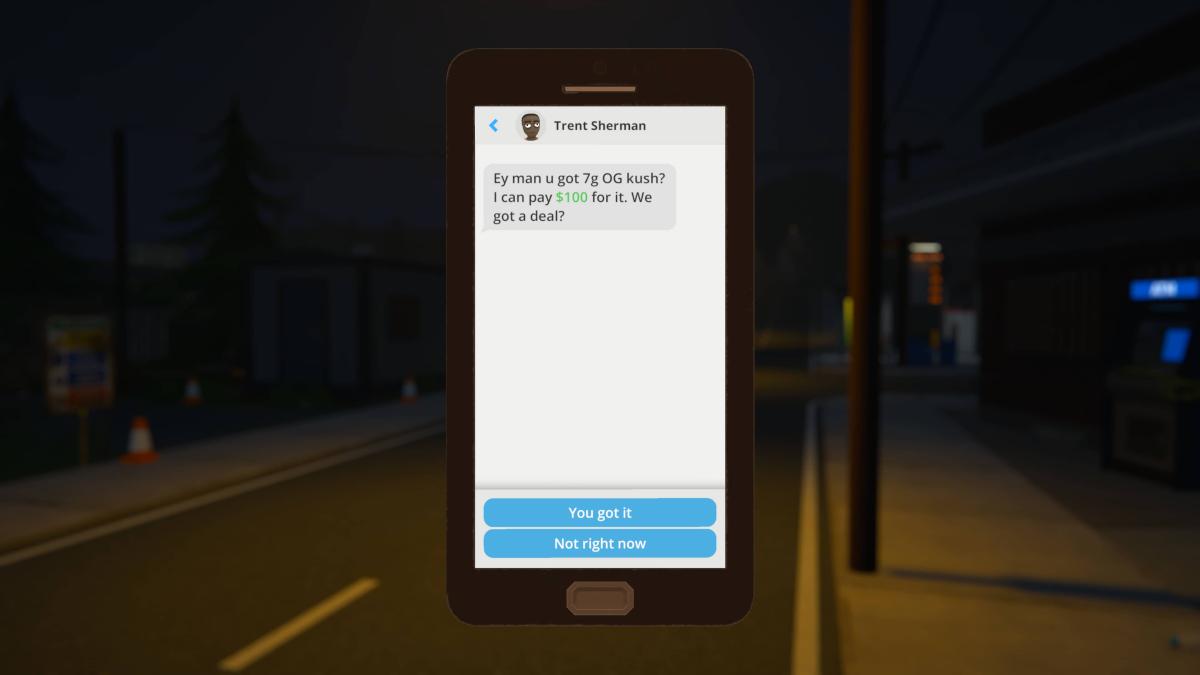
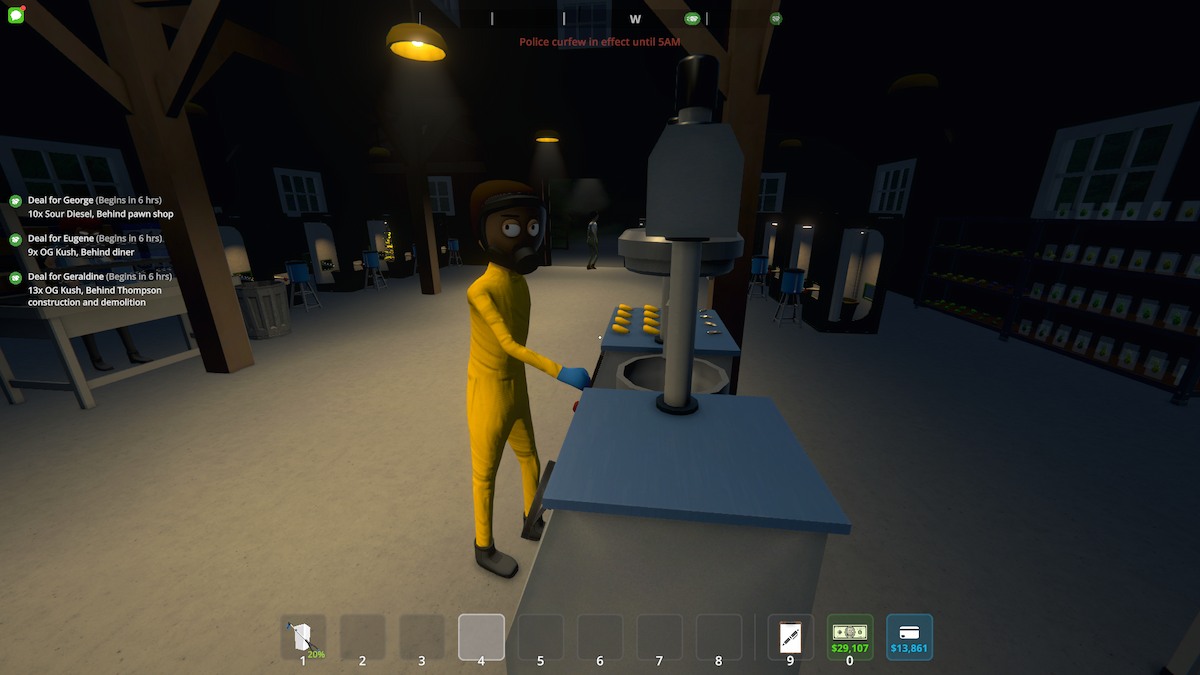





Published: Mar 15, 2024 05:00 am