While Luma Island can be enjoyed as a solo-player experience, it’s a lot of fun to dig into with friends. Whether you want to set up a private game or simply open up the island to anyone on your Steam friends list, you can do so right from the beginning of your game.
Here’s how to host and join multiplayer in Luma Island, including how to set up private games and see if someone on your Steam friend list is currently playing.
How to host games in Luma Island
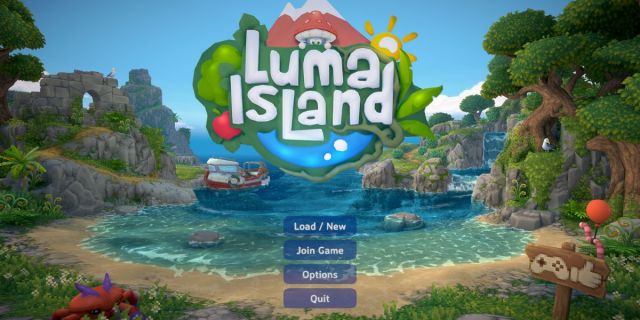
Setting up multiplayer games in Luma Island is quick and easy, as you can hop straight into online co-op during the early stages of the game.
If you want to host a game, hit the Load/New option when starting the game and build your character. You can opt-in or out of the tutorial when starting your game for the first time. If you’ve never played before, we’d suggest doing it as it doesn’t take long and explains the controls nicely.
When you’re ready to invite your friends, hit Escape to bring up the menu, and then select the Multiplayer option from the menu. Here, you can choose whether you want to set up a private game, requiring you to invite specific players, or a multiplayer game where anyone on your friend list can join.
There isn’t much of a difference between the two modes, so make your choice based on who you’d like to play with. You’ll still be able to access the same content.
If you choose to have an invite-only game, you can add your friends directly from the same drop-down menu. Before you can do this, you will need to be friends on Steam, and your friends will need to make a new character when joining your game.

When invites have been sent or your game becomes live, you can see when a friend joins your game by checking out the bottom right-hand corner of your screen. Luma Island will notify you when players join and leave your game.
If you change your mind about having people in your game, you can remove people by opening up the menu and selecting them from the menu.
How to play with friends in Luma Island

If your friend is hosting a Luma Island game, you can join their island by hitting the Join Island option when opening the game up.
Just like in the hosting section, you will need to be friends with the host on Steam for this to work, and if your friend isn’t online or hasn’t chosen to host an open game, the Join Island screen will be blank, as shown in the screenshot above.

You’ll need a new character for a multiplayer game being hosted by someone else. This won’t affect your other save files, so don’t worry about losing progress in any single-player runs you’ve got on the go.
Luma Island is a vast and vibrant game, and it’s worth exploring with friends if you can. There’s even an emote option in game (which you can access by holding down Tab) to help you communicate with your pals if you cannot hop into a voice call.


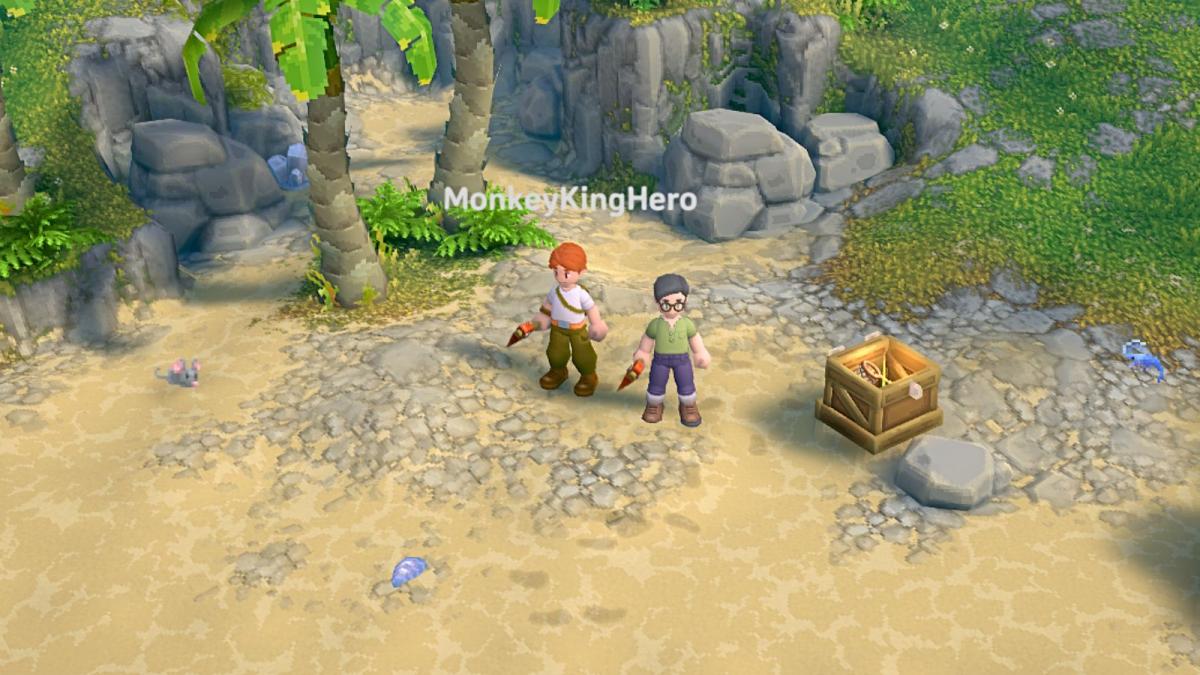


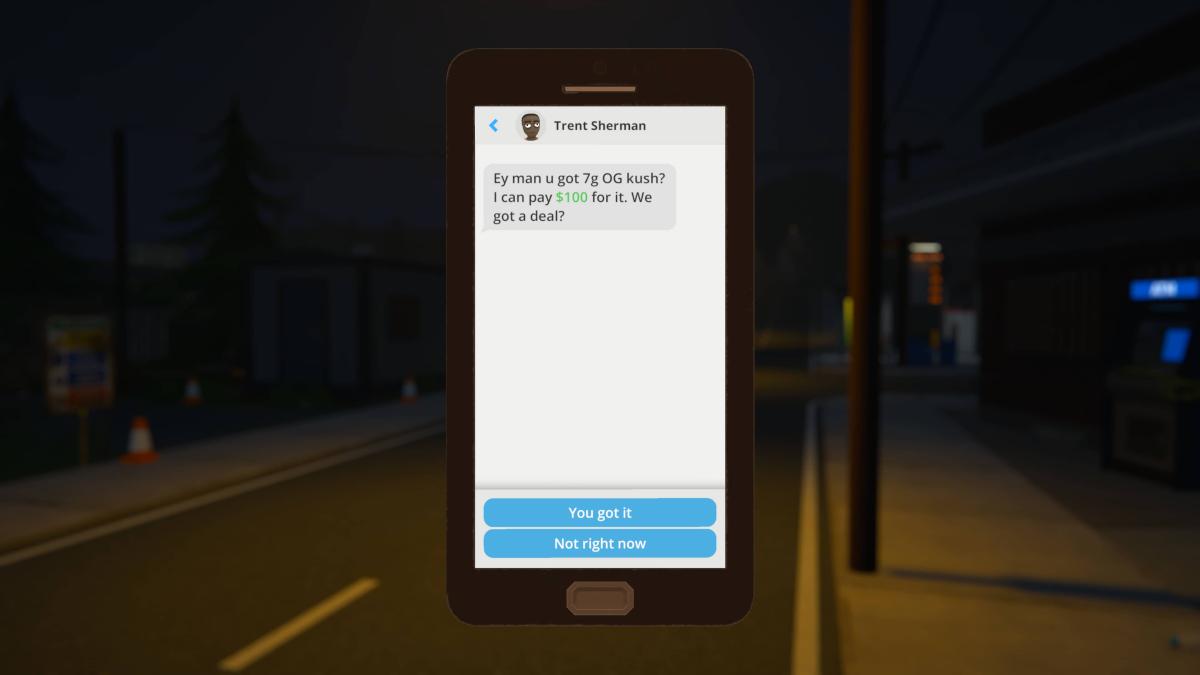
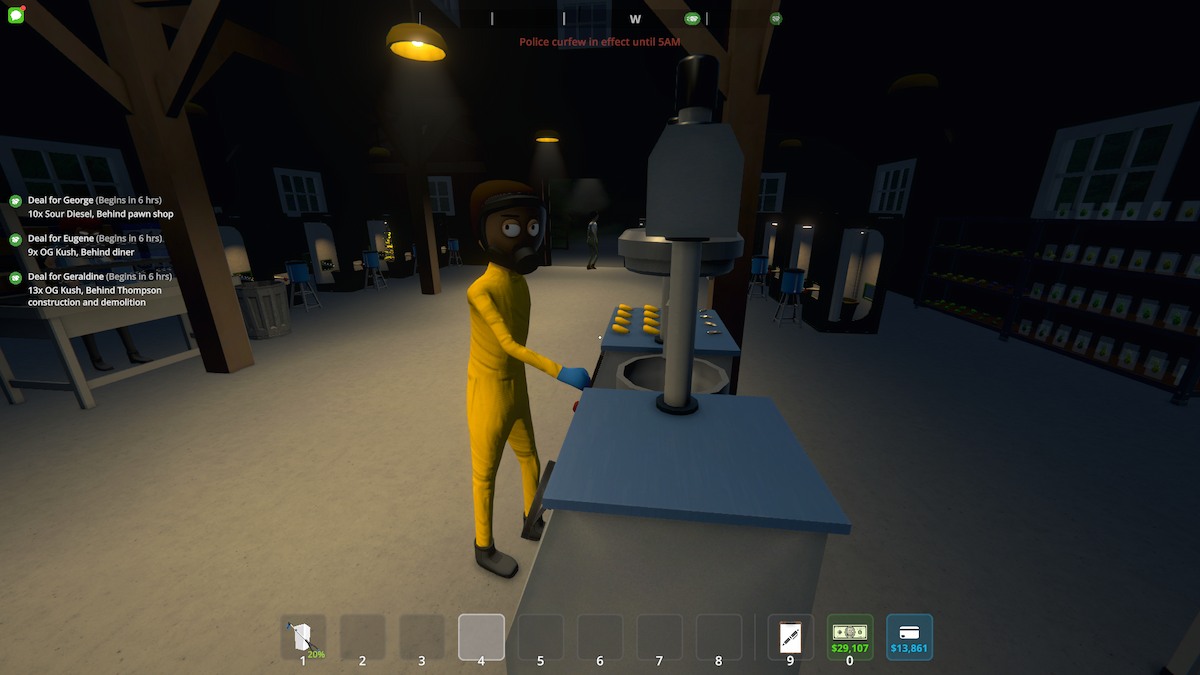




Published: Nov 20, 2024 09:39 am