As the Lethal Company servers fill with adoring fans, “An Error Occurred” is bound to happen at some point.
Working unpaid for The Company has very few benefits aside from ruining your friend’s day by shutting the Home Base door on them and offering them as the Forest Giant’s dinner. But you won’t be able to play properly if you can’t even get into orbit and start your quota. This is how to fix “An Error Occurred” in Lethal Company.
Lethal Company: “An Error Occurred” solutions

“An Error Occurred” happens to players trying to join an online lobby. It occurs regardless of the server you tried to join or the amount of players currently in it. Additionally, this is a fairly widespread issue so don’t worry if it crops up for you — you’re not alone in the matter. Luckily, you’ve come to the right place if you are looking for a fix for this error.
There are multiple ways you can fix this error in Lethal Company. You can switch to LAN servers instead of online, close the game and restart your PC (update Windows), verify Lethal Company game files, update the game, run the game as Administrator, and disable Steam overlay. Let’s get into how to complete each step.
Switch to LAN servers
The first is to switch to a LAN server instead of hosting an online game or joining a crew. You can select the LAN option at the beginning of the game when selecting the mode you want to launch.
Restart the PC (and update Windows)
If the issue isn’t fixed with LAN lobbies, close the game and the Steam launcher, and restart your PC. This is a full reset on Lethal Company and your PC itself. Make sure to update Windows if there are any waiting for confirmation in your settings. Leaving updates can slow down your PC or in extreme cases, stop basic features from functioning (like Wi-Fi vanishing off settings or deactivating the mouse cursor).
- Go to Settings.
- Scroll and click on Windows Update tab.
- Hit Download and install all if there are updates that need installing.
Verify game files
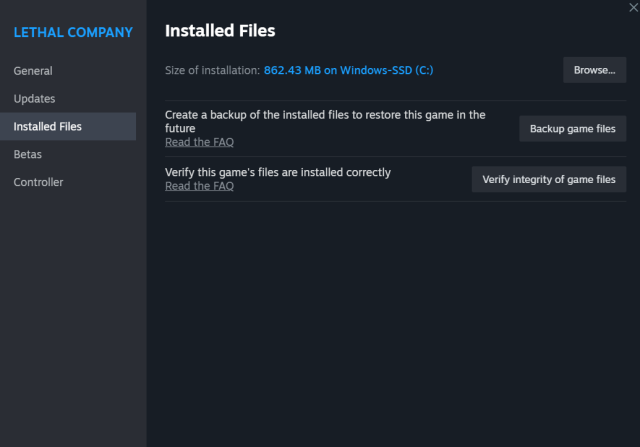
Verifying game files can often fix common connection issues in games. Follow this step-by-step to verify Lethal Company‘s game files:
- Go to Library tab on Steam.
- Right-click on Lethal Company.
- Select Properties.
- In the pop-up window, go to Local Files tab.
- Click Verify Integrity of Game Files.
Update Lethal Company
You should always keep the game updated to avoid any issues. Connection and online issues are common if your game isn’t updated. As this game is in early access, updates should be common. If you haven’t set Lethal Company to automatically update, here’s how:
- Go to Library tab on Steam.
- Right-click on Lethal Company.
- Select Properties.
- In the pop-up window, go to Updates tab.
- Select Always keep this game up to date.
Disable Steam overlay
Steam overlay gives direct communication between Steam and the game you are playing. Seeing as Lethal Company doesn’t have microtransactions, there is no need to have these linked.
- Access Steam and head into Settings.
- Click on In-Game tab.
- Look for the Enable the Steam Overlay while in-game and disable it.
You’ll want to enable it again when you launch another game on Steam.
Ensure you’re mod-matching with friends
This may not apply to those that are having trouble joining random lobbies online, but if you’re encountering the “An Error Occurred” screen when trying to group up with friends, the problem could be stemming from using mods.
If you and/or your friend(s) have mods installed, the game might not want to let you join one another unless you have the same mods installed. Thankfully, this isn’t too much of a tricky thing to fix. Simply discuss with your friends what mods you all want to have installed, install them, and give connecting another go.
Be sure to check what the Lethal Company community is saying about the issue over at Steam general discussion or join Zeekerss’ official Discord Server.





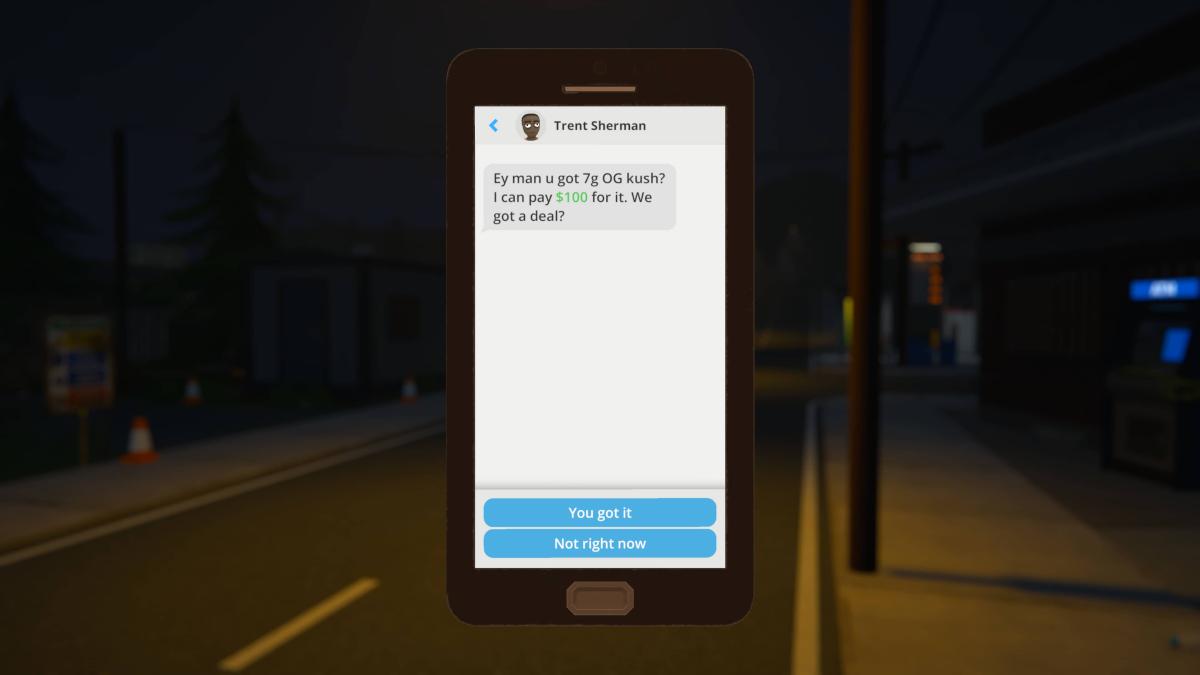
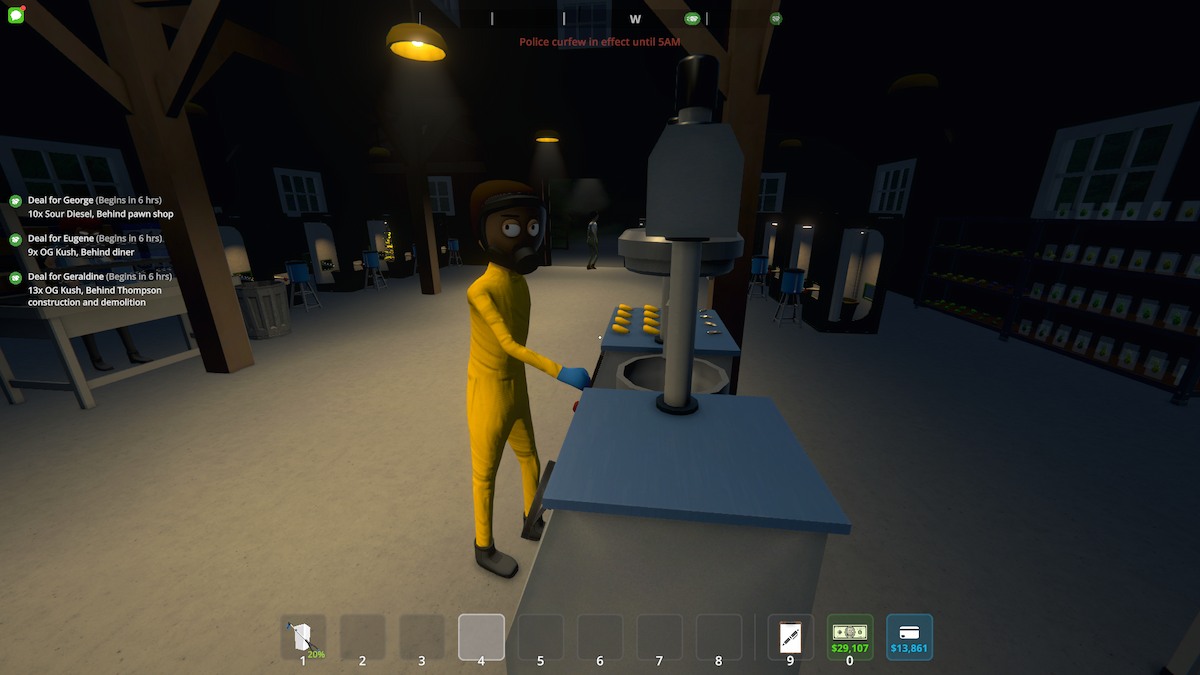





Published: Jan 25, 2024 10:21 am