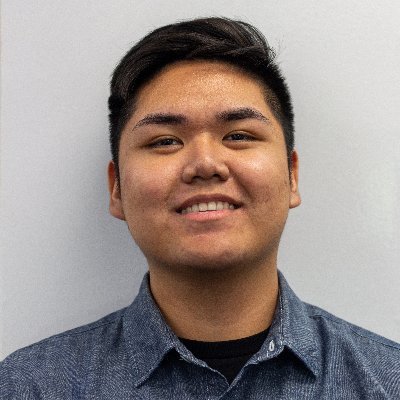Although checking your frames per second (FPS) is an important task when it comes to playing any modern-day PC title, the notion perhaps rings especially true for ARK: Survival Ascended.
While it’s to be expected considering the title is a next-gen remake of the original hit indie survival game, ARK: Survival Ascended is generally a pretty tough game to run on PC.
As such, beyond ensuring your gaming rig meets the hefty system requirements, as well as that you’re using optimized graphics settings, having a live FPS counter running for at least your first few hours in the game is going to be key in helping you determine whether or not your current configuration is capable of delivering the experience Studio Wildcard was hoping for.
Here’s how to see your in-game FPS in ARK: Survival Ascended.
How to see your FPS in ARK: Survival Ascended
There are a variety of ways to see your live FPS counter in ARK: Survival Ascended, so feel free to choose the method that you prefer as they all accomplish the same goal.
How to turn on the FPS counter in ARK: Survival Ascended
To turn on the in-game FPS counter in ARK: Survival Ascended on a standard QWERTY keyboard for American English, you will need to press the tilde/grave accent (`~) key and enter “stat fps” into the command line that appears. Those who played ARK: Survival Evolved will notice this is indeed different from the original process, which required you to first press the Tab key instead.
Upon doing this, the FPS counter should appear in a green font on the right side of your screen. To turn it off, simply repeat the process.
How to show FPS on Steam
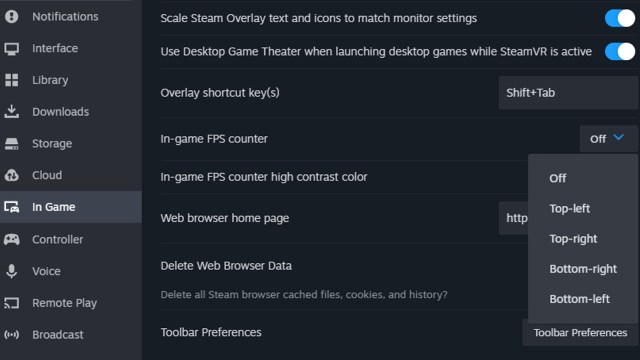
If you’re playing ARK: Survival Ascended through Steam, you can also use its dedicated FPS overlay:
- Open the Steam app.
- Select Steam in the top left.
- Select Settings from the drop-down menu.
- Select the In Game tab.
- Enable the In-game FPS counter.
How to show FPS using Xbox Game Bar
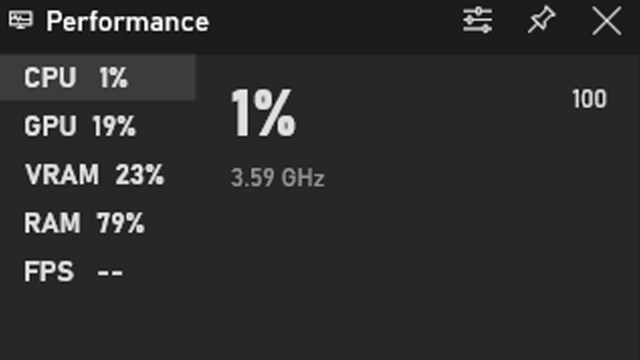
You can also use the Xbox Game Bar’s Performance widget to see your FPS in-game:
- Ensure the Xbox Game Bar app is enabled on your PC.
- Press the Windows key and G key simultaneously.
- Ensure the Performance widget is toggled.
- Click the Pin icon to keep it displayed as you return to your game.
These are the main ways to show your FPS while playing ARK: Survival Ascended on PC. Players should also note if your FPS is stuck at 60, the game does limit itself by default, so be sure to disable the Max Frame Rate setting if you want it uncapped.