The cost of games can add up over time. Triple-A titles often cost more than $60, and if you don’t shop during the discount seasons, your wallet may be the one taking the fall.
Game sharing on PlayStation 5 reduces your gaming costs since you’ll be able to share your entire game library while also playing the games your friends may have in their collection. This feature has existed for a long time, and PlayStation 4 players were able to share their games by assigning their console as the primary PS4 of an account to log in with another one.
While this method worked flawlessly, it was hard to set up and quite confusing at times. Fans were doubtful whether the feature would be available on PlayStation 5 at first, but Sony included it even though it wasn’t one of the console’s main advertising points.
Game sharing is rebranded as Console Sharing on PS5, and it works similar to how it did on the PS4. You can turn on Console Sharing on a friend or family member’s PS5, and they’d still have access to your games after you log out of their console. You’ll be able to log into your console at home to enjoy your games, and your saves won’t clash since they’ll be stored under different accounts. If your game sharing partner has games you’d like to try out, you can also download them by logging into your PS5 with their details.
In addition to sharing all the games you have, this feature is essentially a 50-percent discount off any purchase you’ll make in the future. You can always ask your friend whether they’d like to buy a certain game, and you could easily split the money to get the game on either of your accounts to download on both systems.
Here’s how you can game share with your friends and family on PS5.
How to enable Console Sharing on PS5?
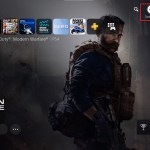
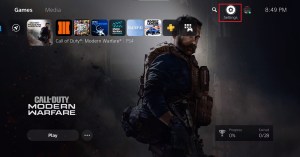
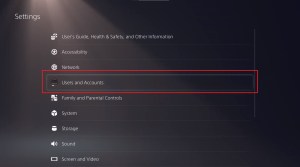
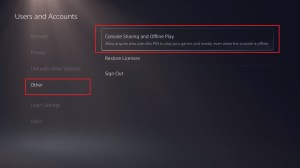
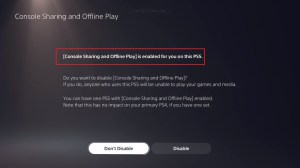
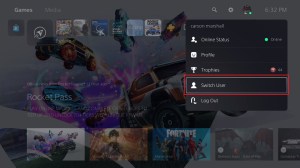
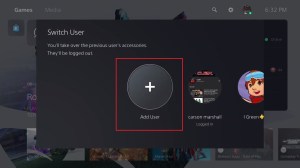
- Turn on your PS5.
- Look for the cog icon that’ll be located toward the top left corner of your main screen.
- Once inside, scroll down to “Users and Accounts” and click on it.
- Navigate to the Other tab and then click on “Console Sharing and Offline Play.”
- Upon selecting this option, you’ll be prompted with an information screen. You’ll find out if you have the option turned on already or not.
- Turning on the option on a PS5 will allow any other users logged into the console to play the games in your library. They still retain access to the downloaded games even after switching back to their main accounts.
- After making sure you have “Console Sharing and Offline Play” enabled, go back to your home screen and click on your profile icon to “Switch User.”
- Click on “Add User.” You’ll need to know the login details of your friend with who you want to share games.
- You’ll have access to their entire game library upon logging into their account, and you can start downloading all the games you want. Any game you install through their account will also be available on your personal account once you switch back. Logging out of your friend’s account will revoke your access to their games.
Players who have game shared on PS4 will notice that you don’t need to set the console as your “Home/Main” console on any of the accounts on PS5. The removal of the feature from this process made game sharing in PS5 a lot easier and quicker.
Make sure to share your account details with only people that you trust since game sharing can also lead to your account getting stolen if you’re doing it with random players on the internet. Both parties will have each other’s login details to freely download all the games they want from one and other.
If you decide to game share with a stranger, make sure to use a password that you don’t use anywhere else for your PS5 account. Don’t forget to activate two-factor authentication (2FA) for your device as well, which lets you know of all the new logins to your account and sends you an activation code to authorize new login attempts.


