Discord is easily one of the best ways to communicate with friends while gaming, but it wasn’t always the easiest to use while gaming on PlayStation consoles. In May 2021, Discord and Sony announced a new partnership that is just now bearing fruit. Discord and Sony are changing the game by slowly rolling out the ability to link your PlayStation Network account to your Discord account.
Both PlayStation 4 and PlayStation 5 players can link their accounts to Discord. After linking accounts, your PSN activity will be displayed on Discord the same way other linked accounts share your activity. If you’d like, you can also choose to display your PSN ID so your friends can add you more easily. The ability to link your accounts may not be available right away since the companies are slowly rolling out the feature.
The process of linking your Discord account to your PSN account isn’t unlike linking any other account to your Discord. Here’s how to connect your PlayStation Network account to Discord.
- Open Discord.
- Navigate to User Settings, indicated by a small gear cog.
- Click Connections.
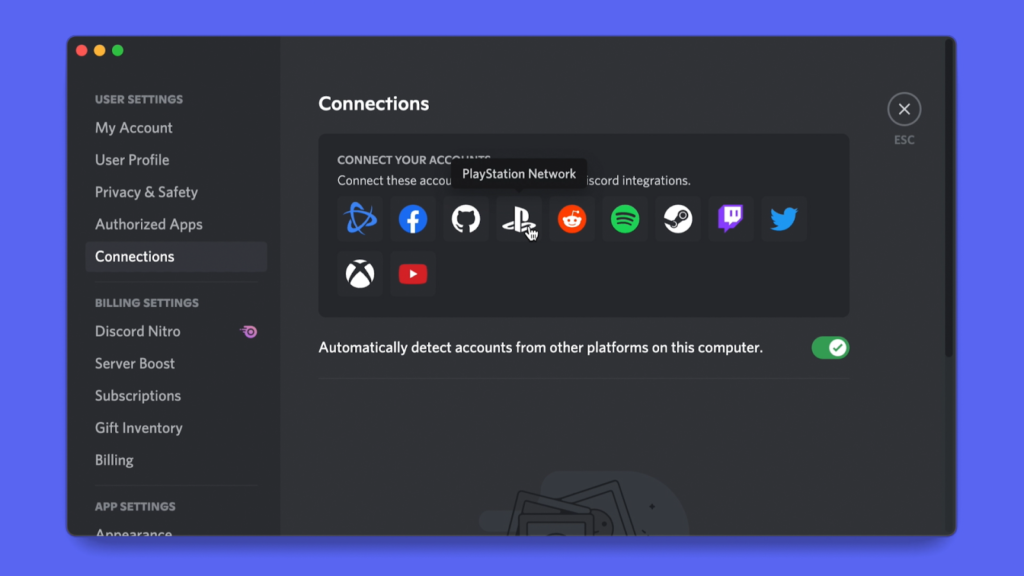
- Select the PlayStation icon from the list.
- The PlayStation connection icon is not available in Dot Esports’ current Discord build.
- A pop-up window will appear and require you to log into your PlayStation Network account.
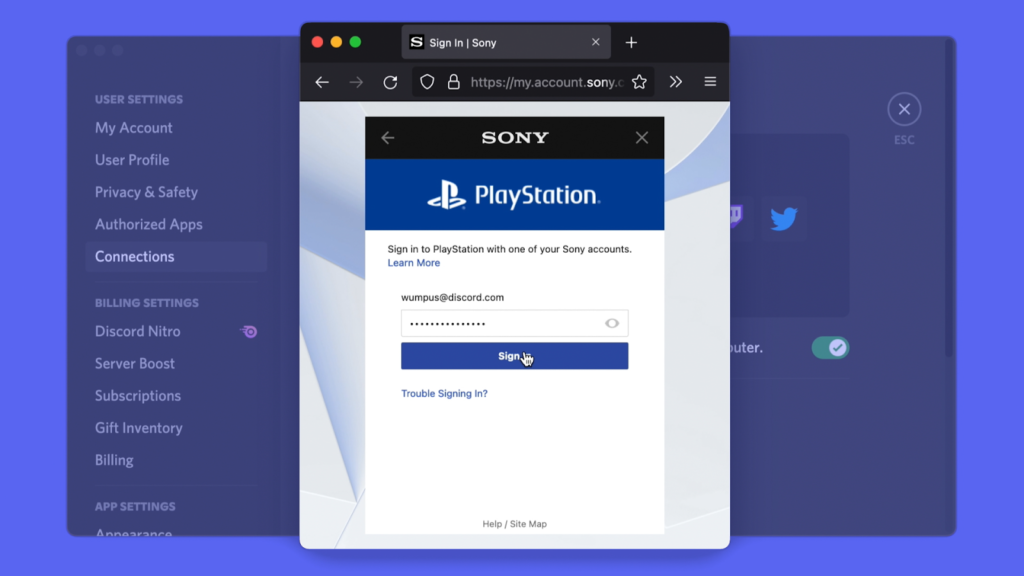
- Sign into your PSN account to complete linking it to Discord.
Your account may be linked but your activity may still be hidden if your settings aren’t adjusted properly. For those who wish to display their PSN ID and activity, complete the following steps.
- Navigate back to the Connections menu if you’re not there already.
- Underneath your PlayStation account in Discord, there will be two new options: “Display on profile” and “Display PlayStation Network as your status.”
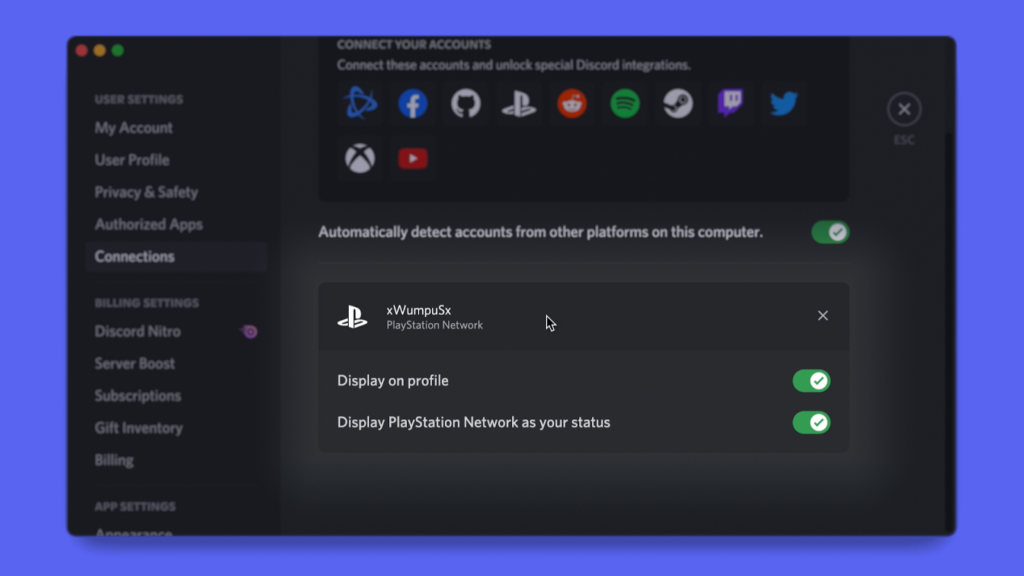
- Toggle both “Display on profile” and “Display PlayStation Network as your status” to show your PSN activity and information.
Your PSN privacy settings will need to be configured for your activity to be displayed on Discord if they aren’t already. Your “Online Status” and “Now Playing” must have their visibility set to “Anyone” for the activity to be visible.
To access your privacy settings on PlayStation 4, follow these steps.
- Go to Settings.
- Head over to Account Management.
- Select PSN privacy settings.
You can adjust your privacy settings here to ensure your activity is visible on Discord. But for PlayStation 5 owners, the process is slightly different.
- Go to Settings.
- Select Users and Accounts.
- Navigate to Privacy.
- Select View and Custmoize Your Privacy Settings.
This is where you’ll be able to ensure your settings allow your activity to be shared through Discord.
Discord and Sony haven’t made it possible for every user to link their accounts just yet. The rollout will be gradual and users may be left waiting for some time as the two companies iron out the kinks.












Published: Jan 31, 2022 06:04 pm