Fortnite is one of the most popular games in the world, which means there are always many players hopping on the Battle Bus and setting off to the island. It also means there are many issues you may encounter when trying to play, like the internal anti-cheat error.
Any issue you face in Fortnite can be frustrating since they oftentimes block you from playing the game. You can’t load the game at all when you see this code appear, so here’s how to fix the internal anti-cheat error in Fortnite.
How to fix easy anti-cheat error in Fortnite
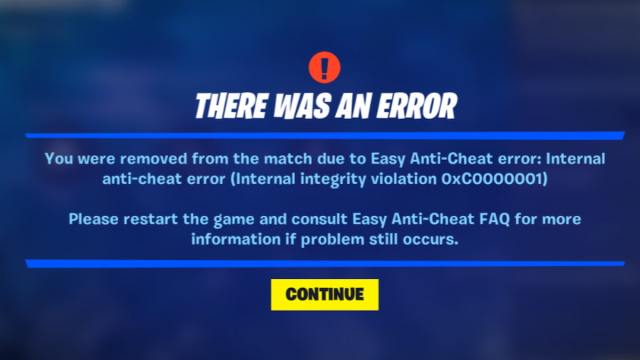
There are a few different solutions you can try to fix the internal anti-cheat error in Fortnite, but it’s usually repaired by simply restarting the game. Here are all the ways you can combat this issue when you run into it.
- Restart Fortnite.
- Reload your game launcher.
- Completely restart your system.
- Ensure Easy Anti-Cheat is installed properly.
- Check if Fortnite is down.
This error is usually caused by the Easy Anti-Cheat software crashing, which means it’s generally fixed by just giving Fortnite a clean restart. Sometimes, you may need to perform a few additional actions to get rid of this error, though, so here’s a breakdown of all fixes you can try.
Restart the game
Most of the time, this is a super easy error to fix and simply requires you to restart the game. Close out of Fortnite and check your Task Manager to make sure it’s actually shut down before reloading it.
Since this issue is usually because of Easy Anti-Cheat crashing, you can almost always fix it with a clean start since it’s just a crash. I’ve run into this issue a few times and it’s been fixable each time by just restarting the game.
Reload the game launcher
If a game reboot doesn’t work, your next best bet is to restart the game launcher. Most game launchers stay open in the background by default, so you might need to manually search for a Close or Log-out option if this is the case for your launcher. You can also force it to close using the End Task option in the Task Manager.

Reboot your PC
Another fix worth trying is to completely restart your entire system. Since this error is a result of the Easy Anti-Cheat software on your PC, this means shutting down your PC and reloading the game once it’s back up and running. Although this issue is usually fixable with just a game restart, an entire PC reboot may be necessary to give Easy-Anti Cheat a clean boot if you’re still seeing this issue.
Make sure Easy Anti-Cheat is installed properly
Easy-Anti Cheat can only be installed when you first download Fortnite, so if you’re seeing this error pop up, it’s worth checking to make sure Easy-Anti Cheat is installed properly. You can’t play Fortnite without it and if you had it installed but something in the files changed, this might be why you’re facing this particular error.
To install Easy Anti-Cheat, you should just have to download Fortnite and select Yes when prompted to install it, but you may need to troubleshoot if you’re not seeing this prompt. It’s worth reviewing the steps to install Easy Anti-Cheat if you’re running into this separate issue.
Check Fortnite’s server status
If the game is down, it can cause all types of different issues, so it’s always worth checking Fortnite’s server status to see if there’s a larger issue going on. The servers being down won’t directly cause this problem, but it could be causing the Easy Anti-Cheat to repeatedly crash depending on what the issue is.
You can’t do anything but wait if the game is down, so if this is the issue, all you can do is keep checking the server status to see when it goes back up. If this is the case, you can still prepare for the game to be fixed by learning about general key Fortnite features like how to turn on Proximity Chat and what the battle pass exclusivity changes are.

