At some point, everyone picked a username that sounded cool at the time but made them die of embarrassment today. Luckily, Fortnite offers an easy way to change your name and return to the island.
Before you change your username, remember that once you’ve reinvented yourself on Epic—it goes across any title that uses the feature inside the store. Your username is your Epic display name, so make sure it’s good, whether sweaty or casual.
Here’s how to change your Fortnite name on all platforms.
Table of contents
- How to change your Fortnite username on PC
- How to change your Fortnite username on PS4 and PS5
- How to change your Fortnite username on Xbox
- How to change your Fortnite username on Nintendo Switch
- How to change your Fortnite username on mobile devices
- How much does it cost to change your username in Fortnite?
- Do you lose your skins when you change your username in Fortnite?
How to change your Fortnite username on PC
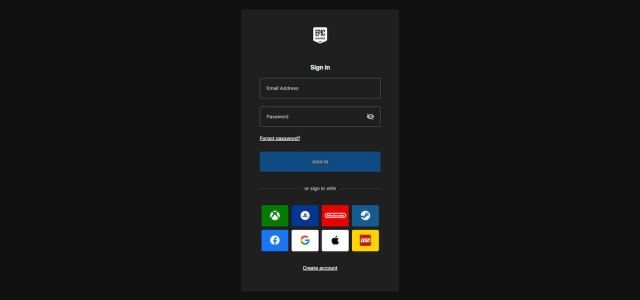
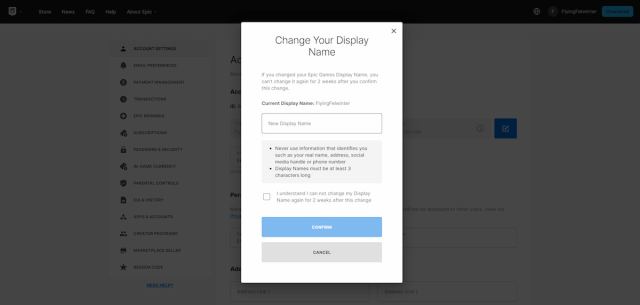
You can change your Fortnite name through the Fortnite official website. Here’s a complete step-by-step guide on how to do that:
- Go to the Fortnite website and click the Sign in button in the top right corner of your screen.
- Enter your details and log into your account.
- Click on your username in the top right corner and choose the Account option in the dropdown menu.
- Click the blue pencil icon next to the Display Name in the Account Settings tab.
- Enter your new Display Name and confirm it.
Alternatively, you can log into the Epic launcher and click on your name in the bottom left corner. Click on Account in the dropdown menu, and the Fortnite webpage should pop up by itself, navigating you to the last step.
Note that you can only change your username every two weeks, so there’ll always be a next time to come up with that super cool alias.
How to change your Fortnite username on PS4 and PS5
To change your Fortnite name on PS4 and PS5, you must change your PlayStation Network (PSN) Online ID through your console’s settings. Doing it through a browser is relatively simpler, and it doesn’t require you to turn on your console.
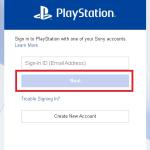
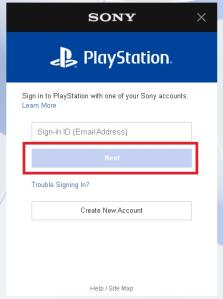


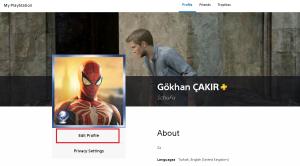
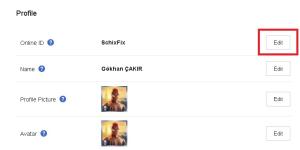
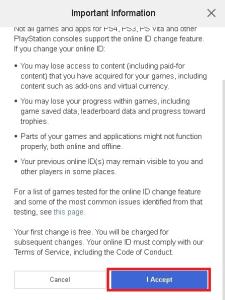
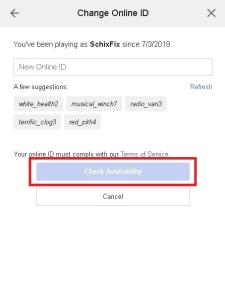
- Head over to the official website of PlayStation Network and log in with your credentials.
- Click on the My PlayStation button next to your name.
- Choose Profile.
- Click on the Edit Profile button below your profile picture.
- Select the Edit button next to your Online ID.
- Accept the terms to enter your new name.
After completing the process, your name in Fortnite will change, and so will your PSN ID. This means you’ll change your name in all the other games you play on your PS4 or PS5. If you’d like to perform additional Fortnite name changes, you need to pay a fee that’s around five dollars for PS Plus subscribers and 10 dollars for non-subscribers.
How to change your Fortnite username on Xbox
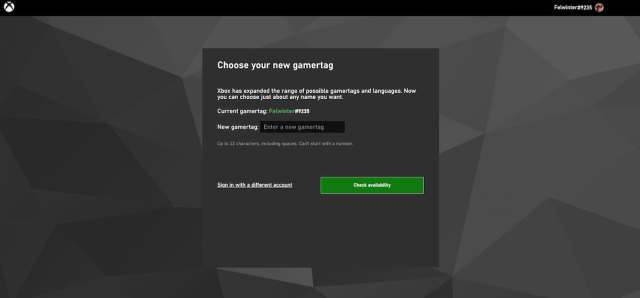
Head to the Xbox official website and go to your Account Settings to change your Fortnite name on Xbox. Similarly to PlayStation, you must change your gamertag to get a different username in Fortnite.
To change your Fortnite name on Xbox Series X and S, you’ll need to:
- Navigate to the Xbox home screen.
- Choose your profile from the top left corner of your screen
- Select My Profile from the dropdown menu
- Click on Customize Profile
- Select your current username, and you’ll be able to change your Gamertag
- You’ll need to check the availability of your new username before finalizing the process.
To change your Fortnite name on Xbox One, you’ll need to:
- Hold down the Xbox button on your controller
- Make your way to the Profile and System tab and choose Gamertag
- Click on My Profile and select Customize Profile
- Tap on your current Gamertag, and you’ll be able to edit it
- Decide on your new username and check its availability before completing the process
How to change your Fortnite username on Nintendo Switch
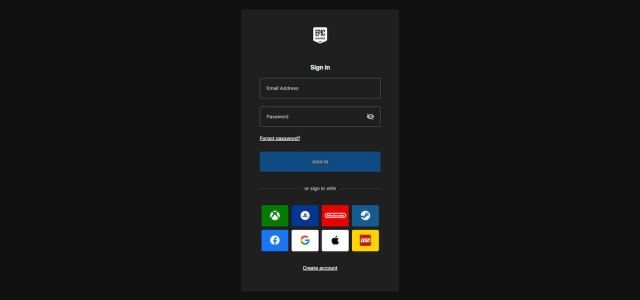
For Nintendo Switch players, it seems you’ve chosen the right console. Switch relies on Epic Games’ network when it comes to creating in-game names, so you can change your name easily using the official Epic Games website.
- Go to the Fortnite website and click the Sign in button in the top right corner of your screen.
- Enter your details and log into your account.
- Click on your username in the top right corner and choose the Account option in the dropdown menu.
- Click the blue pencil icon next to the Display Name in the Account Settings tab.
- Enter your new Display Name and confirm it.
If you don’t remember creating a dedicated Epic Games account, log into the website using the Nintendo Account (Nintendo logo under email and password fields)
How to change your Fortnite username on mobile devices
Like on PC and Nintendo Switch, you don’t have to jump through hoops to change your name on mobile. Using your computer or mobile phone, you can change your Fortnite name on the official website.
- Go to the Fortnite website and click the Sign in button in the top right corner of your screen.
- Enter your details and log into your account (log in using Google or Apple if needed).
- Click on your username in the top right corner and choose the Account option in the dropdown menu.
- Click the blue pencil icon next to the Display Name in the Account Settings tab.
- Enter your new Display Name and confirm it.
How much does it cost to change your username in Fortnite?
On Xbox and PlayStation, your first gamertag change is free. After that, each consecutive name change costs $10. On PC, Mobile, and Nintendo Switch, you can change your Fortnite name for free, but only once every 14 days.
That’s because, on consoles, your Fortnite name is attached to your Xbox and PSN accounts. This also means that changing your Fortnite name will change your name across all games you play on your console. The name changes cost $10, but if you’re a PlayStation user subscribed to PlayStation Plus, you can change your name for $4.99.
Do you lose your skins when you change your username in Fortnite?
Your skins will remain on your account, as you’re only changing your name, not the account. Your pickaxes, emotes, and gliders will remain once you log back in. However, if you decide to create a new account to play under a new name or enjoy bot lobbies, your skin collection will be left behind.











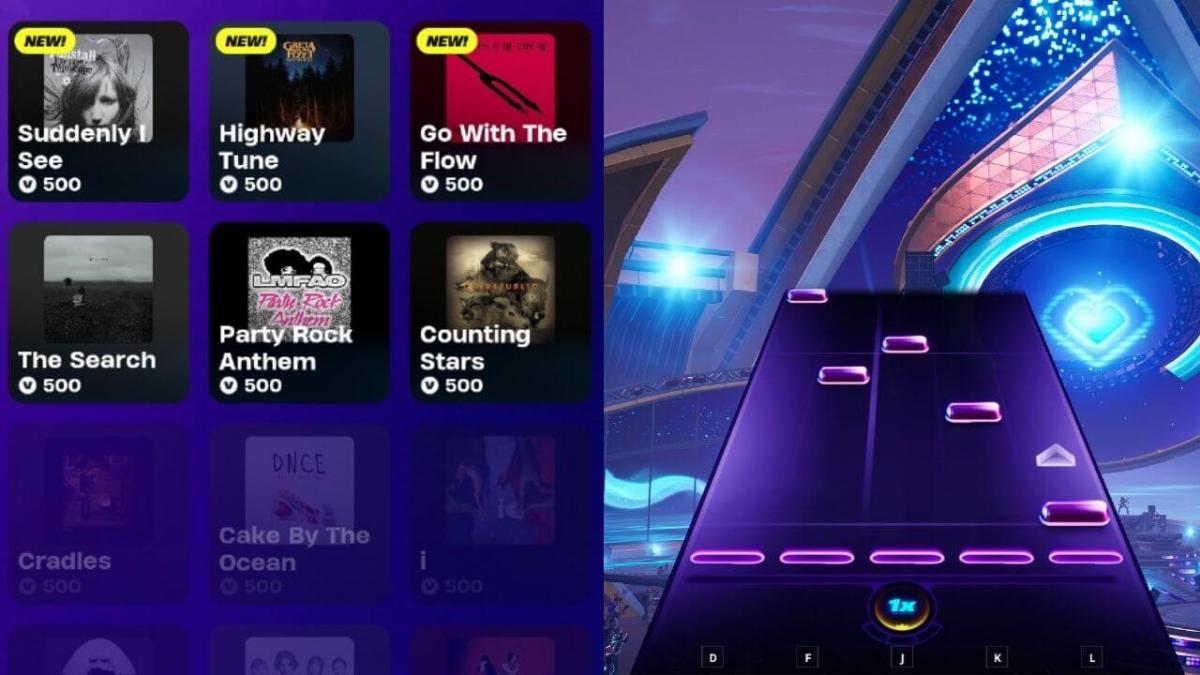

Published: Nov 11, 2024 08:50 am