Fortnite Crew is a subscription model that provides players with cosmetic items and V-Bucks every month in addition to access to multiple passes.
These features will set players back a monthly subscription fee of $11.99. Many of the skins included in the subscription are limited and may never be available for purchase in-game again, so the fear of missing out is very real on the part of Fortnite players.
However, if you don’t want to continue your membership, you can cancel Fortnite Crew at any time. Here’s how to do it.
How to cancel your Fortnite Crew subscription
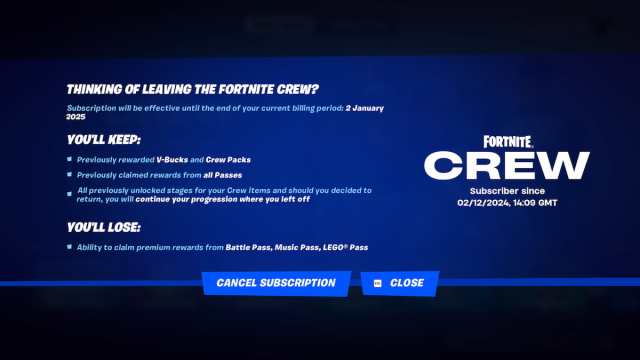
If you cancel Fortnite Crew, the subscription will remain effective until the end of your billing period. After that, you’ll keep all the rewards you already claimed but lose the ability to claim new premium rewards from the passes. Make sure to choose the right moment to cancel the subscription so you don’t miss out on the rewards you want.
Fortnite Crew subscriptions can be re-upped at any time, even after you’ve canceled them, so you can renew whenever you’d like if a new monthly pack strikes your fancy or you want to claim more premium rewards from passes.
Depending on your platform, you can cancel Fortnite Crew in-game or in the settings.
In-game
- Launch Fortnite and head to the Passes tab.
- Select Fortnite Crew.
- In the About Crew tab, select Cancellation.
- Confirm the cancellation.
PlayStation
Fortnite players on PlayStation first need to ensure they are signed in to their PlayStation ID linked to the Crew subscription. The method differs from here for users on the PS4 and PS5.
- For PS4 users, navigate to the Settings menu and select Account Management. Inside this menu, select the Account Information option and PlayStation Subscriptions.
- If you are using a PS5, go to the Settings menu, Users and Accounts, select Account, Game and App Services, and finally, Fortnite.
- From here, you can select the subscription and turn off the auto-renew option.
- You may need to log into your PlayStation account once again to confirm the change, but simply follow the prompts on the screen.
Alternatively, you can cancel your subscription from store.playstation.com on an external device.
Xbox
The process on Xbox is slightly easier and will be the same for both the Xbox One consoles and Xbox Series X|S.
- Open the Settings tab on your Xbox console from the Home menu.
- Navigate to the Account tab and select the Subscriptions option.
- From here, you should see your Fortnite Crew option, and you’ll have the ability to suspend the transaction by selecting Manage and following the prompts on the screen.
Alternatively, you can cancel your subscription by visiting account.microsoft.com/account.
PC
- Navigate to the Epic Games website and sign into your account.
- Once logged in, select the Subscriptions tab in the top right.
- Once you see your subscription, press the cog nearby, and you can cancel it.
- Follow the prompts on the screen, and your subscription should be successfully canceled.
Mobile
- Go to the Epic Games website on your mobile device and log in to your account.
- Open the account from the side menu and click the Subscriptions option.
- Click the gear icon above the Fortnite Crew subscription, and click Cancel Subscription.
Nintendo Switch
- Open the Switch home menu and navigate to the Eshop.
- Once here, select the account item in the top right and select subscriptions from the list.
- You should see your Fortnite Crew subscription on this list. Once you’ve selected it, you will have the option to cancel.
And that’s all there is to it: now you know how to cancel your Fortnite Crew subscription on all major platforms.











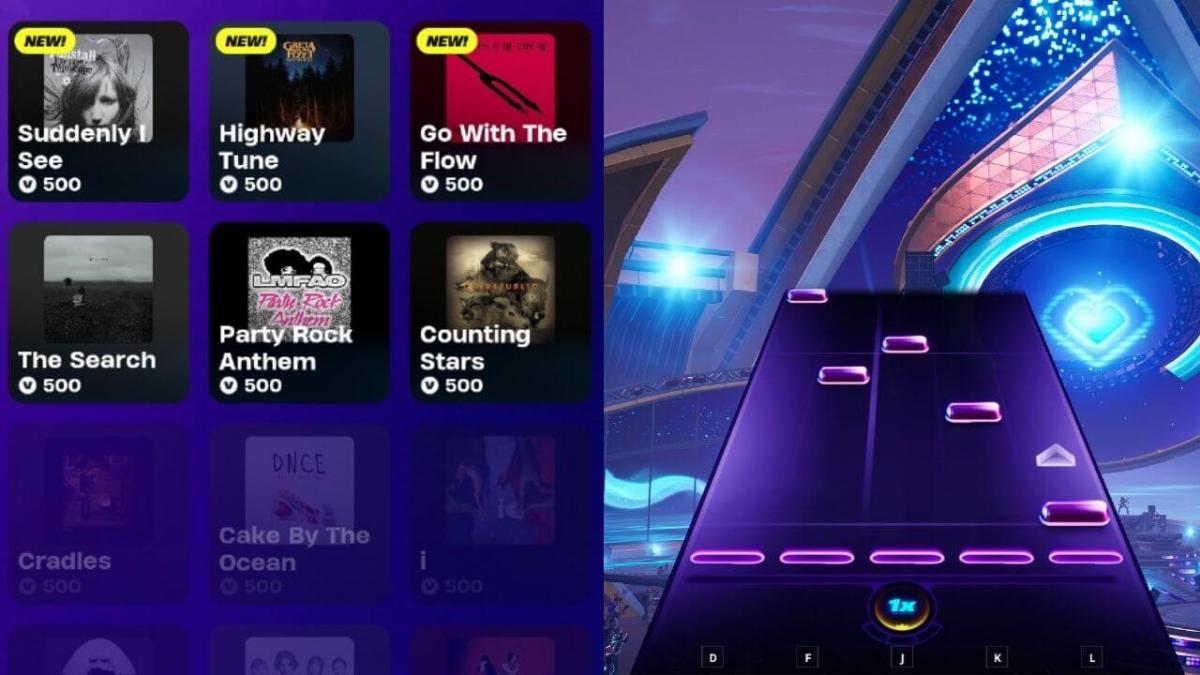
Published: Dec 2, 2024 08:38 am