With how long MultiVersus has sorta been out while also sorta not being out, there’s a good chance you might launch the game and realize you have an outdated account still linked to the game.
This is especially likely because the game is cross-platform. But don’t worry, you can finesse your way into enabling cross-progression and even bring all your PlayStation progress over to Steam or vice versa. Read on to learn how to link, unlink, and change accounts in MultiVersus.
How to link and unlink Warner Bros accounts in MultiVersus
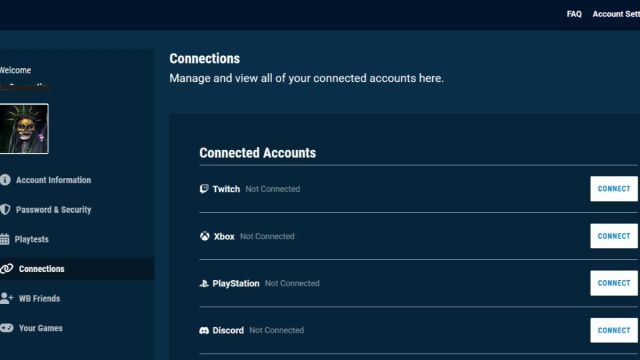
You cannot switch which MultiVersus account is signed in directly from any in-game menus. Instead, you can change accounts in two ways: changing platform accounts (logging into a different Steam account, for example) and changing which Warner Bros Games account is linked to a given Steam/Xbox/etc. account.
When you first launched MultiVersus, you would have been prompted to create a Warner Bros Games account. This might have happened all the way back in 2022, so you might not remember ever having done that. That means there’s a good chance you created a separate Warner Bros account later on without realizing you already had one, and now you have separate accounts floating around on separate platforms or distributors. Don’t worry, there’s an easy fix.
First and foremost, you’re going to want to log into Warner Bros Games with whatever account you want to be your primary one. Then, tab down to Connections on the left-hand menu, where you’ll be able to see what accounts are linked to this WB account. As far as distributors go, the options are:
- Xbox
- PlayStation
- Steam
- Epic Games
- Nintendo (ironically)
You’ll be able to see which platforms are already connected to that account, disconnect currently linked accounts, and add new connections. If you attempt to connect a new account and are told it’s already linked to a different WB account, then you’ll need to locate the other account manually as this menu won’t tell you the email address associated for security reasons.
How to find out what Warner Bros account your profile is linked to
If you get the dreaded “account already linked” notification, don’t worry—hope is not lost. What you’ll want to do is launch MultiVersus on whatever platform is linked to a different account. For example, if you’re being told that your PlayStation account is linked to a different WB account, you’ll want to launch MultiVersus through PSN.
While you can’t actually check what email was used to create a linked WB account in-game, there’s an auto-fill feature that will likely be your best friend. Whenever you first launched MultiVersus on a given platform and were prompted to create a new WB Games account, the email associated with your account for that platform was auto-filled. Unless you manually changed it, that same email should be the one you’re linked to.
If you did happen to change it and truly can’t find out where your account is linked, there’s one last thing you can do. In the Settings menu under Profile, you can submit a help ticket to Warner Bros Games. That ticket will be coming from whatever WB Games account you have linked, so while it may take a while, they should be able to give you your account information.
Linking multiple Steam, Xbox, PSN, or Epic accounts
While you cannot have multiple accounts of the same type (two Steam accounts, for example) linked at the same time for fairly obvious reasons, you can link a new Steam account after unlinking the current one.
Games tend to go either way on this as some prevent a second account from ever being linked in any capacity. For MultiVersus, the only catch is once you unlink an old account and link a new one, you won’t be able to unlink that new account for 30 days. Of course, that shouldn’t be any problem unless you’re up to some nefarious hi-jinx—in which case, you didn’t read this here.








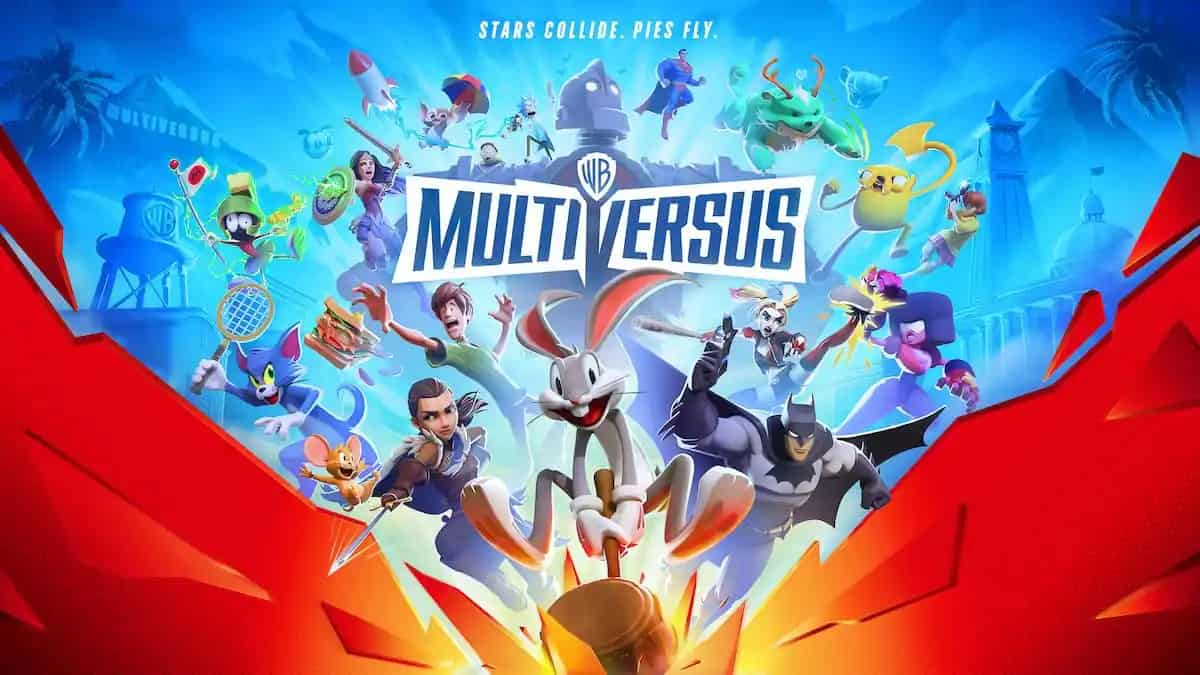



Published: May 28, 2024 03:56 pm