To say the Fallout 4 modding community is in a bit of disarray right now would be a massive understatement. Fortunately, there is a way to return to the previous version of Fallout 4 if you want to keep using all the mods you’re used to.
To say this process is simple would be a lie, but chances are if you’re seeking to revert the update you’re already a seasoned modder who knows their way around a file system. With Fallout 4‘s 1.36 version breaking almost every mod but the most surface-level and making the game utterly incompatible with Steam Deck, the reasons to revert are myriad, making it more than worth the temporary headache of doing so.
How to get rid of Fallout 4‘s next-gen update
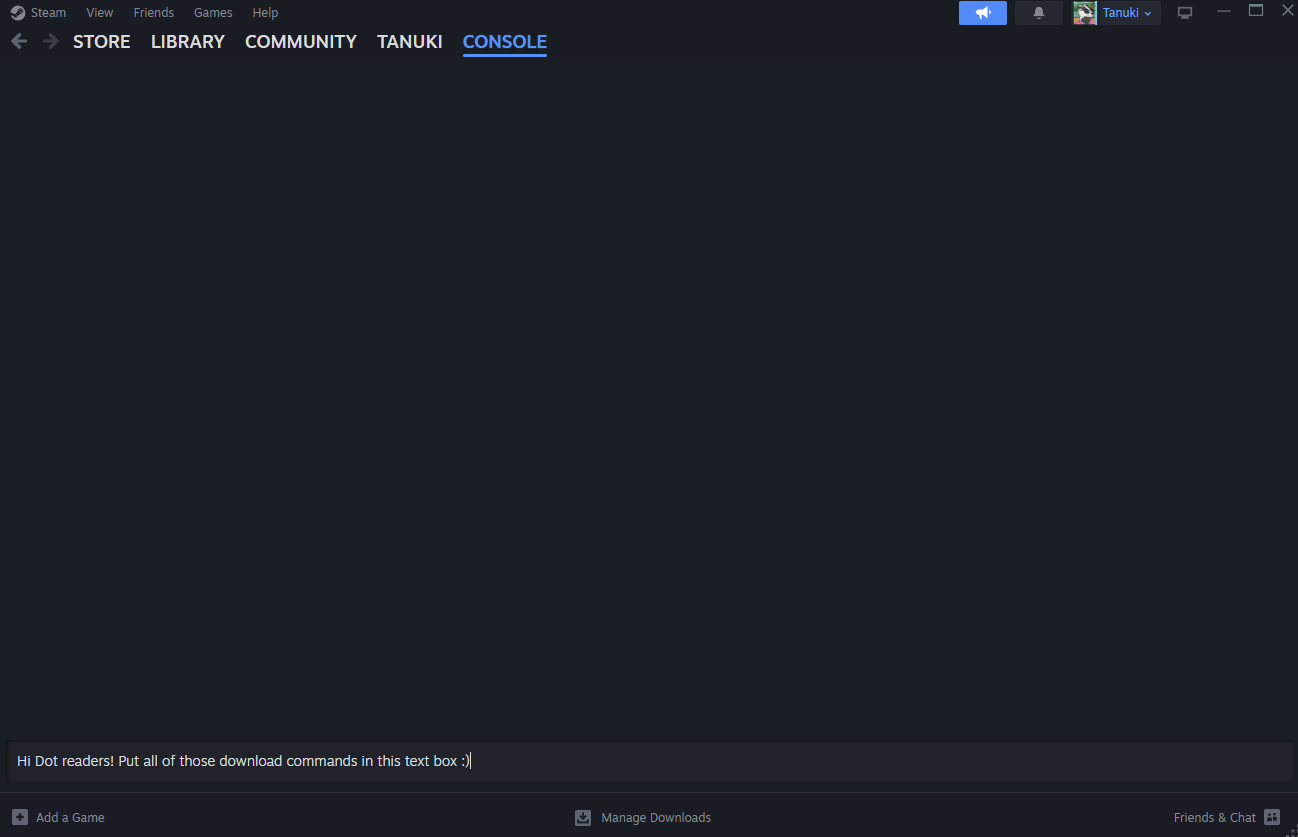
The crux of this strategy is downloading an older version of Fallout 4 and replacing your updated version with it. Since the previous version of Fallout 4 obviously can’t be downloaded through Steam’s storefront, we’re going to have to do it manually using Steam’s console. Ironically just like in a Bethesda game, Steam has its own developer console with which you can enter commands. To open it, type “steam://open/console” into your Internet browser of choice and hit Accept when your browser asks if you want to open the link in Steam.
Now you should have a new Console tab open in your Steam app. The Fallout 4 download comes in multiple chunks, so just be patient and enter these commands once the previous chunk of game is finished. Keep in mind that Fallout 4 is about 40 gigabytes all told with every DLC, so this may take a while. To download the previous version of Fallout 4, simply enter these commands in order without the text in parentheses:
- download_depot 377160 377161 7497069378349273908 (Game content part 1)
- download_depot 377160 377163 5819088023757897745 (Game content part 2)
- download_depot 377160 377162 5847529232406005096 (The game’s .exe)
- download_depot 377160 377164 2178106366609958945 (English localization like text and voices)
- download_depot 377160 435870 1691678129192680960 (Automatron)
- download_depot 377160 435871 5106118861901111234 (Automatron English localization)
- download_depot 377160 435880 1255562923187931216 (Wasteland Workshop)
- download_depot 377160 435881 1207717296920736193 (Far Harbor)
- download_depot 377160 435882 8482181819175811242 (Far Harbor English localization)
- download_depot 377160 480630 5527412439359349504 (Contraptions Workshop)
- download_depot 377160 480631 6588493486198824788 (Vault-Tec Workshop)
- download_depot 377160 393885 5000262035721758737 (Vault-Tec Workshop English localization)
- download_depot 377160 490650 4873048792354485093 (Nuka-World)
- download_depot 377160 393895 7677765994120765493 (Nuka-World English localization)
It’s a lot, but this is a big game. Once you have all of this installed, take a moment to pat yourself on the back, but then go hunt down those files. By default, each of these will have installed to the file path C:\Program Files (x86)\Steam\steamapps\content\app_377160, with a separate folder for each piece of content.
Simply create a new folder on your desktop and copy the contents of each of your downloaded folders into it. Make sure to replace files when prompted to ensure the DLC you’ve just downloaded will be properly applied. Now that you have what is essentially an old installation of Fallout 4 on your desktop, all that’s left is to replace your new installation with it. Navigate to C:\Program Files (x86)\Steam\steamapps\common\Fallout 4 and replace the entire contents of that folder with the one on your desktop, and voila—you’ve brought your Fallout 4 back in time!
There are, however, a few things to keep in mind from here. For one, launching the game through Steam will force you to download 1.36 all over again, putting you right back where you started. To get around this, install the Fallout 4 Script Extender and launch the game from either F4SE or your game launcher of choice—but again, if you’re the type to follow this guide, you were probably running your modded install through F4SE or Mod Organizer 2 anyway. Still, it’s worth toggling automatic updating off in Fallout 4‘s Steam Properties just to be safe.
Second, you’ll need to reinstall all your mods again once you’ve done this, but that’s a fair trade considering the alternative is not being able to install your mods at all. There’s no telling how long the post-update scramble will last, but I personally have been enjoying the relative simplicity of a mod-free playthrough… even if that comes with a hefty dose of all the bugs and glitches I usually remove with a carefully curated mod list. Of course, you could always just wait for the core mods like the Script Extender to be brought up to Version 1.36 and go play New Vegas for the time being instead.





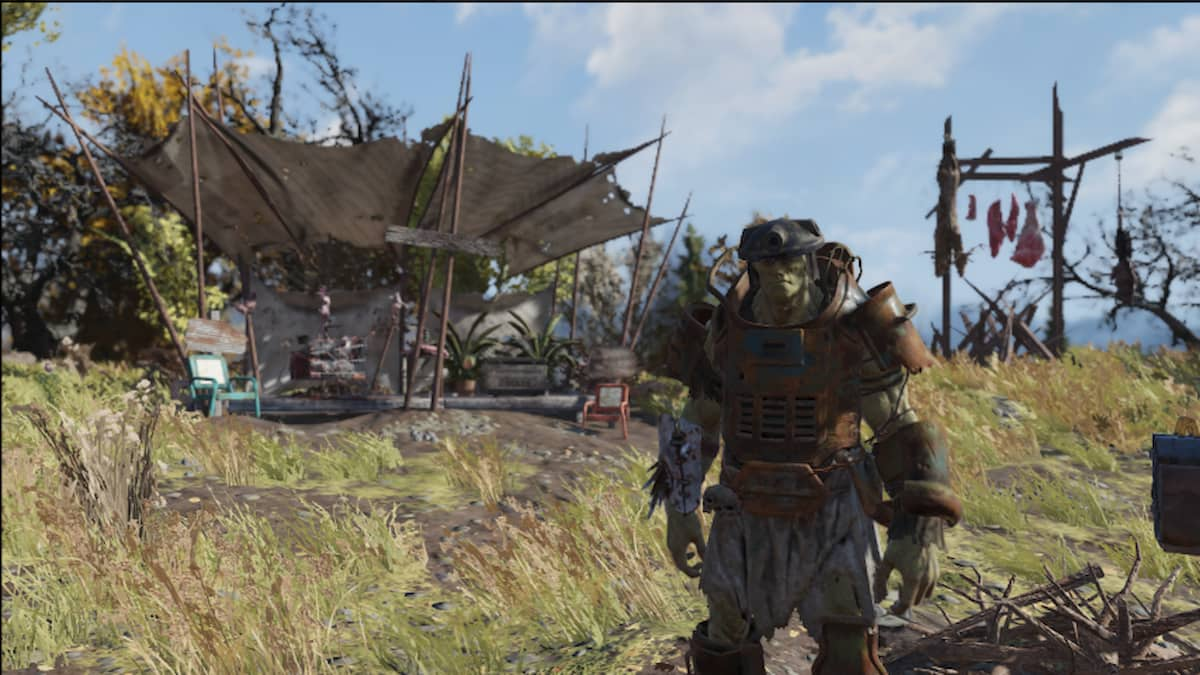






Published: Apr 26, 2024 02:38 pm