Busy Settlement is a happy Settlement, especially when there’s almost nothing left of the world we once knew. To keep the workers in your Settlement busy in Fallout 4, you have to assign them to stations, and here’s how to do that.
How to assign workers in Fallout 4

Assigning workers in Fallout 4 can do wonders for productivity. If it’s a new settlement, you must ensure it has a steady supply of energy, food, and water. And some of that is impossible unless you assign workers to dedicated stations.
Here’s how to assign workers in Fallout 4:
- Open the Workshop menu.
- Aim at the worker and select Command.
- Go to the resource/station, aim at it, and select Assign.
If you’re assigning workers to resources, like crops, you can assign them to multiple crops at once. Select the worker and the crops the same way, and they will work on all of them.
Sometimes, the game can be buggy and slow to show if the worker has been assigned. Wait a moment and hover over them to check. If there’s a green resource icon, the worker is assigned. When hovering over an assigned worker, their station will be highlighted so you can check which station they are working at.
Once assigned, the worker will periodically go to the station and work. Not all the settlers can be commanded and assigned, though. For example, your current companion and Mama Murphy can’t work in the Settlement.
How to unassign workers in Fallout 4
To unassign a worker from the station, you have to either assign them to another station or store the station they’re currently assigned to in the Workshop. It’s frustrating, but at least you’re not losing any materials, like Copper, when storing the building.
Here’s how to store a building in Fallout 4:
- Open the Workshop menu.
- Aim at the station.
- Select Store and confirm it.
Next time you decide to build this station, you’ll see a number in the Workshop menu indicating how many of them you have stored. Building the station will automatically take it from the storage, so you don’t have to worry about accidentally building a new one.





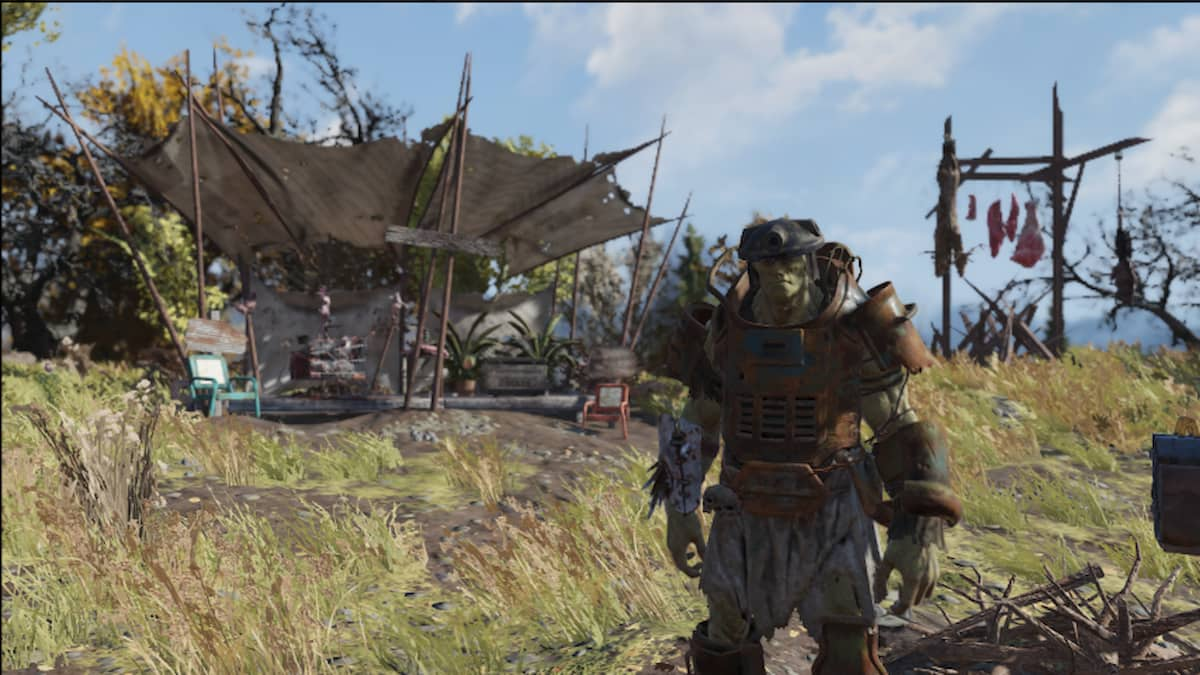





Published: Apr 23, 2024 08:47 am